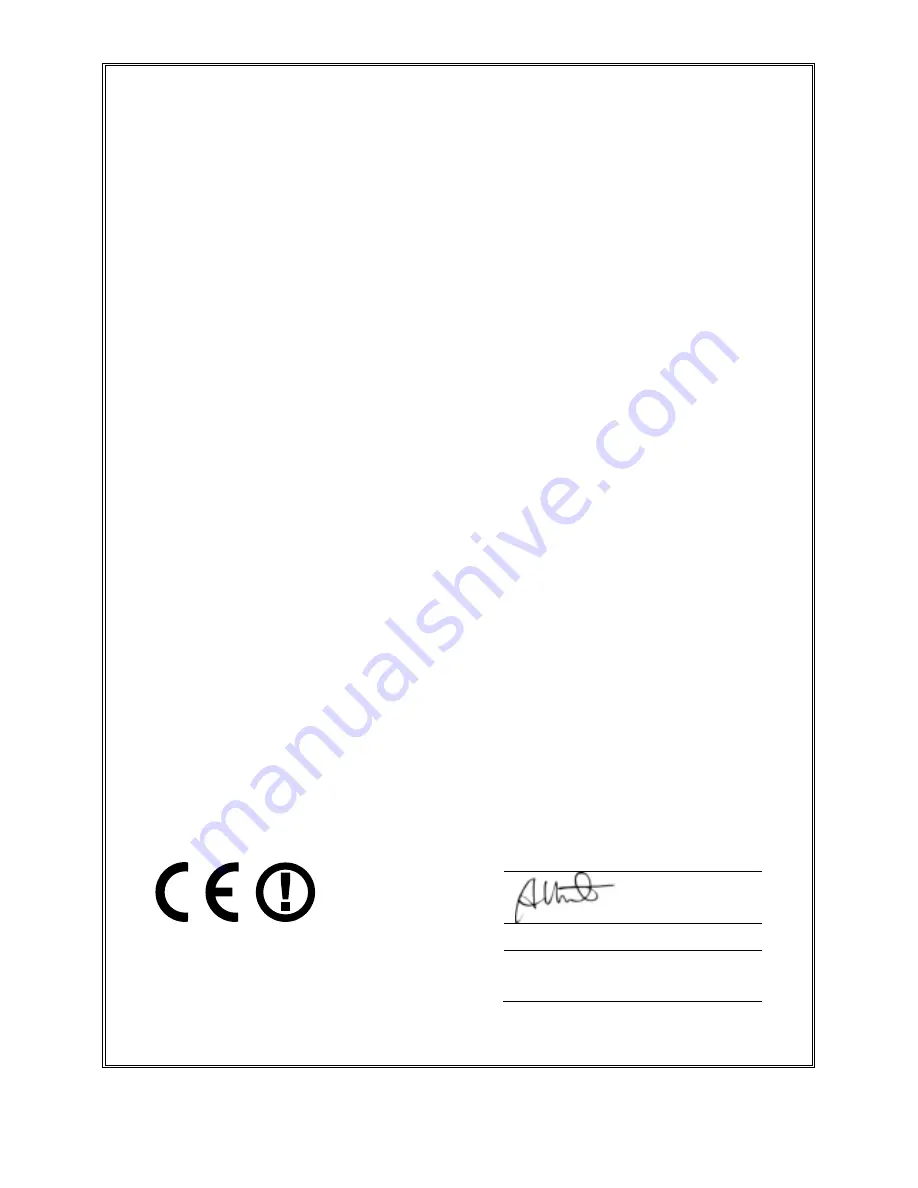
162
Declaration of Conformity
We, Edimax Technology Co., Ltd., declare under our sole responsibility, that the
equipment described below complies with the requirements of the European R&TTE
directives.
Equipment: AC750 Multi-Function Dual-Band Wi-Fi Router
Model No.: BR-6208AC V2
The following European standards for essential requirements have been followed:
Directives 1999/5/EC
Spectrum
:
ETSI EN 300 328 V1.9.1
ETSI EN 301 893 V1.8.1
EMC
:
EN 301 489-1 V1.9.2
EN 301 489-17 V2.2.1
Recommendation19
99/5/EC
EMF
:
EN 62311:2008
Directives 2006/95/EC
Safety (LVD)
:
IEC 60950-1:2005 (2
nd
EAm 2:2013 and
EN 60950-1:2006+A11:2009+A1:2010+A12:2011+A12:2013
Edimax Technology Co., Ltd.
No. 3, Wu Chuan 3
rd
Road,
Wu-Ku Industrial Park,
New Taipei City, Taiwan
Date of Signature: September, 2016
Signature:
Printed Name:
Albert Chang
Title:
Director
Edimax Technology Co., Ltd.
Содержание BR-6208AC V2
Страница 1: ...1 BR 6208AC V2 User Manual 09 2016 v1 0 ...
Страница 45: ...41 3 You will arri e at the Status s ee Use the menu down the left side to navigate ...
Страница 65: ...61 ...
Страница 114: ...110 ...
Страница 116: ...112 ...
Страница 118: ...114 4 Cli k P ope ties 5 Sele t I te et P oto ol Ve sio 4 TCP IPv4 a d the li k P ope ties ...
Страница 119: ...115 6 Sele t O tai a IP add ess auto ati all a d O tai DNS se e address automatically should e sele ted ...
Страница 123: ...119 ...
Страница 125: ...121 ...
Страница 130: ...126 3 Cli k Lo al A ea Co e tio 4 Cli k P ope ties ...
Страница 134: ...130 5 Choose your connection and right click then sele t P ope ties ...
Страница 138: ...134 6 Cli k Appl to sa e the ha ges ...
Страница 145: ...141 3 You oute s IP add ess ill e displa ed e t to Default Gate a ...
Страница 147: ...143 3 A e i do ill ope t pe ip o fig a d p ess E te ...
Страница 148: ...144 4 You oute s IP add ess ill e displa ed e t to Default Gate a ...
Страница 150: ...146 4 Click the TCP IP tab and your router s IP address will be displayed next to Router ...
Страница 152: ...148 3 After correctly entering your password you will be successfully connected to the BR 6208AC V2 s i eless et o k ...
Страница 167: ...163 ...


































