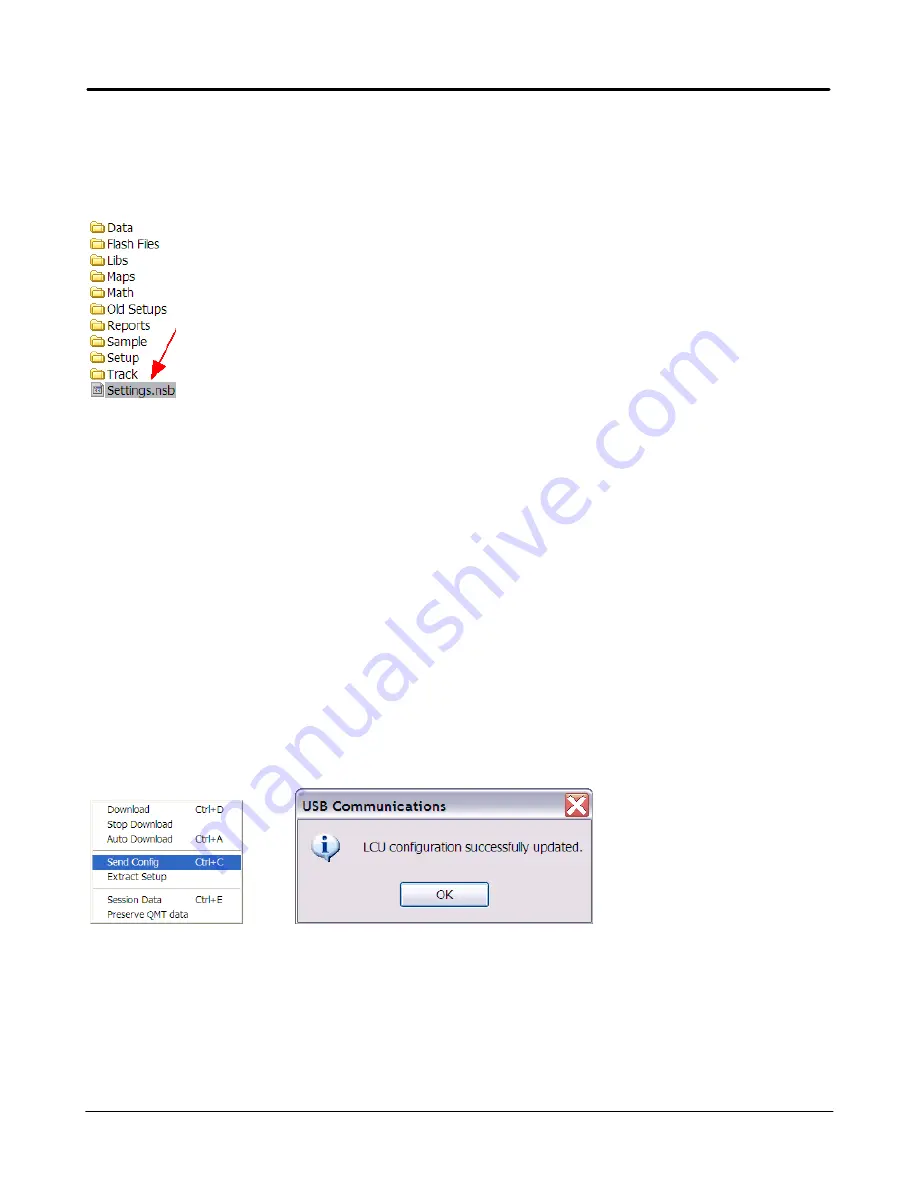
18
Getting Started
Edelbrock QwikData 2
3. On the Menu Bar under File click Open.
4. Select the file named Settings.nsb. All Comms Window Templates are saved with the file extension type
(*.nsb)
5. Double-click the Settings.nsb file or click OK to open it.
The sample Comms window should open displaying all channels and data.
Notes
·
For details regarding modifying the Comms screen see Editing Windows in the USB Communication
section of the QwikData 2 Manual or from Help on your QwikData 2 Software Toolbar.
·
For details regarding how to Zero Analog channels see Zero Channels in the USB Communication section
of the QwikData 2 Manual or from Help on your QwikData 2 Software Toolbar.
Step 9.Sending a Config to the LCU
Any time a Set-up File is modified in the Configuration Program it must be loaded in the LCU before the
changes can take effect. Follow these steps to load a Set-up File in the LCU.
1. From USB Comms on the Logger menu, click Send Config.
2. The current setup registered to the LCU will be sent to the logger.
A window will display indicating the LCU configuration has successfully been updated.
Notes
·
You cannot send a new setup to the logger while it is recording data.
Содержание QwikData 2
Страница 27: ...26 Getting Started Edelbrock QwikData 2 Suggested Harness Routing...
Страница 28: ...27 Getting Started Edelbrock QwikData 2 91290 Basic Analog Harness Details...
Страница 29: ...28 Getting Started Edelbrock QwikData 2 91290 Basic Harness Schematic...
Страница 31: ...30 Getting Started Edelbrock QwikData 2 91294 Advanced Thermocouple Harness Details...
Страница 32: ...31 Getting Started Edelbrock QwikData 2 91294 Advanced Thermocouple Harness Schematic...
Страница 34: ...33 Getting Started Edelbrock QwikData 2 91291 Advanced Analog Harness Details...
Страница 35: ...34 Getting Started Edelbrock QwikData 2 91291 Advanced Analog Harness Schematic...
Страница 39: ...38 Getting Started Edelbrock QwikData 2 User Notes...






























