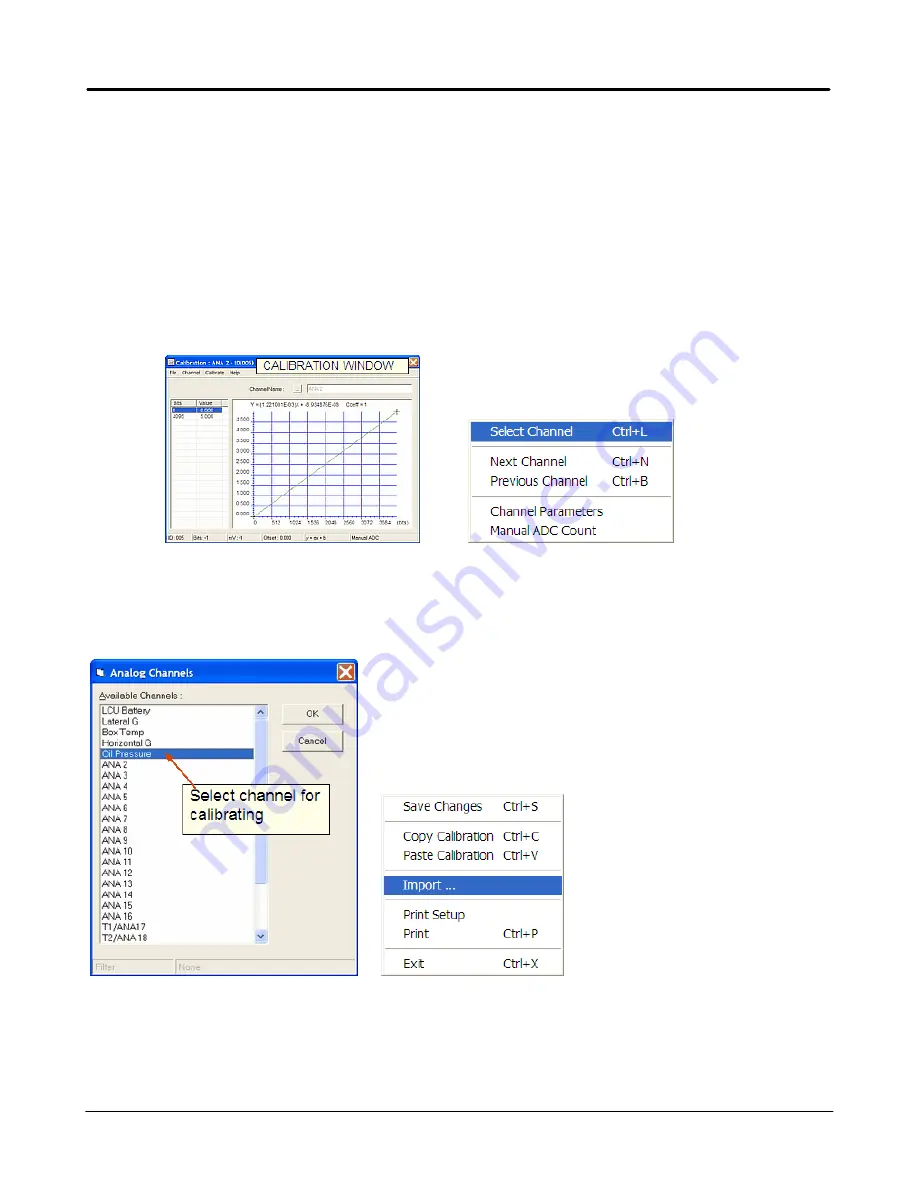
10
Getting Started
Edelbrock QwikData 2
Importing Calibrations
Most users find this calibration procedure the simplest and most direct. Follow these functions to Import
calibrations for your sensors.
·
Be sure to assign channel names and edit Channel Parameters before creating calibrations. Un-named
channels will be listed as LCU location or ANA##.
1. From the menu bar under Channels select Edit Calibrations(Ctrl+C), this will open the calibration window
(Fig1).
2. In the calibration window menu bar under channel click Select Channel.
Fig.1
3. From the Analog Channels window double click the channel you want to calibrate (Fig.2).
4. From the menu bar under file select Import.
Fig.2
Содержание QwikData 2
Страница 27: ...26 Getting Started Edelbrock QwikData 2 Suggested Harness Routing...
Страница 28: ...27 Getting Started Edelbrock QwikData 2 91290 Basic Analog Harness Details...
Страница 29: ...28 Getting Started Edelbrock QwikData 2 91290 Basic Harness Schematic...
Страница 31: ...30 Getting Started Edelbrock QwikData 2 91294 Advanced Thermocouple Harness Details...
Страница 32: ...31 Getting Started Edelbrock QwikData 2 91294 Advanced Thermocouple Harness Schematic...
Страница 34: ...33 Getting Started Edelbrock QwikData 2 91291 Advanced Analog Harness Details...
Страница 35: ...34 Getting Started Edelbrock QwikData 2 91291 Advanced Analog Harness Schematic...
Страница 39: ...38 Getting Started Edelbrock QwikData 2 User Notes...


























