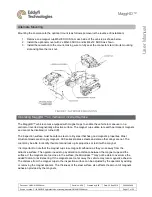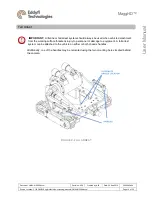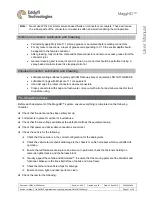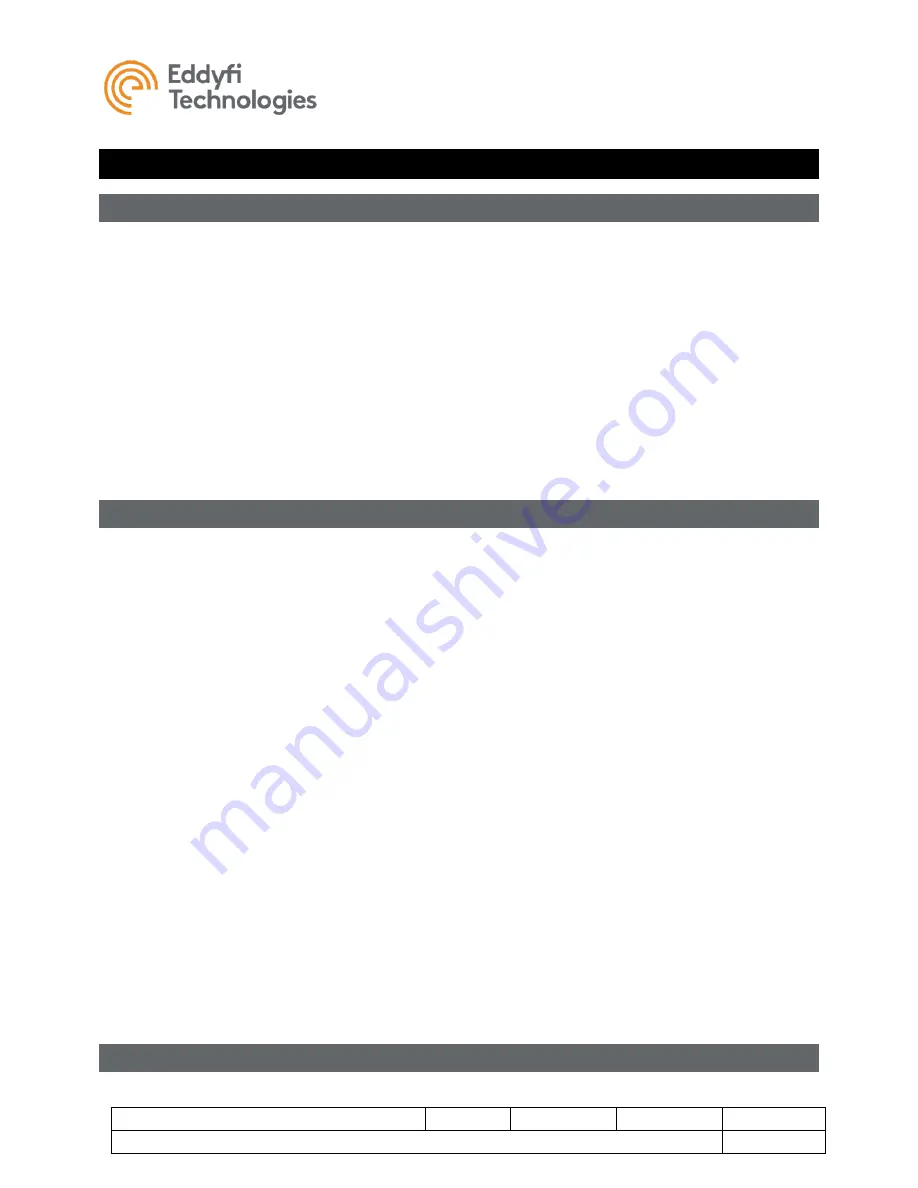
MaggHD™
Document: UMAU015088.docm
Revision: A08
Created by: KJB
Date: 26 Sep 2019
3080885-A08
Source Location: C:\ePDM\ISLEng\products\au-micromag\manuals\UMAU015088.docm
Page 25 of 29
User Ma
nual
Troubleshooting
Camera Control Problems
1. Not all the auxiliary lights are on.
•
The ICON
™ software allows the lights to be controlled independently. Ensure all lights are enabled.
Refer to the ICON interface manual.
•
Inspect for blown LEDs.
2. Camera tilt does not function in one or both directions.
•
Check that the camera is not jammed.
•
If you can hear a motor running but see no movement, there is a mechanical or clutch problem
inside the camera. Contact us.
3. Camera is moving very slowly.
•
Check the tilt speed in the camera control window. Refer to the ICON user interface manual.
Video Issues
1. No video (black or blue background).
•
Interface box is not turned on
•
Video cables are not hooked up between interface box and computer
•
Camera connector on vehicle is loose (turn power off first before plugging in camera)
•
Check monitor input settings
•
Vehicle power is not on
•
Check for problems with other video components between the computer and monitor
•
Try a different monitor
2. Picture is very dark or very bright.
•
Check the light levels of both the camera and main lights
3. Intermittent picture.
•
Check and replace the video cables. Faulty video cables are common
•
Check the monitor is working properly
•
Check that the camera harness whip is fully plugged in
•
Check for intermittent breaks in the camera harness cable
•
Check the tether connectors at both controller and vehicle
•
Check for tether or slip ring damage by testing tether continuity
4. Picture is blurry, will not focus, or has poor color.
•
This may be a dirty camera view port, or a narrow object lying in front of the view port
•
Object may be too close to the camera
Vehicle Issues