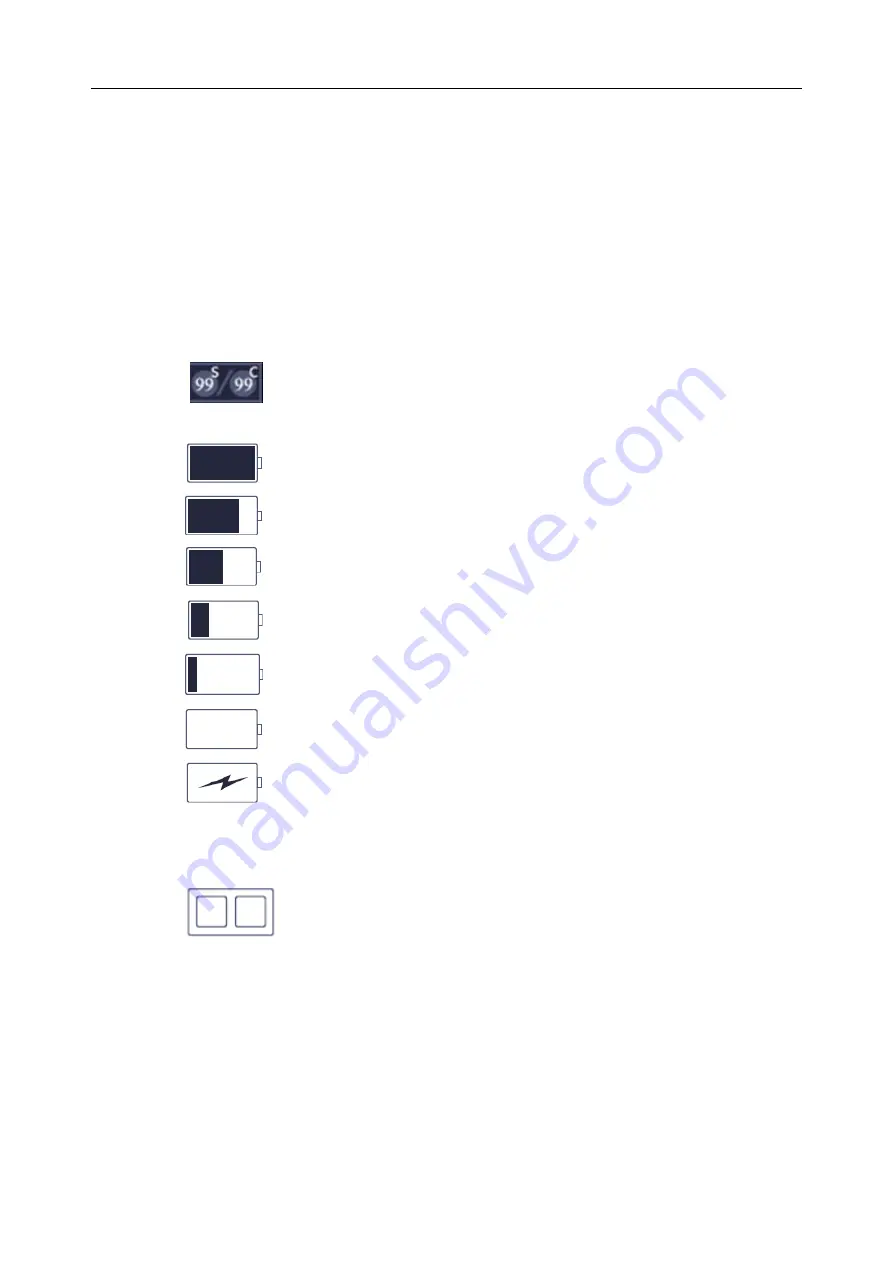
Acclarix AX4 Diagnostic Ultrasound System User Manual
Getting Started
- 21 -
details.
③
Mini Report:
The left side of the screen displays a “mini-report” which displays measurements performed
during the current exam.
④
Thumbnail Field:
The right side of the screen displays thumbnail images of all statics and clips captured for
currently active exam or when in Review.
⑤
Status Bar:
The bottom of the screen is used to display icons that provide system status. These include:
Image Store icon
: Number of static images and clips in the current exam.
Battery icon
: Battery fully charged, symbol in green.
: Battery more than 80% charged.
: Battery 60%-80% charged.
: Battery 40%-60% charged.
: Battery low, symbol in red.
: Battery removed, outline in red.
: Battery charging.
Network status icon
The network icons show the connection status of the DICOM Server. If no Network
Server is defined, then the icon is not displayed.
:
Outline in grey color: Successful connection with a Server.
Outline in green color: Data exchange with a Server.
Outline in red color: Failure to connect with a configured Server.
Clicking on this icon displays a queue of exam or image transfers and as well as the
transfer status of each exam or image including refuse, pending, active, success and
fail. For a failed transfer, the system will automatically retry the transfer when the
transfer task is available, or user can manually retry transfer. User can manually delete
a transfer from the queue.
Содержание Acclarix AX4
Страница 2: ...1...
Страница 133: ...Acclarix AX4 Diagnostic Ultrasound System User Manual Utilities 126 Figure 9 13 Screen Adjust Screen...
Страница 151: ...144...






























