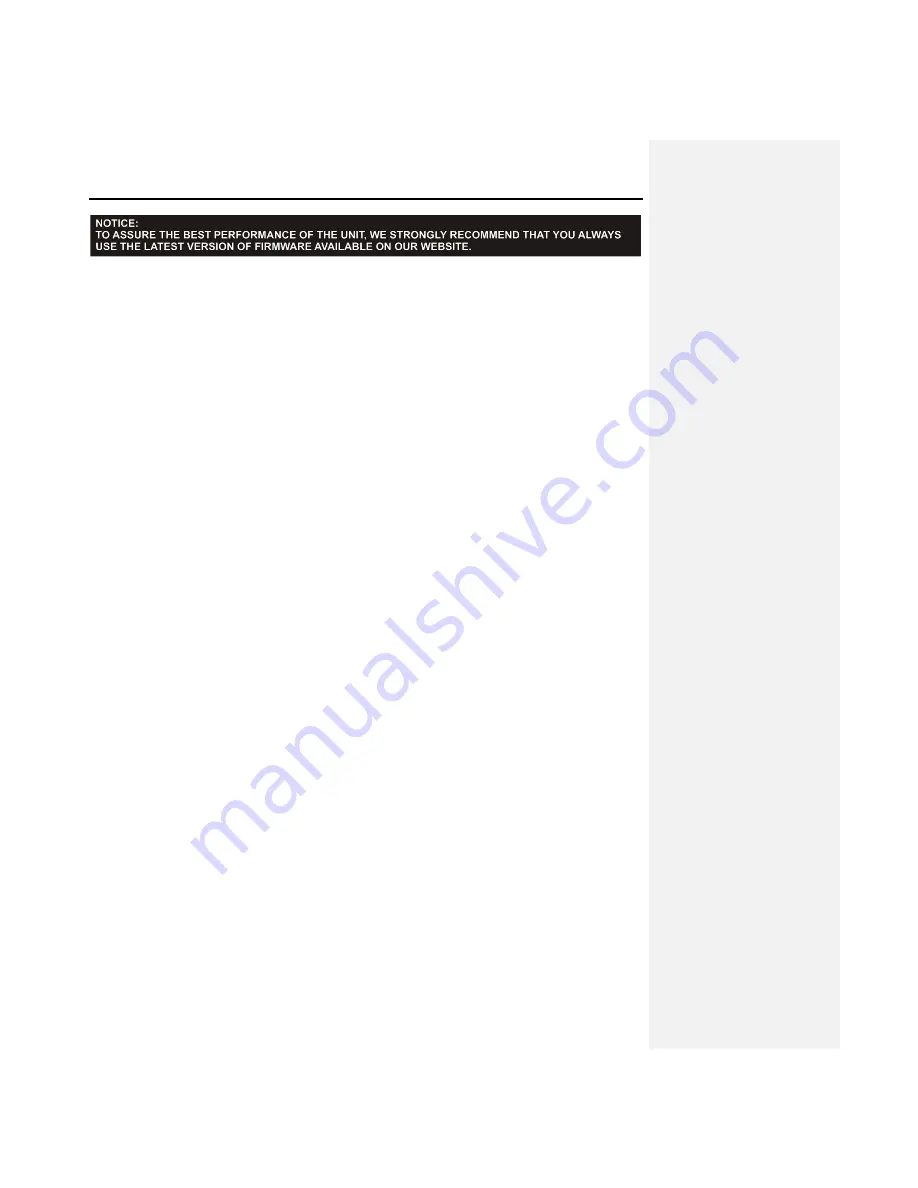
10
5. OPERATION AND USAGE
5.1. Start-up
To start up the mixer, press the switch (52) on the back panel. The two BPM LEDs will light up. “EVO4 ECLER” will
appear on
the EFFECTS 2 screen and “LOADING” on the EFFECTS 1 screen.
All of the major output on the EVO4 are equipped with automatic mute circuits, which are activated whenever the
mixer is powered up or down.
Thanks to these circuits, the introduced noise due to turning the EVO4 on or off is the lowest possible. However it
is strongly recommended to turn on all the devices in the following order:
1. Sound sources.
2. Mixer, equalizers, active filters.
3. Finally, power amplifiers.
Powering off should be done by following the exact reverse sequence in order to avoid any possible damage to the
loudspeakers.
5.2. Control Description
5.2.1. Input selector
Channels 1-4 have a titling input source selector (13), allowing users to assign each channel to a turntable
(PHONO), a CD player or similar device (LINE) or a microphone (MICRO), respectively. This same selector can
also be used to put the channel in MIDI mode.
5.2.2. Channel GAIN
All the EVO4 input channels have an accessible input sensitivity GAIN control (17). The GAIN controls adjust the
input level of each channel in order to compensate the different sources connected to the mixer. The gain
adjustments have to be executed with extreme care using the VU-meters (16) and the OVL (14) as reference.
The standard reference level used to mix audio signals is 0dB. To obtain an optimal mix adjust the input level so
that the value shown on the VU-meter stays always close to 0dB and make sure you never reach the clipping level,
using the red LED’s from the VU-meter and the OVL indicator from each channel as reference.
5.2.3. Equalization
The rotary tone controls for each channels provide a +10/-30dB boost/cut at high (18) and low frequencies (20) and
+10/-25dB at the mid range (19). This great attenuation range is specially designed for creative live performance.
ATTENTION: Use equalization carefully, by boosting too much the low frequency range, you can induce an
excessive displacement of the speakers membrane.
Содержание EVO4
Страница 1: ...USER MANUAL ...
Страница 2: ...2 ...
Страница 26: ...26 12 CONFIGURATION DIAGRAM ...
Страница 28: ...28 14 FUNCTION DIAGRAM ...











































