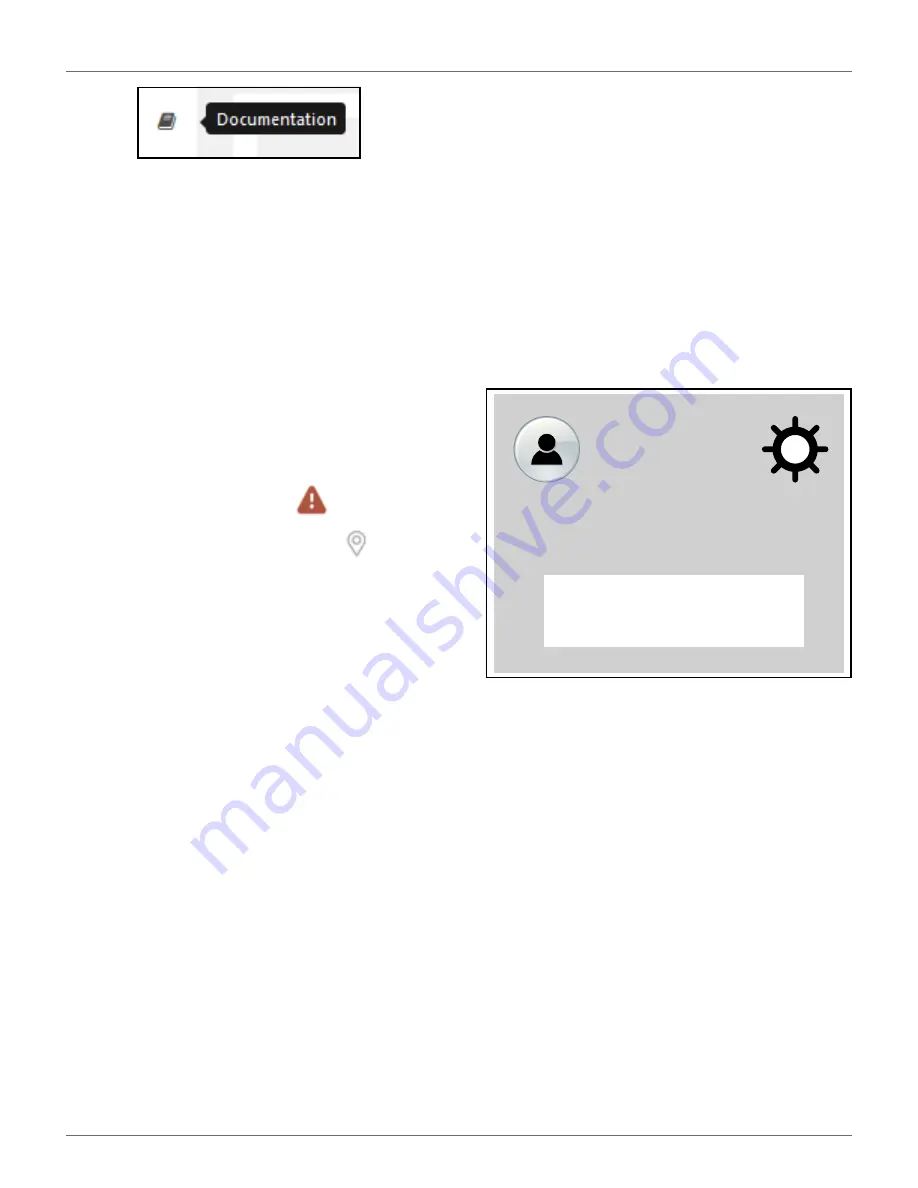
A
CCESSING THE
W
EB
S
ERVER
U
SING THE
A
PPLICATION
59
13.3 Using the Application
You can view information about your robots using an
application that can be downloaded onto a tablet or a
smartphone.
You can find the application by searching for “ECHO
Robotics” in the application store.
NOTE:
Before you can use the application your need to
have set up an account and activated it.
The functionality available from the application is a
subset of the functions available when accessing the
server through a web browser.
To see information about a robot, click on the robot in
the list.
To see the alarm history, click on
.
To see the location of the robot, click on
.
To see the battery level and the robot details, swipe on
the image of the robot.
14 Accessing the Web
Server
NOTE
: Before you can access the web server you need
to have set up an account. See
The web server can be accessed using a web browser,
on a personal computer, or by using the application
that can be downloaded onto a smart phone or tablet.
NOTE: This section refers to the use of the web-server
through a browser.
To access the web server:
1)
Enter the URL https://myrobot.echoro-
botics.com in the browser.
2)
Enter the email address used to activate the
account.
3)
Enter the password defined when you activated
the account.
4)
Click [Login].
You can then:
•
Modify your profile parameters.
•
Change your password.
•
See a list of your robots and information about
their activity, alarms, statistics and the map of
the field they mow.
•
Create and manage users and entities. This func-
tionality is only available to users who have a
suitable role.
•
Specify the type of notifications you want to
receive and how they will be delivered.
•
Access documentation.
14.1 To Modify Your Profile
1)
Click on the gear wheel next to your user name.
2)
Click on
Profile
.
3)
Modify any of the settings.
4)
Click [Register].
14.2 To Change Your Password
The password was set when you activated the account.
1)
Click on the gear wheel next to your user name.
2)
Click on
Profile
.
3)
Scroll down to the Password panel.
4)
Enter your current password. (If you have
forgotten the password, click on the gear wheel,
and logout. Enter your email address and then
click on “Forgotten password”. An email will be
sent with a link which will allow you to enter a
new password.
5)
Enter the new password in the two fields
provided.
Your Name Here
Profile
Log out
DRAFT
08-06-2019






























