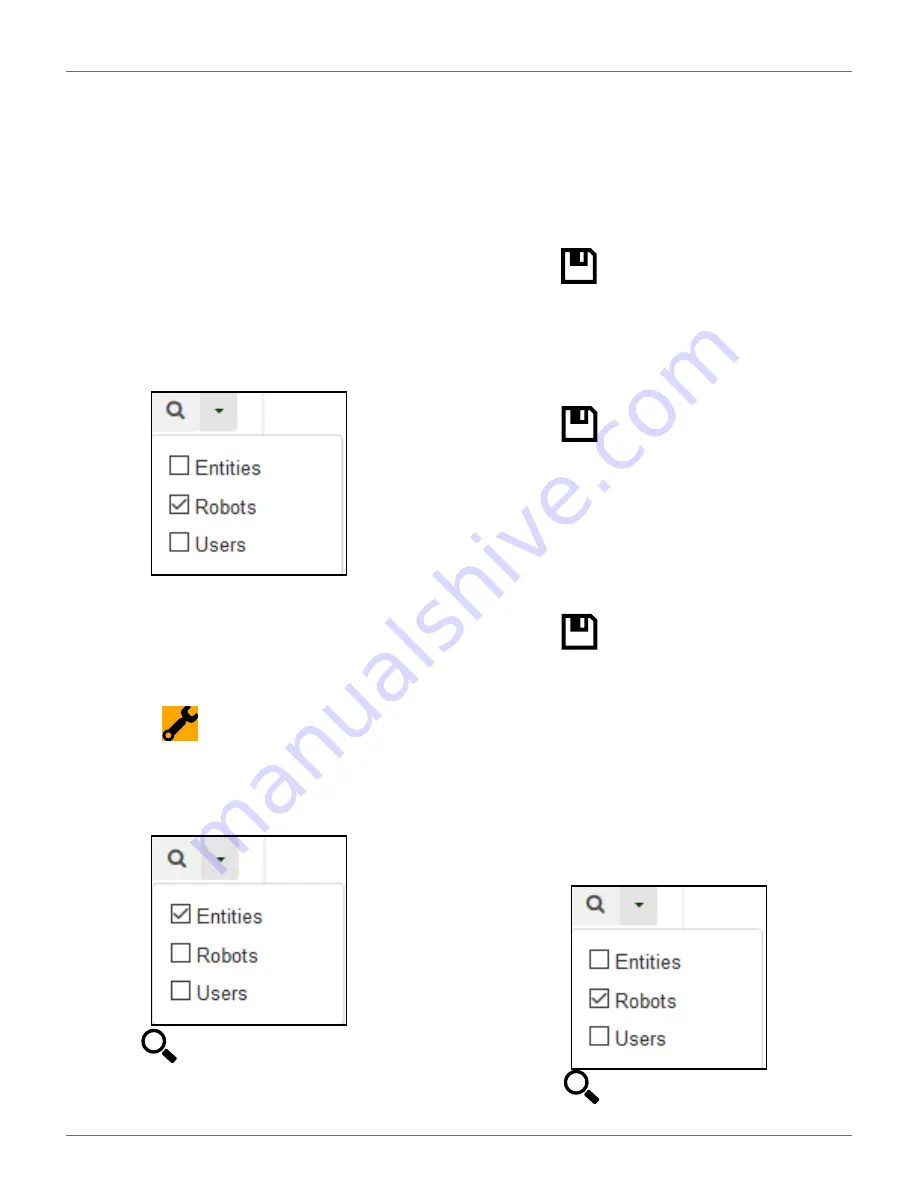
C
ONNECTING TO
R
OBOTS
R
EMOTE
A
CCESS
V
IA THE
W
EB
S
ERVER
57
Manage Robots
This enables the user to:
•
view the robots in an entity
•
view the properties of a robot
•
move a robot to another entity
Manage Users
This enables the user to:
•
view the users in an entity
•
view the properties of a user
•
create a new user
On this page you can search for entities, users and
robots. To search for particular items use the filter list.
Managing Entities
When you login, your account is associated with your
parent entity.
To View Information About Your Entity and its Child
Entities
1)
Click on
.
2)
Enter the name of the entity or part of it in the
search field (enter * to search for all entities).
3)
Set the filter to Entities:
4)
Click .
5)
Click on an entity to see the details.
The breadcrumb above the list is adapted. Clicking on
any entry will take you to that level.
To Create a New Entity
1)
Select the parent of the new entity in the Entities
list.
2)
Click on [Create entity].
3)
Fill in all the details required.
4)
Click .
To Change the Properties of an Entity
1)
Search for the entity.
2)
Click on it in the list.
3)
Modify the required information.
4)
Click
(located
on
the
far
right-hand
side
of
the screen).
To Change the Parent Entity
1)
Search for the entity.
2)
Click on it in the list.
3)
Click [Change parent entity]
4)
Select the new parent entity.
5)
Click
(located
on
the
far
right-hand
side
of
the screen).
Managing Robots
NOTE
: The information given here, refers to the opera-
tions available from the Management section of the
web-server.
To View the Robots in an Entity
1)
Enter the name (or part of the name) in the
search field. Enter * to search for all robots.‘
2)
Set the filter to Robots.
3)
Click
. The list of robots and their parent
entity will be displayed.
DRAFT
08-06-2019






























