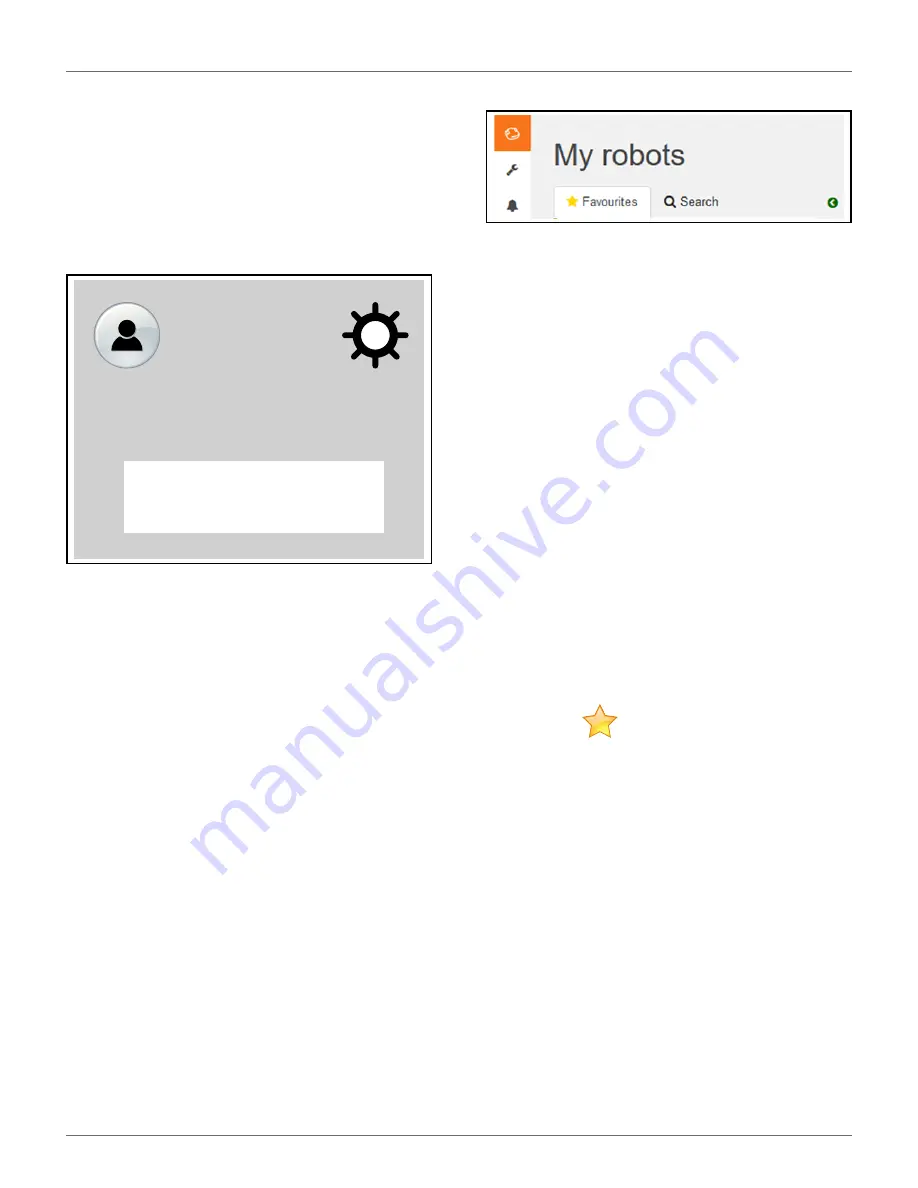
C
ONNECTING TO
R
OBOTS
R
EMOTE
A
CCESS
V
IA THE
W
EB
S
ERVER
55
•
Create and manage users and entities. This func-
tionality is only available to users who have a
suitable role.
•
Specify the type of notifications you want to
receive and how they will be delivered.
•
Access documentation.
To Modify Your Profile
1)
Click on the gear wheel next to your user name.
2)
Click on
Profile
.
3)
Modify any of the settings.
4)
Click [Register].
To Change Your Password
The password was set when you activated the account.
1)
Click on the gear wheel next to your user name.
2)
Click on
Profile
.
3)
Scroll down to the Password panel.
4)
Enter your current password. (If you have
forgotten the password, click on the gear wheel,
and logout. Enter your email address and then
click on “Forgotten password”. An email will be
sent with a link which will allow you to enter a
new password.
5)
Enter the new password in the two fields
provided.
NOTE
:
There are no restrictions on the pass-
word. Use a strong password which has at
least 12 characters and includes numbers,
symbols, and a mixture of upper and lower
case letters.
6)
Click [Register].
My Robots
This page enables the user to:
•
search for a robot
•
add a robot to the favorites list
•
view the current status and issue a command
•
view the robot history
•
view the alarm history of a robot
•
view a map of the robot’s movement
•
view a robot’s statistics
•
view identification information for a robot
Search for a Robot
1)
Click on the Search tab.
2)
Enter the name or part of the name of the robot
you are searching for (there is no need to add any
wild cards.)
3)
Click on the search icon.
The list of robots that match the search criteria will
appear.
Add a Robot to the Favorites List
1)
Search for robots as described above.
2)
Click on
. The robot will be added to the list
of Favorites.
3)
Click on the Favorites tab to see the list of Favor-
ites.
View the Current Status and Issue a Command
1)
Click on the robot in the Favorites list.
2)
Click on the “Report and Commands” tab.
3)
Click on the required command.
View the Robot History
1)
Click on the robot in the Favorites list.
2)
Click on the “History” tab.
This page provides information on the activities and
status of the selected robot over a period of time.
Your Name Here
Profile
Log out
DRAFT
08-06-2019






























