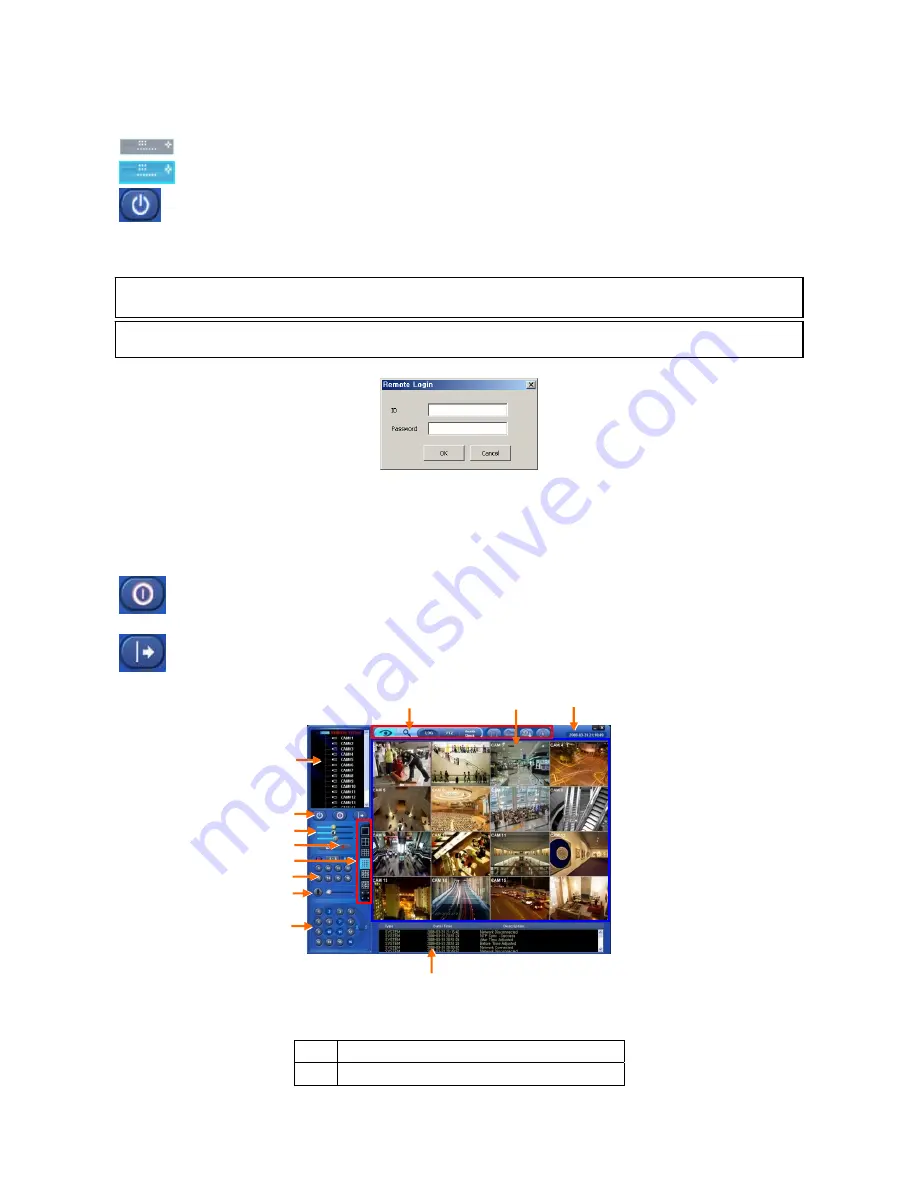
60
8.3 Live
Video
8.3.1 Network
Connection
y
As the setup is completed, you are now ready to connect CMS to DVR over Network.
y
Please click in REMOTE DVR on the screen.
y
It will turn to yellow, while being activated.
y
Please click REMOTE CONNECT button.
y
If a popup window for ID/Password appears, please input ID/Password. The window may not show up at all depending on
Remote Site Login Setup.
y
If video does not display, please check Local Setting again.
y
Site Tree of DVR will show with the video. Site Tree lists DVR sites being currently connected to the CMS.
y
This is Live video of the connected DVR.
y
You can connect maximum 16 sites simultaneously.
y
If you click Remote Disconnect, interface with a site is disconnected.
y
To connect another DVR, please press REMOTE DISCONNECT button to disconnect the current DVR and
connect the new DVR.
y
If you want to exit CMS program, click on Exit CMS button.
y
The list below describes functions of each part of the screen.
1 Tool
Bar
2 Watch
Mode
(NOTE)
Before network connection, be sure that HDD is installed. Otherwise, the DVR will not be connected over network.
(NOTE)
If there is no Admin Password set up in DVR, you may log-in to Admin for CMS and enter without Password.
⑫
⑧
④
⑤
⑦
⑨
⑩
①
⑪
②
③
⑥
Содержание E0824
Страница 10: ...9 B Type 4 8 16 Channel Series DVR...






























