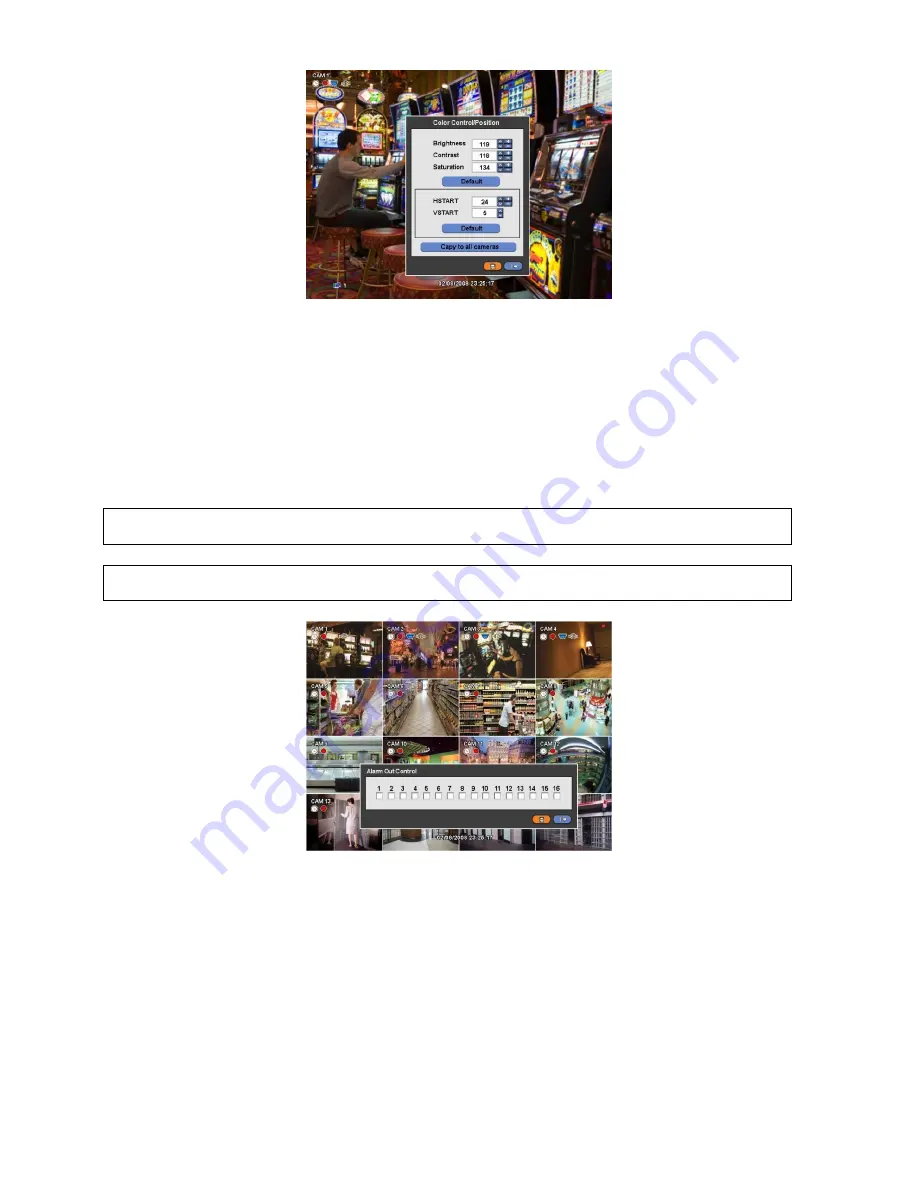
52
y
If you click (
Default
), proper number of Color Control or HSTART/VSTART will appear automatically. Please choose ‘OK’ to
confirm the setting.
y
Click (
)
▲
,
▼
direction buttons on the right-hand side of Brightness/Contrast/Saturation to set adjust color of the screen
(i.e. 0 ~ 255)
y
Click (
)
▲
,
▼
direction buttons on the right-hand side of HSTART / VSTART to set adjust display poison.
y
If you want every camera to have the same mode, please click (
) Copy to All Camera.
y
Choose ‘OK’ to confirm the setting.
5.7 Alarm
Out
Control
y
Please click (
)
Color / Alarm
in SEARCH popup menu or in front panel and the following input box will appear.
y
Check
5
a check box next to a alarm control you want to on/off alarm out control.
y
Choose ‘Close’ to confirm the setting.
(NOTE)
ONLY 4 ALARM CONTROLS ARE AVAILABLE FOR 4 CHANNEL DVR OR 8 CHANNEL DVR
(NOTE)
THIS FUNCTION IS ENABLED ONLY WHEN
LIVE MODE
AND
4 SPLIT SCREEN MODE OR HIGHER
.
Содержание E0824
Страница 10: ...9 B Type 4 8 16 Channel Series DVR...






























