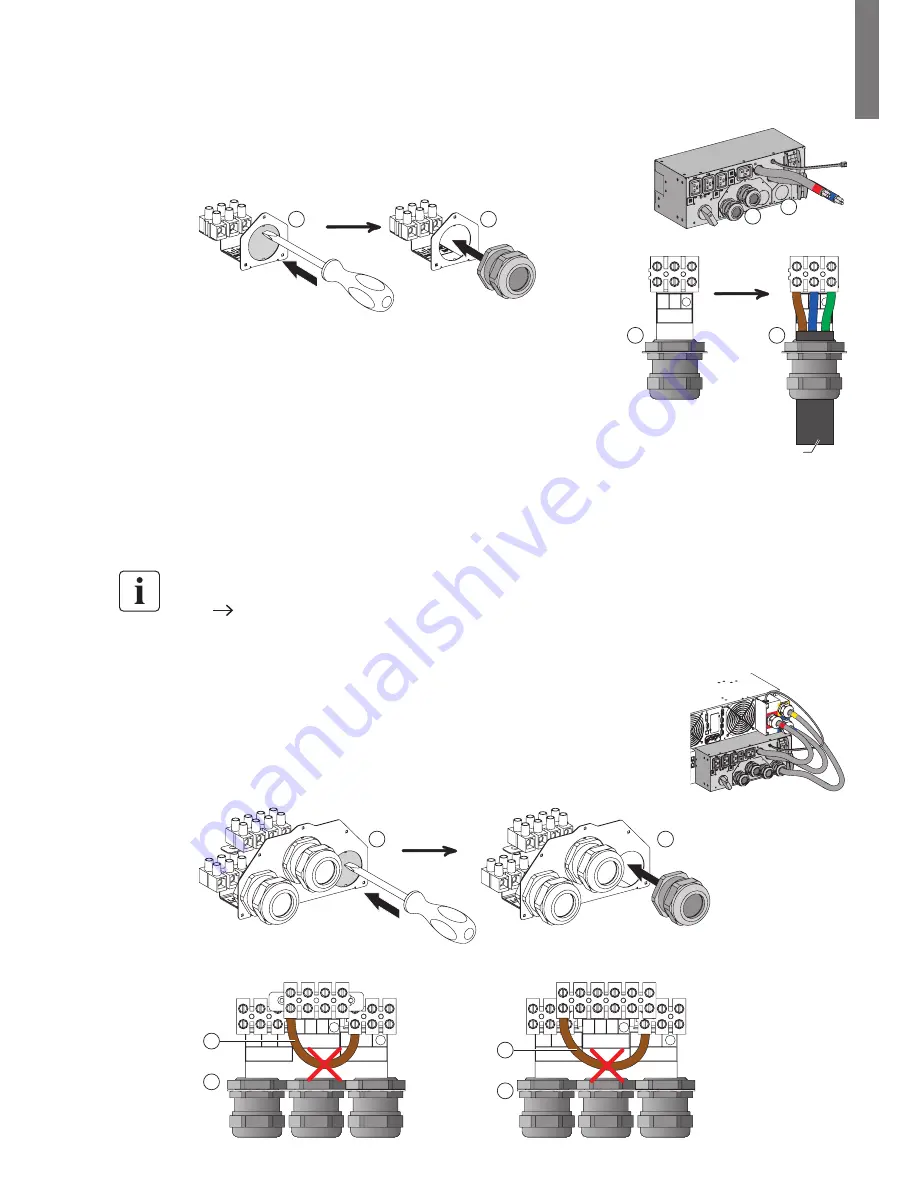
Page 13
SK-90510-Y4_EN
ENGLISH
4. Power cables connection
4.3 MBP11Ki / MBP11Ki31 – with separate Normal and Bypass AC source
1. Slide the MBP Bypass Input cover
(5)
after removing the 3 screws.
2. Punch the UPS Bypass Input knockout of the MBP Bypass Input cover
(5)
and insert a provided cable gland inside.
5
5
3. Insert a power cable (refer to 3.5 for cable cross-section) through
the cable gland of the MBP Bypass Input cover
(5)
(cable not
provided in the packaging).
4. Connect the wires to the "Input BP" terminal blocks of the MBP
Bypass Input cover
(5)
.
5. Tighten the cable gland.
6. Slide back and secure the MBP Bypass Input cover
(5)
with the 3
screws.
7. Connect the 2 integrated power cables
(1)
and the previously installed Bypass Input power cable to the
UPS I/O terminal blocks, following color coding on the cables and the UPS I/O cover
(blue for UPS Input / red for UPS Output / yellow for UPS Input Bypass) – refer to the UPS user manual to
check the UPS terminal blocks connection (do not forget to also remove the Input Bypass AC jumper
on UPS).
8. Connect the MBP detection cable
(2)
to the specific UPS connector (MBP detect, refer to the UPS User
Manual)
Only with compatible EATON UPS, contact your Eaton reseller for more information.
9. Slide the MBP I/O cover
(3)
after removing the 5 screws, to access to MBP terminal blocks
10. Remove the Input Bypass AC jumper
(4)
11. Punch the Bypass AC Source knockout of the MBP I/O cover
(3)
and insert a
provided cable gland inside
3
3
INPUT
L1
L1
N
t
OUTPUT
L1 N
t
INPUT BP
L1 N
t
3
4
INPUT
L1
L1
N
t
OUTPUT
L1 N
t
INPUT BP
L1 N
t
3
4
MBP11Ki
MBP11Ki31
INPUT BP
L1 N
t
INPUT BP
L1 N
t
5
5
to UPS
Bypass input
5
3
Содержание MBP11Ki
Страница 20: ...Page 20 SK 90510 Y4_EN...






























