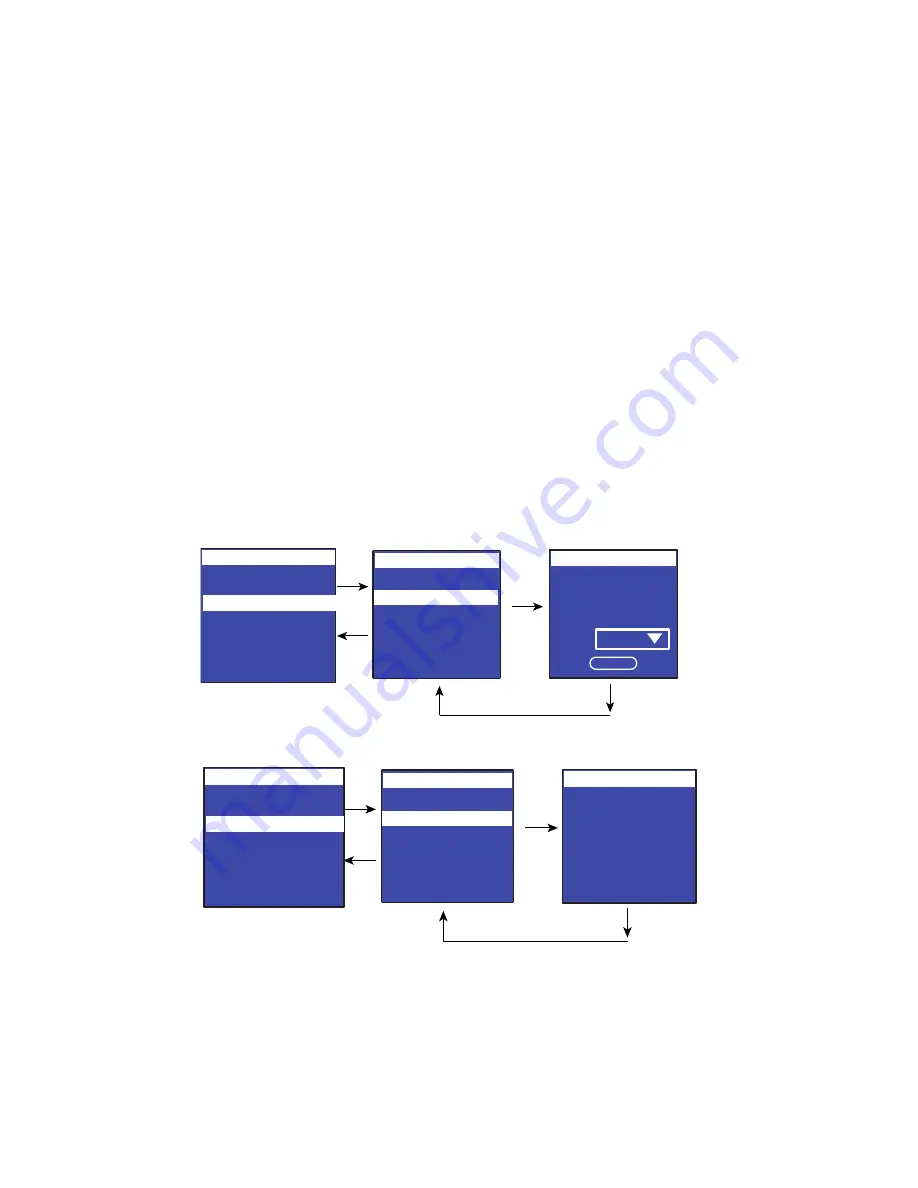
LCD Interface Operation
Eaton ePDU G3 Operation Manual P-164000277—Rev 5
65
Daisy Chain Discovery Options
The Discovery option starts communication between the Host ePDU and the Device ePDU. This is only
available for the Host ePDU. The display you see varies depending on whether the ePDU is communicating
properly or not communicating (see Figure 73 and Figure 74).
From the Host ePDU, perform a Discovery as follows:
1.
On the Settings menu, scroll up or down to highlight
Daisy Chain
and press
ENTER.
2.
Scroll up or down to highlight
Discovery
.
3.
Press
ENTER
to perform the discovery.
l
When the discovery completes successfully, the Media Access Control (MAC) address of the Device
ePDU displays (see Figure 46). Go to Step 4.
l
If there is no connection, the
No device chained
error message displays (see Figure 47). Go to the
Daisy Chain Settings option screens and reset the values to correctly identify the Host. Once corrected,
then select the Discovery option again.
l
If the Host and Device ePDUs have been incorrectly identified, a
Host Conflict
error message displays.
Go to the Daisy Chain Settings option screens and reset the values to correctly identify the Host and
Device. Once corrected, select the Discovery option again.
4.
Press
ENTER
to validate the Discovery.
5.
Press
ESC
to return to the previous menu.
Figure 73. Example Daisy Chain ePDU Discovery (Communicating)
Figure 74. Example Daisy Chain ePDU Discovery (Not Communicating)
MAC @: XX:XX:XX
XX:XX:XX
Device: 1
Place:
End
OK
Daisy Chain
Settings
Discovery
Daisy Chain
Display
Daisy Chain
IPv4
Factory
ESC
Enter
Enter
Enter
ESC
Display
IPv4
Factory
Settings
Language
Daisy Chain
No device
chained
Daisy Chain
Settings
Discovery
ESC
Enter
Enter
Daisy Chain
Enter
ESC
Display
IPv4
Factory
Settings
Language
Daisy Chain






























