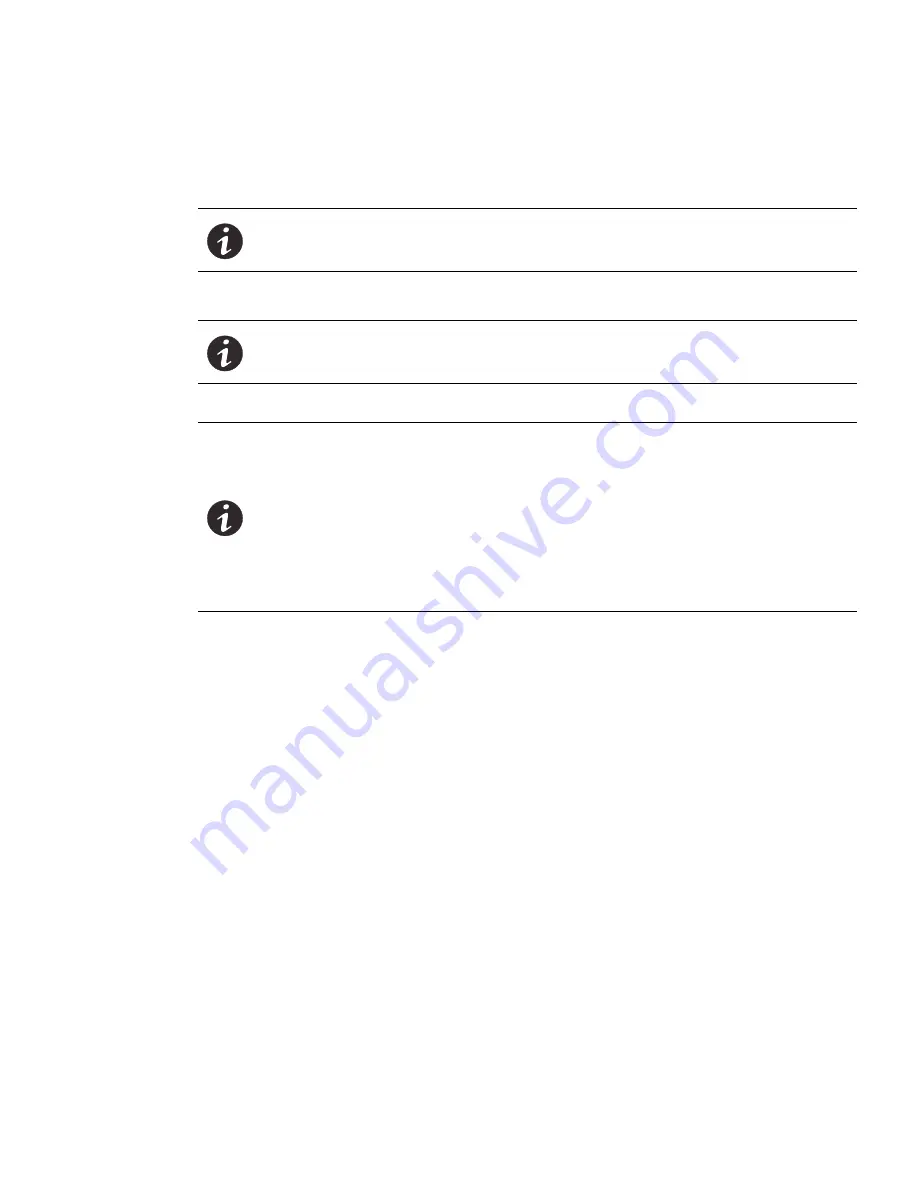
Web Interface Operation
Eaton ePDU G3 Operation Manual P-164000277—Rev 5
105
7.
Choose the time zone from the drop-down list.
8.
If desired, check the Daylight Saving Time option.
9.
Click
Save
.
TCP/IP
Configure the Ethernet Link Speed and Duplex Mode
1.
Access the Web interface and log in.
2.
Under Network, select TCP/IP. The TCP/IP page displays.
3.
In the Ethernet panel, choose one of the following link speed and duplex modes from the drop-down list:
l
Auto-negotiation
l
100 Mbps Full Duplex
l
10 Mbps Half Duplex
l
10 Mbps Full Duplex
l
10 Mbps Half Duplex
4.
Click
Save
.
5.
Open the System page. In the Network Management Card panel, click
Restart network management
card
to restart the ePDU Network Management and Control (eNMC) module. A pop-up confirmation
message displays:
Are you sure you want to restart the Network Management Card?
Note: This will NOT restart the ePDU or change the power status of the outlets.
NOTE
The ePDU Network Management and Control (eNMC) module retrieves the date
and time from the configured NTP server every hour.
NOTE
The Web interface will not be available during a communications module restart
using the
Restart network management card
button.
NOTE
By default, the Ethernet link speed and duplex mode is configured on
“auto-negotiation” which means the eNMC module adapts its Ethernet speed and
duplex mode to the network on which it is connected. However, it is possible to
force the following modes:
l
Auto-negotiation
l
100 Mbps Full Duplex
l
100 Mbps Half Duplex
l
10 Mbps Full Duplex
l
10 Mbps Half Duplex






























