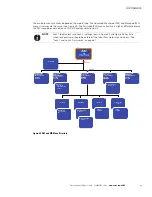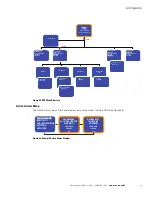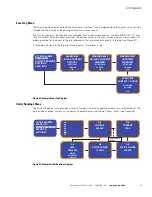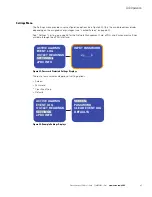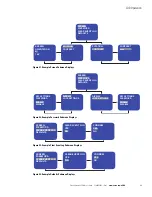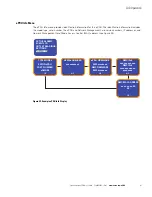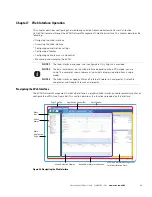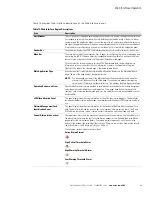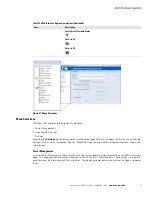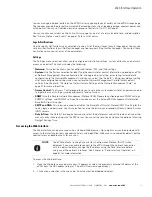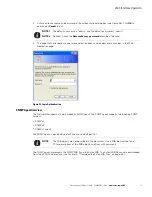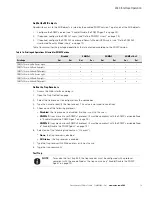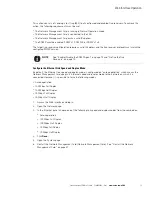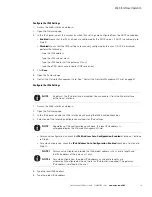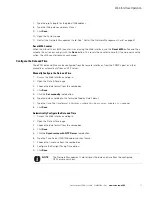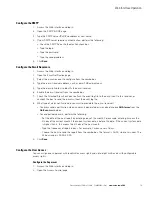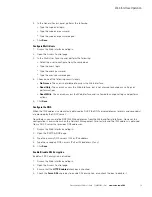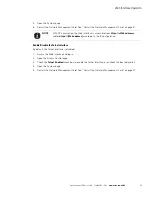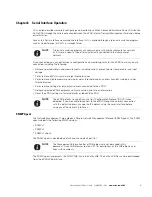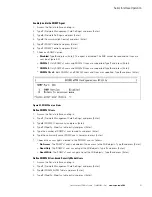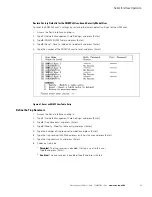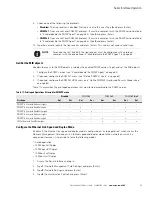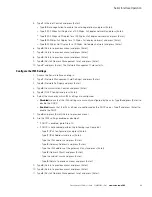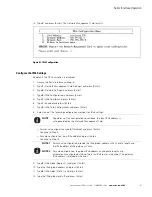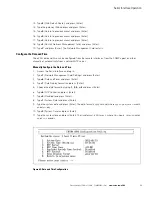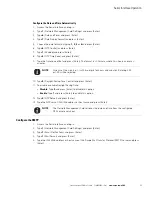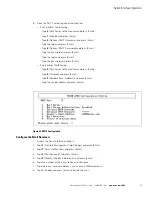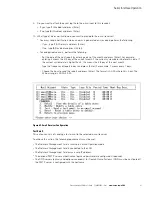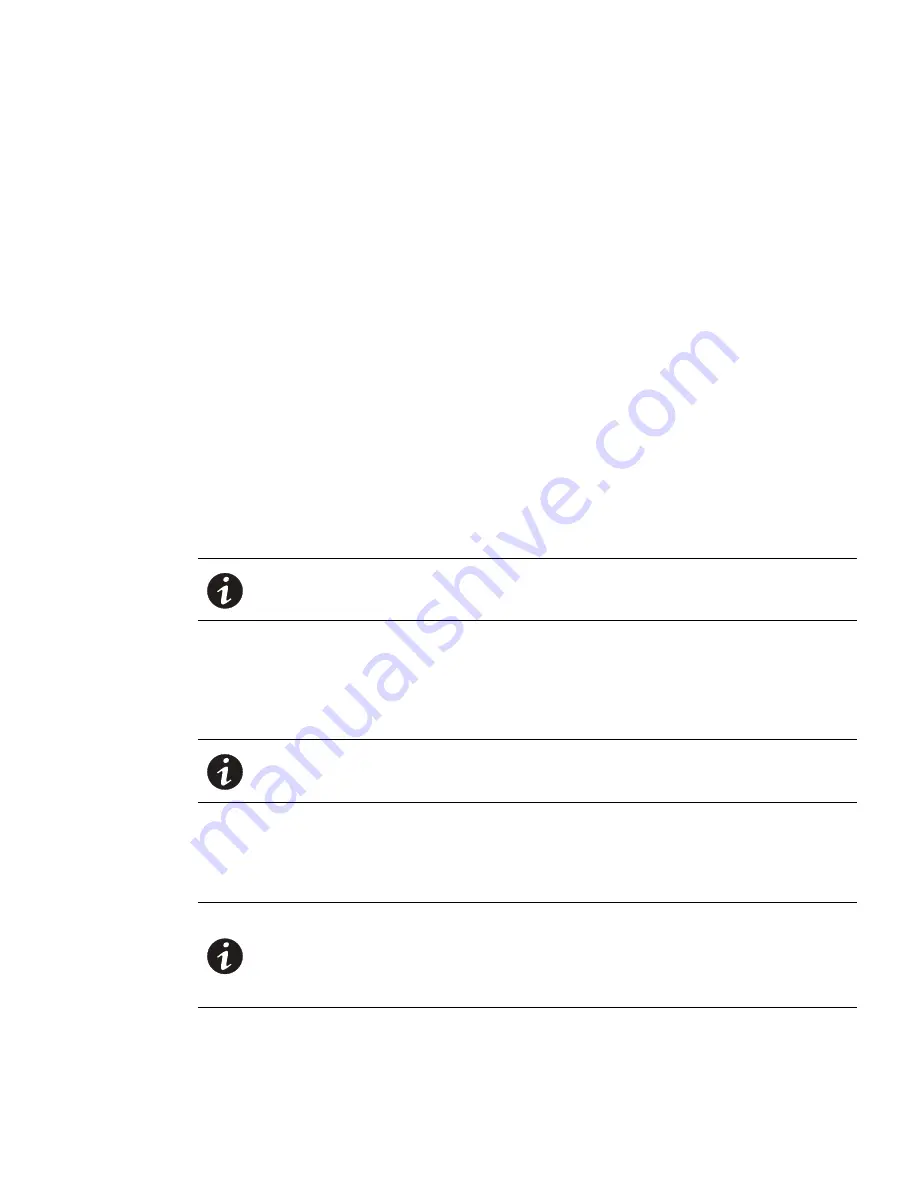
Web Interface Operation
Eaton Advanced ePDU User’s Guide P-164000042—Rev 1
www.eaton.com/ePDU
76
Configure the IPv4 Settings
1.
Access the Web interface and log in.
2.
Open the Network page.
3.
In the IPv4 panel, select the manner by which IPv4 settings are configured from the DHCP combo box:
l
Enabled
means that the IPv4 settings are configured by the DHCP server. If DHCP is enabled, go to
Step 5.
l
Disabled
means that the IPv4 settings are manually configured by the user. If DHCP is disabled,
perform the following:
- Type the IPv4 address.
- Type the IPv4 subnet mask.
- Type the IPv4 address of the gateway (if any).
- Type the ePDU host name (used for DNS resolution).
4.
Click
Save
.
5.
Open the System page.
6.
Restart the Network Management Card. See “Restart the Network Management Card” on page 47.
Configure the IPv6 Settings
1.
Access the Web interface and log in.
2.
Open the Network page.
3.
In the IPv6 panel, enable the IPv6 interface by checking the IPv6 Enabled check box.
4.
Select one of the following configuration methods for IPv6 settings:
l
For manual configuration, uncheck the
IPv6 Address Auto Configuration Enabled
check box. Continue
to Step 5.
l
For auto configuration, check the
IPv6 Address Auto Configuration Enabled
check box. Continue to
Step 10.
5.
Type the local IPv6 address.
6.
Type the global IPv6 address.
NOTE
By default, the IPv6 interface is disabled. You can enable it from the Web interface
or the Serial interface.
NOTE
Regardless of the configuration you choose, the local IPv6 address is
auto-generated by the Network Management Card.
NOTE 1
For manual configuration, provide the IPv6 global address with its prefix length and
the IPv6 address of the gateway (if any).
NOTE 2
For auto-configuration, the global IPv6 addresses and prefix lengths are
automatically configured by the network (an IPv6 router is required). The gateway
IPv6 address is defined by the user.