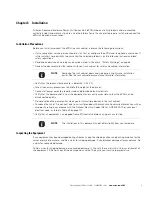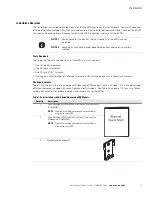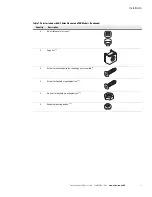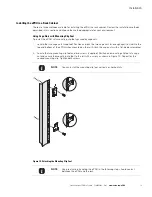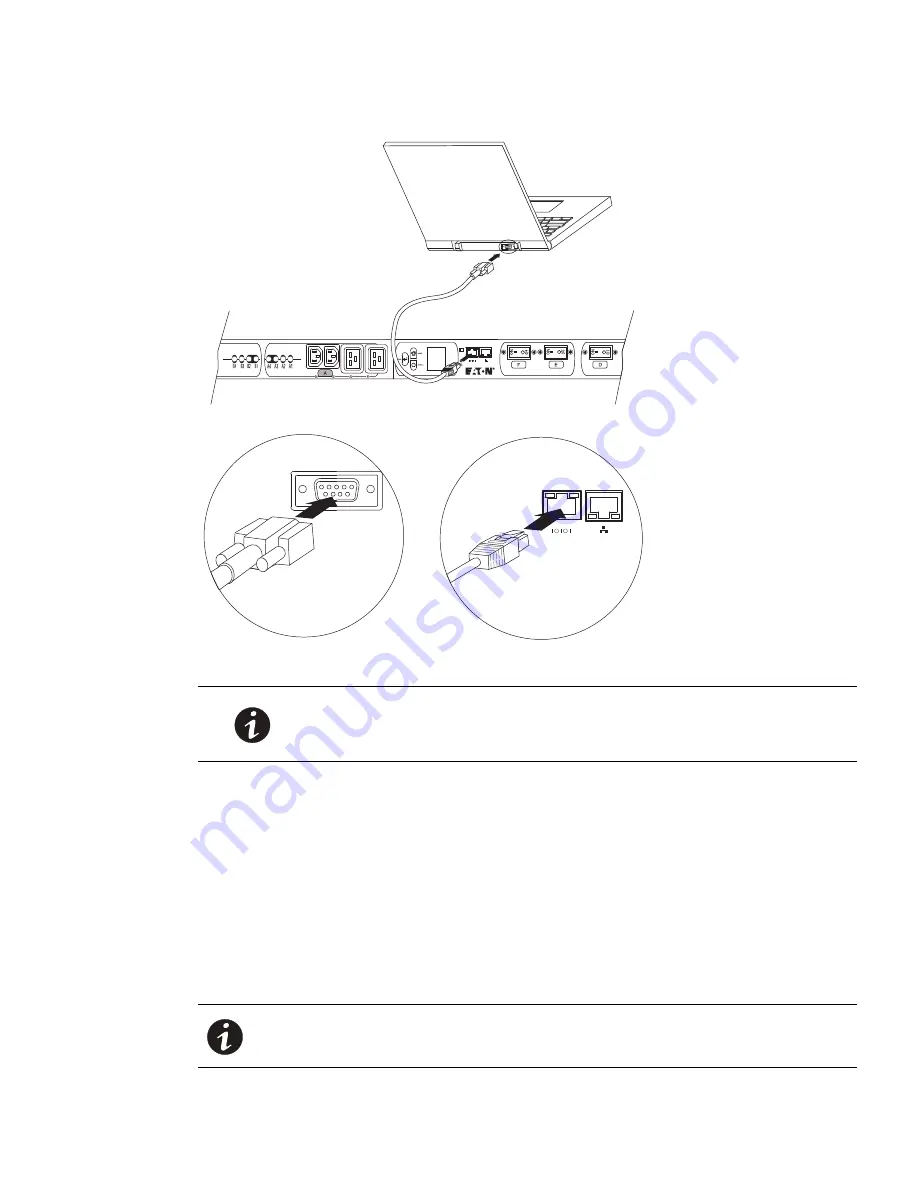
Installation
Eaton Advanced ePDU User’s Guide P-164000042—Rev 1
www.eaton.com/ePDU
21
Figure 16. Connecting to a Computer Serial Port
4.
Open the communication program on the computer and select the serial port connection (such as COM1).
5.
Verify that the port settings are configured as follows:
- Baud rate (bits per second) = 9600
- Data bits = 8
- Stop bits = 1
- Parity = None
- Flow control = None
6.
Verify that the ePDU is turned on.
7.
Press [Enter] to display the opening configuration prompt and type
admin
(the access password).
NOTE
If your computer does not have a DB9 serial connector, but does have a
USB connector, obtain a DB9-to-USB converter cable. Follow the
manufacturer’s instructions to install the converter cable device drivers and
to connect the converter cable to your computer.
NOTE
See “Serial Interface Operation” on page 81 for more information about configuring
and monitoring the ePDU.