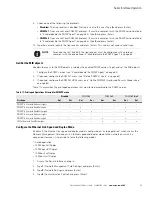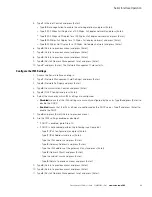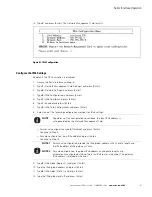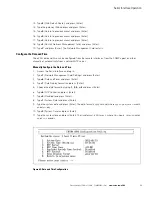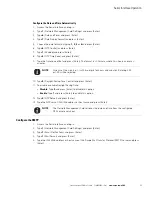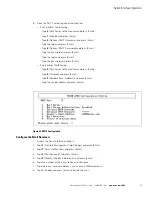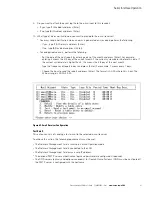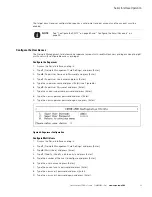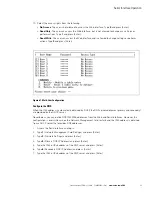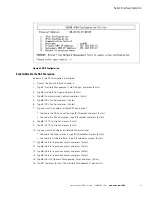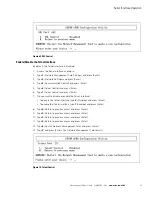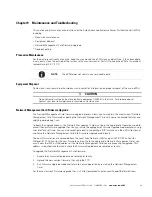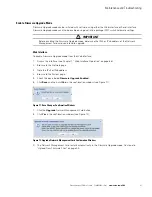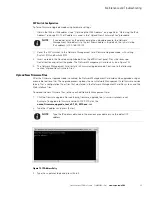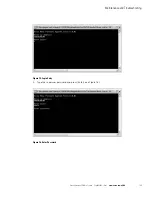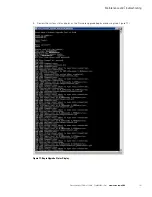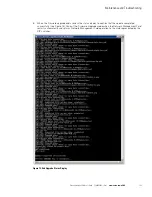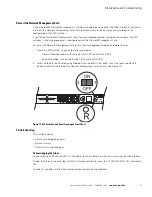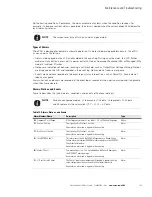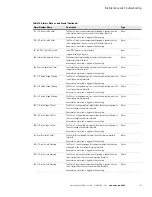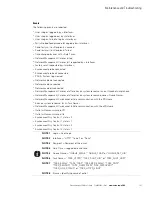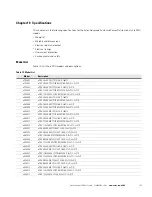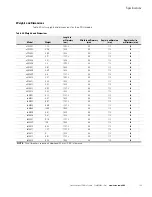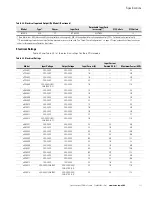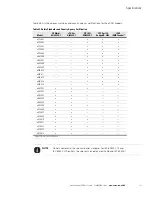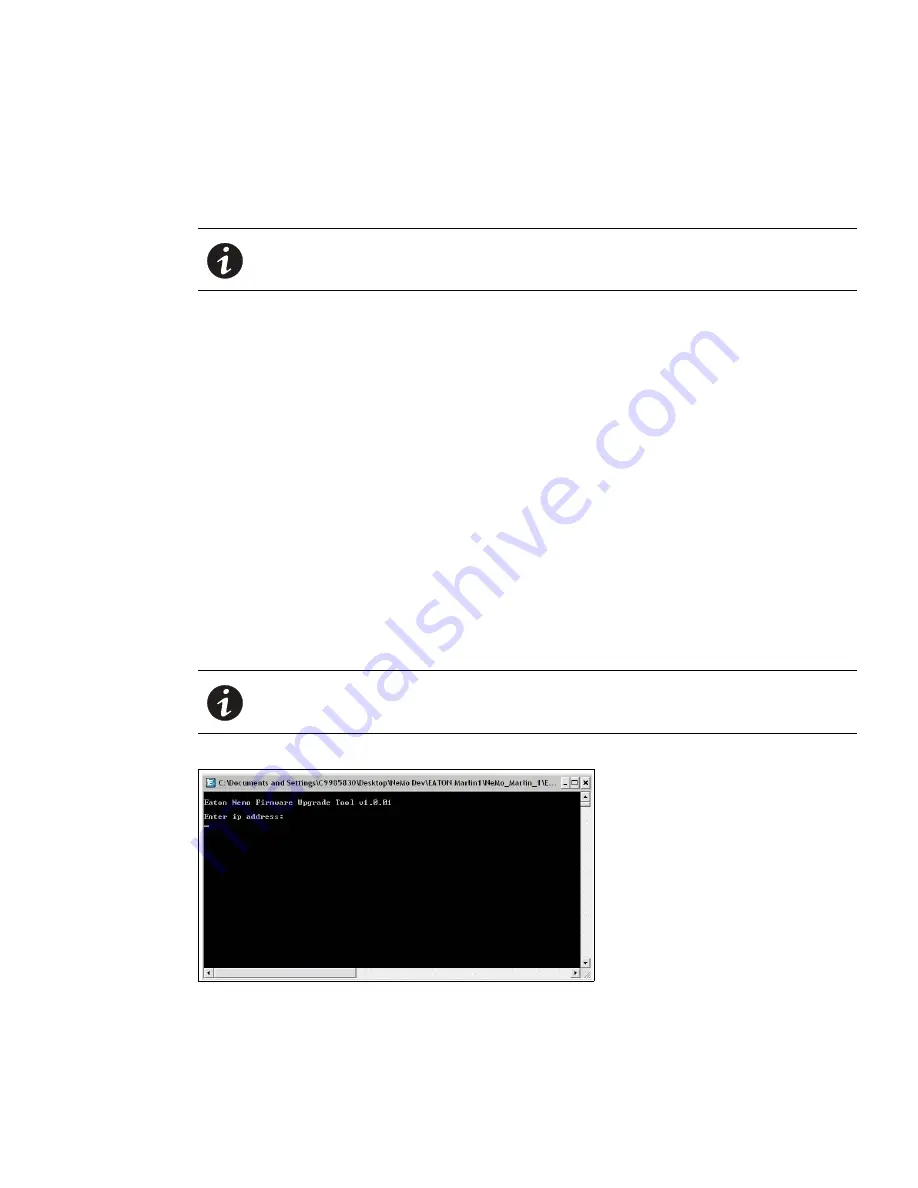
Maintenance and Troubleshooting
Eaton Advanced ePDU User’s Guide P-164000042—Rev 1
www.eaton.com/ePDU
99
DIP Switch Configuration
To force Firmware Upgrade mode using hardware settings:
1.
Obtain the IPv4 or IPv6 address (see “Obtaining the IPv4 Address” on page 28 or “Obtaining the IPv6
Address” on page 31). The IP address is used in the “Upload New Firmware Files”procedure.
1.
Reset the DIP switches to the Network Management Card Firmware Upgrade mode, with setting
Switch 1/ON and Switch 2/OFF.
2.
Insert a probe in the Reset opening (labeled R) on the ePDU front panel. Press the recessed
Restart button and retract the probe. The Network Management Card restarts (see Figure 79).
3.
The Network Management Card restarts in Firmware Upgrade mode. Continue to the following
section,“Upload New Firmware Files”.
Upload New Firmware Files
After the Firmware Upgrade mode is enabled, the Network Management Card card can be upgraded using an
executable tool (exe file). The upgrade process uploads the new Network Management Card firmware version
(binary file), a configuration file or files that are stored in the Network Management Card file system, and the
Web interface files.
To upload the new firmware files to the specified Network Management Card:
1.
Click the firmware upgrade file icon (nemo_firmware_upgrade_tool_<
version number
>.exe):
Example: To upgrade to firmware version 01.00.0010, click the
nemo_firmware_upgrade_tool_v01_00_0010.exe
icon.
2.
Type the IP address and press [Enter].
Figure 74. IP Address Entry
3.
Type the superuser login and press [Enter].
NOTE
If you do not enter an IP address during the upload procedure, the Network
Management Card defaults to the last known address. By default, the initial startup
IPv4 address is 192.168.123.123.
NOTE
Type the IP address obtained in the previous procedure or use the default IP
address.