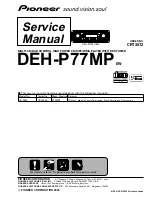5-55
Hot Swap
d.Replace with a new Hard Disk Drive
It must be same capacity or greater than the faulty drive, if you
replace with a Hard disk Drive of insufficient capacity, the Disk
Array’s built-in buzzer will sound and the intelligent Auto-Rebuild
function will not be started.
* For best performance, we recommend you swap with an
identical Hard Disk Drive.
e.Gently Slide-iin the HDD tray and lock up to start the AutoRebuild
While you have installed the replacement disk drive, screw in
all the screws and plug in the cables, you may now gently slide
in the HDD tray into the chassis and lock up it.
* Data Auto-Rebuild will be started automatically when you lock
up the HDD tray.
Содержание F8P U3R4
Страница 59: ...4 8 8 Advanced Information Step 2 ...
Страница 60: ...4 9 9 Advanced Information Step 3 Enter a name for your Terminal ...
Страница 61: ...4 1 10 Advanced Information Step 4 Select a connecting port in your Terminal ...
Страница 62: ...4 1 11 Advanced Information Step 5 Port parameter setting ...
Страница 63: ...4 1 12 Advanced Information Step 6 ...
Страница 66: ...4 1 15 Advanced Information 2 Press Y to download the new firmware and press Y again to confirm the Update ...
Страница 67: ...4 1 16 Advanced Information 3 Select transfer Send Text File and press Enter ...
Страница 68: ...4 1 17 Advanced Information 4 Locate the new Firmware file on your PC ...
Страница 69: ...4 1 18 Advanced Information 5 Press Go to confirm to download the new firmware ...
Страница 93: ...5 3 3 Hot Swap b Gently pull o out the HDD tray ...
Страница 94: ...5 4 4 Hot Swap c Unscrew and unplug the cables Figure Swap HDD Unplug cables ...
Страница 97: ...5 7 7 Hot Swap b Replace with a new power supply unit Figure Swap P S unit Swap with a new unit ...