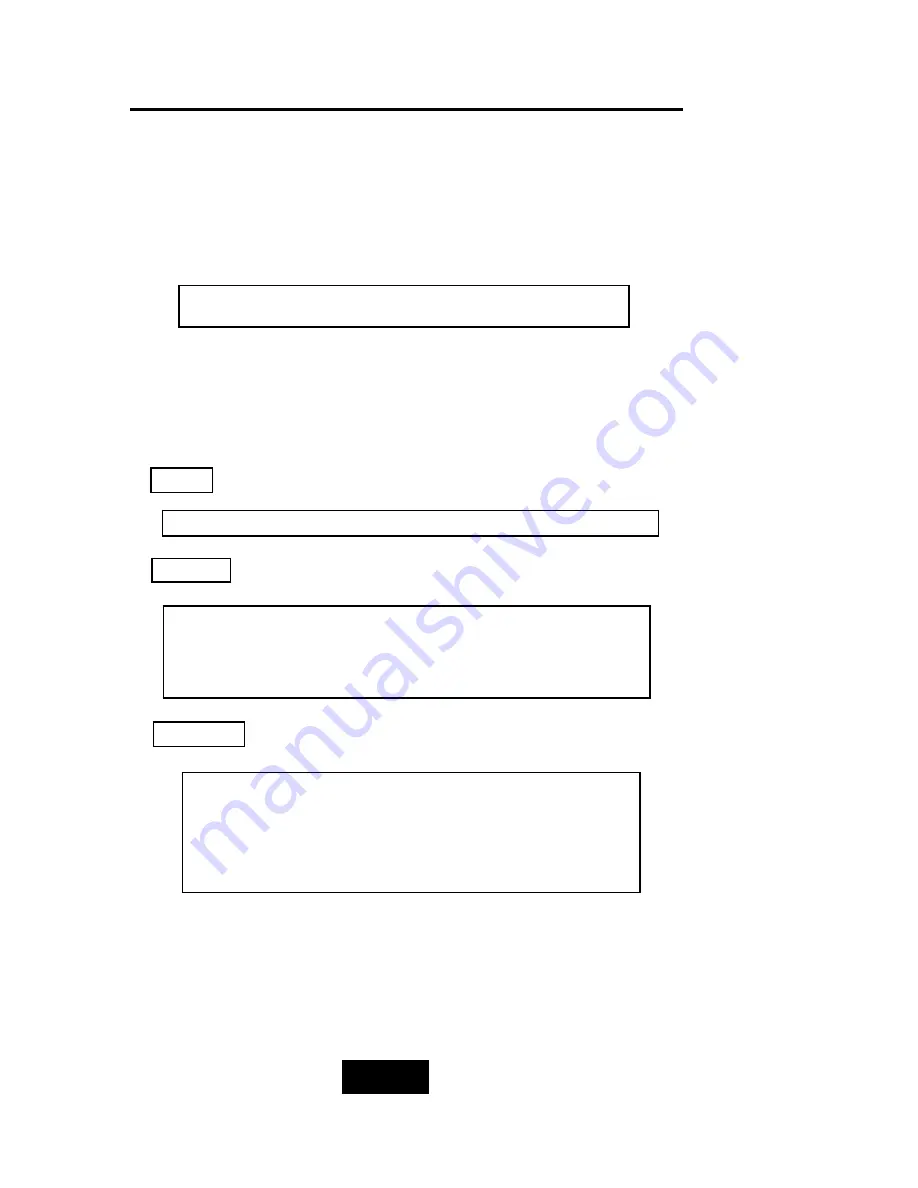
Configuration
3-66
8. Set Password
Press “ Enter “ to activate the Password setting. When the cursor
stop on the desired “number” or “character”, Using “
” and
“
” function keys to choose the desired characters and then
press “ Enter “ to confirm it.
9. Save Configuration & Restart
Select the Save Configuration function and Press the “ Enter “
key to save and activate your selections.
10. The disk array will automatically partition the slice capacity
and assign LUN Number if the total capacity is over 2TB. Thus
after the system restart it will appear in the Host machine
with 2 LUNs (default LUN 0=2TB, rest capacity assign to LUN1 )
STOP
WARNING
Press “ ESC “ function key for password “No Change”
Notice
Warning ! All data will be lost if you changed RAID Levels .
If you already have a RAID level setting and wish to
change to different RAID level, you must setup RAID level to
“None” first, then run the setup procedure again to setup
expected RAID level.
Saving configuration changes causes the disk array
controller’s working parameters to change. This can
produce unpredictable results if it occurs during Host
and Array activity. All activity to the controller should
be stopped before saving configuration changes.
Содержание F8P U3R4
Страница 59: ...4 8 8 Advanced Information Step 2 ...
Страница 60: ...4 9 9 Advanced Information Step 3 Enter a name for your Terminal ...
Страница 61: ...4 1 10 Advanced Information Step 4 Select a connecting port in your Terminal ...
Страница 62: ...4 1 11 Advanced Information Step 5 Port parameter setting ...
Страница 63: ...4 1 12 Advanced Information Step 6 ...
Страница 66: ...4 1 15 Advanced Information 2 Press Y to download the new firmware and press Y again to confirm the Update ...
Страница 67: ...4 1 16 Advanced Information 3 Select transfer Send Text File and press Enter ...
Страница 68: ...4 1 17 Advanced Information 4 Locate the new Firmware file on your PC ...
Страница 69: ...4 1 18 Advanced Information 5 Press Go to confirm to download the new firmware ...
Страница 93: ...5 3 3 Hot Swap b Gently pull o out the HDD tray ...
Страница 94: ...5 4 4 Hot Swap c Unscrew and unplug the cables Figure Swap HDD Unplug cables ...
Страница 97: ...5 7 7 Hot Swap b Replace with a new power supply unit Figure Swap P S unit Swap with a new unit ...
















































