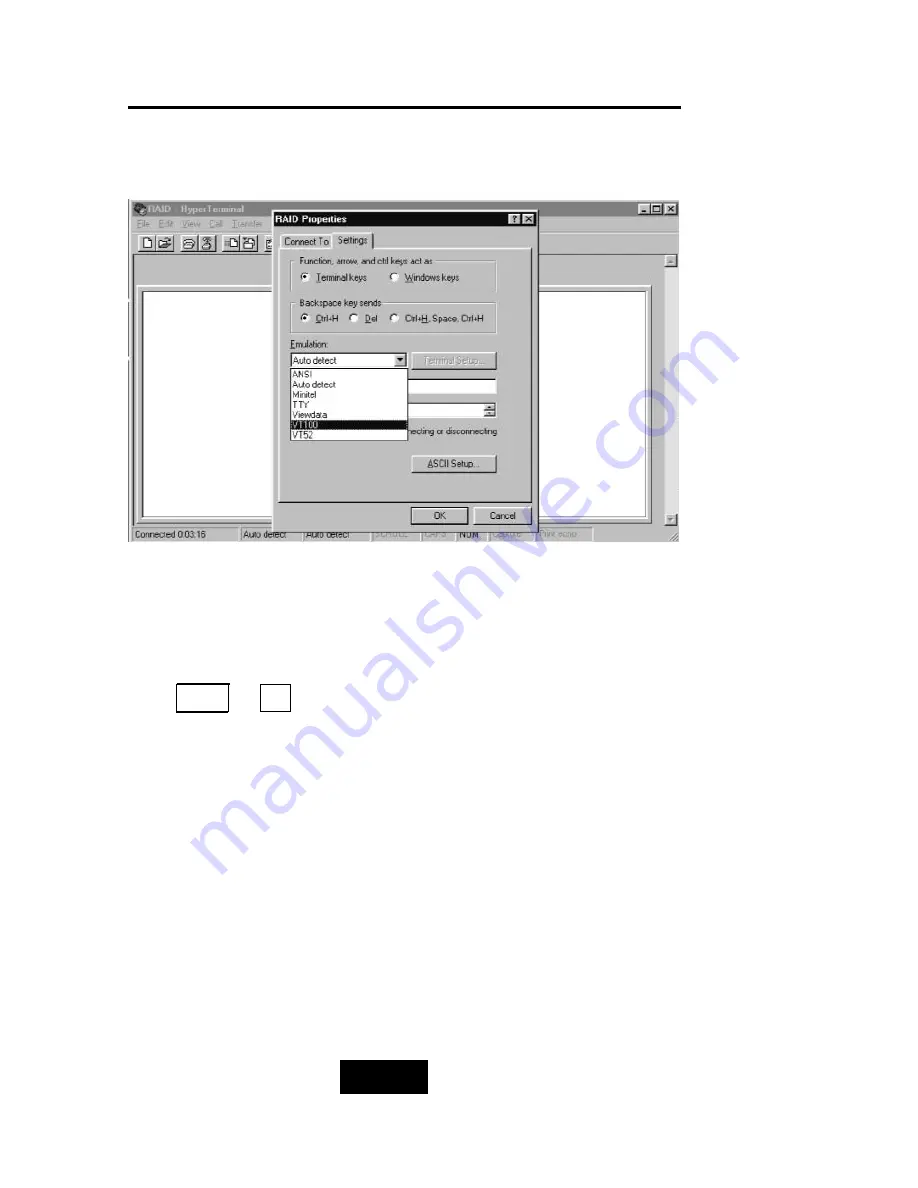
4-113
Advanced Information
Step 7. Select emulate VT100 Mode
After you finishing the VT100 Terminal setup, you may restart
your Disk Array and press “ Ctrl + D “ keys ( in your Terminal ) to link
the Disk Array and Terminal together.
Press Ctrl + D to display the disk array Monitor Utility
screen on your VT100 Terminal.
Содержание F8P U3R4
Страница 59: ...4 8 8 Advanced Information Step 2 ...
Страница 60: ...4 9 9 Advanced Information Step 3 Enter a name for your Terminal ...
Страница 61: ...4 1 10 Advanced Information Step 4 Select a connecting port in your Terminal ...
Страница 62: ...4 1 11 Advanced Information Step 5 Port parameter setting ...
Страница 63: ...4 1 12 Advanced Information Step 6 ...
Страница 66: ...4 1 15 Advanced Information 2 Press Y to download the new firmware and press Y again to confirm the Update ...
Страница 67: ...4 1 16 Advanced Information 3 Select transfer Send Text File and press Enter ...
Страница 68: ...4 1 17 Advanced Information 4 Locate the new Firmware file on your PC ...
Страница 69: ...4 1 18 Advanced Information 5 Press Go to confirm to download the new firmware ...
Страница 93: ...5 3 3 Hot Swap b Gently pull o out the HDD tray ...
Страница 94: ...5 4 4 Hot Swap c Unscrew and unplug the cables Figure Swap HDD Unplug cables ...
Страница 97: ...5 7 7 Hot Swap b Replace with a new power supply unit Figure Swap P S unit Swap with a new unit ...






























