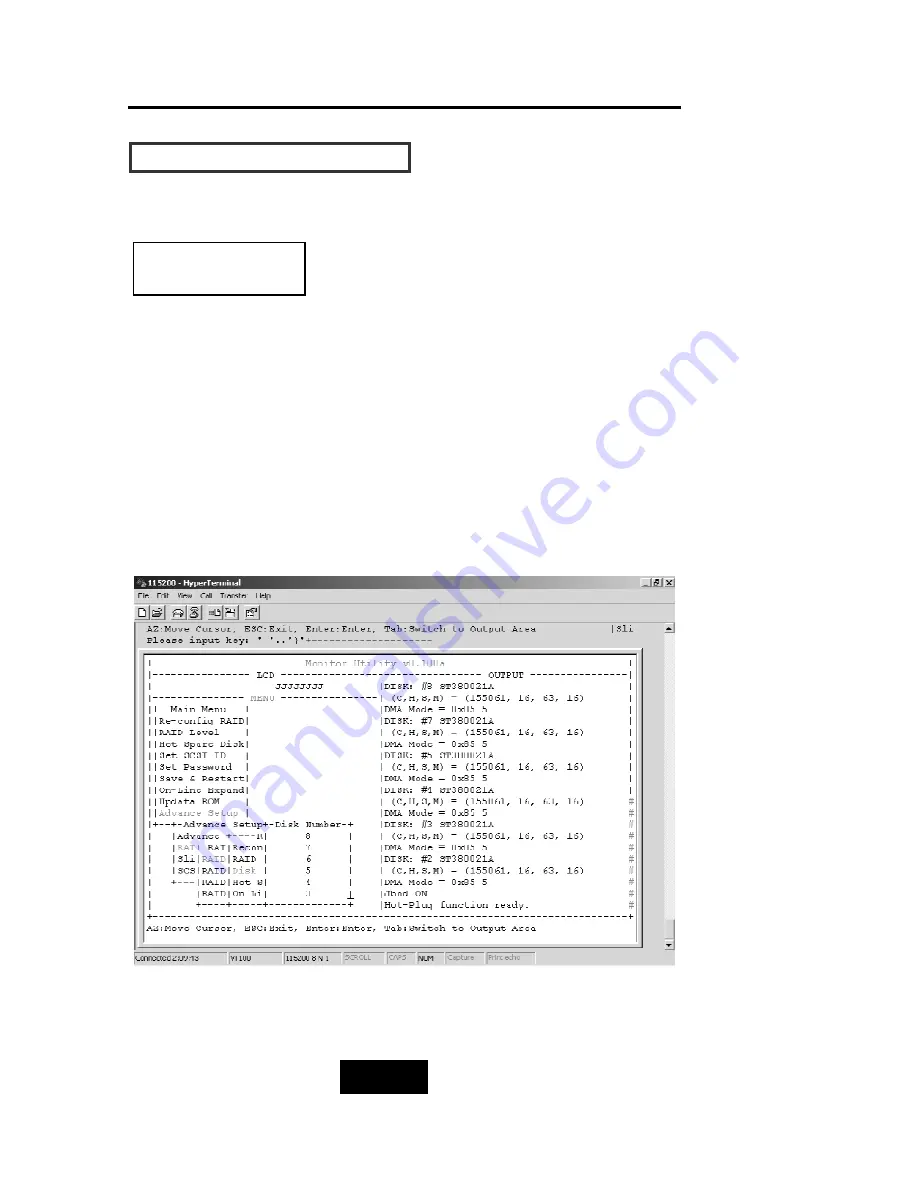
4-226
Advanced Information
H
Ho
ow
w TTo
o SSe
ettuup
p M
Muullttiip
plle
e RRAAIID
D
Step 6.
Select how many Drives to setup in RAID Group 1.
(Only the HDD numbers installed in the system will be displayed)
Step 7.
In Hot Spare, Select “Yes” to set one Disk Drive as a Hot-spare Disk
(This Valid in RAID Level 5 and 3, the total number of Disk Drive
installed must be more than 3 Disk Drives).
RAID Group 1 Setup
Содержание F8P U3R4
Страница 59: ...4 8 8 Advanced Information Step 2 ...
Страница 60: ...4 9 9 Advanced Information Step 3 Enter a name for your Terminal ...
Страница 61: ...4 1 10 Advanced Information Step 4 Select a connecting port in your Terminal ...
Страница 62: ...4 1 11 Advanced Information Step 5 Port parameter setting ...
Страница 63: ...4 1 12 Advanced Information Step 6 ...
Страница 66: ...4 1 15 Advanced Information 2 Press Y to download the new firmware and press Y again to confirm the Update ...
Страница 67: ...4 1 16 Advanced Information 3 Select transfer Send Text File and press Enter ...
Страница 68: ...4 1 17 Advanced Information 4 Locate the new Firmware file on your PC ...
Страница 69: ...4 1 18 Advanced Information 5 Press Go to confirm to download the new firmware ...
Страница 93: ...5 3 3 Hot Swap b Gently pull o out the HDD tray ...
Страница 94: ...5 4 4 Hot Swap c Unscrew and unplug the cables Figure Swap HDD Unplug cables ...
Страница 97: ...5 7 7 Hot Swap b Replace with a new power supply unit Figure Swap P S unit Swap with a new unit ...






























