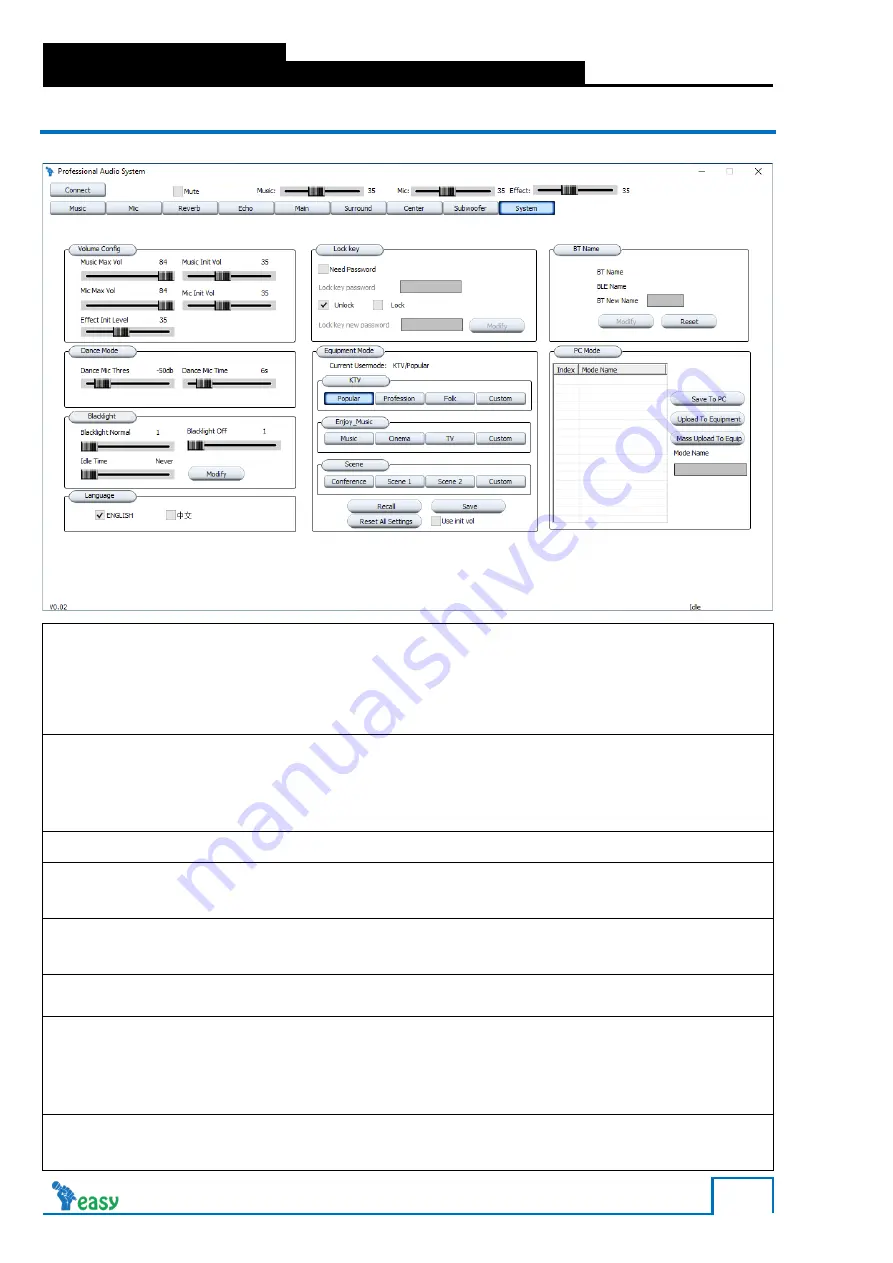
26
KAW
Section 3
Processing & Parameters
3.2.9 System Settings Parameters
Click on System tab to change system settings.
Volume Config
Music Max Vol
0 to 84
Music maximum volume:
Mic Max Vol
0 to 84
Microphone maximum volume:
Effect Init Level
0 to 99
Effect initial volume
Music Init Vol
0 to 84
Music initial volume
Mic Init Vol
0 to 84
Microphone initial volume
UDisk Record Vol
1 to 6
USB Record Vol
1 to 6
Dance Mode
Dance Mic Thres
-60 to 0dB
Dance microphone threshold, in automatic mode, when the signal level
of the microphone is higher than the thousand-shot threshold, the
subwoofer enters the singing mode
Dance Mic Time
1 to 30s
Dance microphone time, in automatic mode, the subwoofer switches
from singing mode to dancing mode when the signal level of the
microphone is low and the trigger threshold is maintained for a set time.
Language
Language
English/
中文
Switch between languages.
Lock key
Lock key password
Default password is 0000
Change lock key password
Unlock or Lock
Switch between unlock or lock modes
Lock key new password
Set lock key new password
Admin mode
Admin password
Default password is 000000
Set admin password
User mode or Admin mode
Switch between user or admin modes
Admin new password
Set admin new password
BT Name
BT New Name
Modify the Bluetooth name
Reset
Restore factory Bluetooth name
Equipment Mode
Preset Names
KTV:
Popular, Profession, Folk, Custom
Enjoy
Music: Music, Cinema, TV, Custom
Scene:
Conference, Scene 1, Scene 2, Custom
Recall
To recall a user preset
Save
To save a user preset
Reset All Settings
To reset all settings
PC Mode
Save To PC
To save existing parameters to PC
Upload to Equipment
To upload exiting parameters to equipment
Mass Upload to Equip
To upload exiting parameters to multiple devices












































