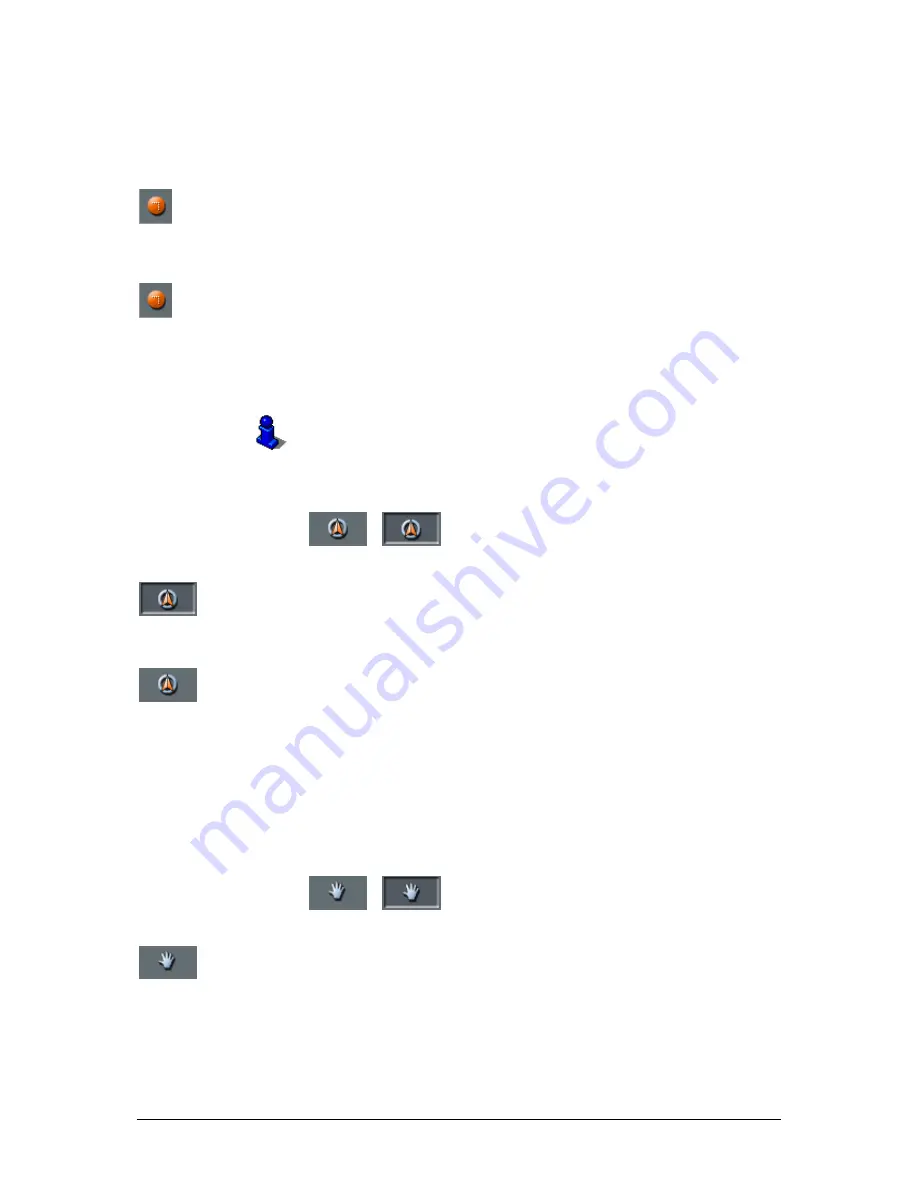
User's manual OnCourse Navigator 5
- 92 -
Operating the map
Icons
Survey
The Map screen disposes several icons which allow altering the
representation of the map.
(When without GPS
reception)
Hide/show icons
This icon allows you to hide all other icons in order to see more of
the map.
Tap this icon again to show the other icons.
(When with GPS
reception)
Automode
Tap this icon to display the standard representation of the map
after you have modified the view.
The settings of north orientation and auto zoom mode will be
applied. Your current position will be centred. The icons will not
be displayed.
For details, refer to "Automode", page 119.
Freeze
This icon is activated in navigation mode only.
Tap the Freeze icon
/
to toggle between "Frozen map" and "Frozen position".
Frozen position (default)
This mode (button down) makes the map scroll continually. Your
current position (green arrow) is always centred in the bottom
third of the map.
Frozen map
This mode (button up) freezes the map. Your current position
(green arrow) moves over the map and may even leave it.
This mode applies automatically when you scroll the map in
navigation mode. Otherwise the system would always try to keep
your current position in the bottom third of the map.
Select this mode when you want to select a destination from the
map while navigation is in progress.
Zoom / Scroll
Tap the Zoom/Scroll icon
/
to toggle between Zoom and Scroll mode.
Zoom
In Zoom mode (Button up) you may scale the map up or down.
Zoom in by drawing a rectangle on the map, beginning with the
upper left corner. Zoom out by beginning with the lower right
corner.
Содержание OnCourse Navigator 5
Страница 1: ...User s manual OnCourse Navigator 5 as on June 2005 ...
Страница 6: ......
Страница 10: ......
Страница 26: ......
Страница 88: ......
Страница 104: ......
Страница 114: ......
Страница 126: ......
Страница 130: ......
Страница 132: ......
Страница 135: ...User s manual OnCourse Navigator 5 Index 133 Volume 120 Z Zoom bar 95 ...
















































