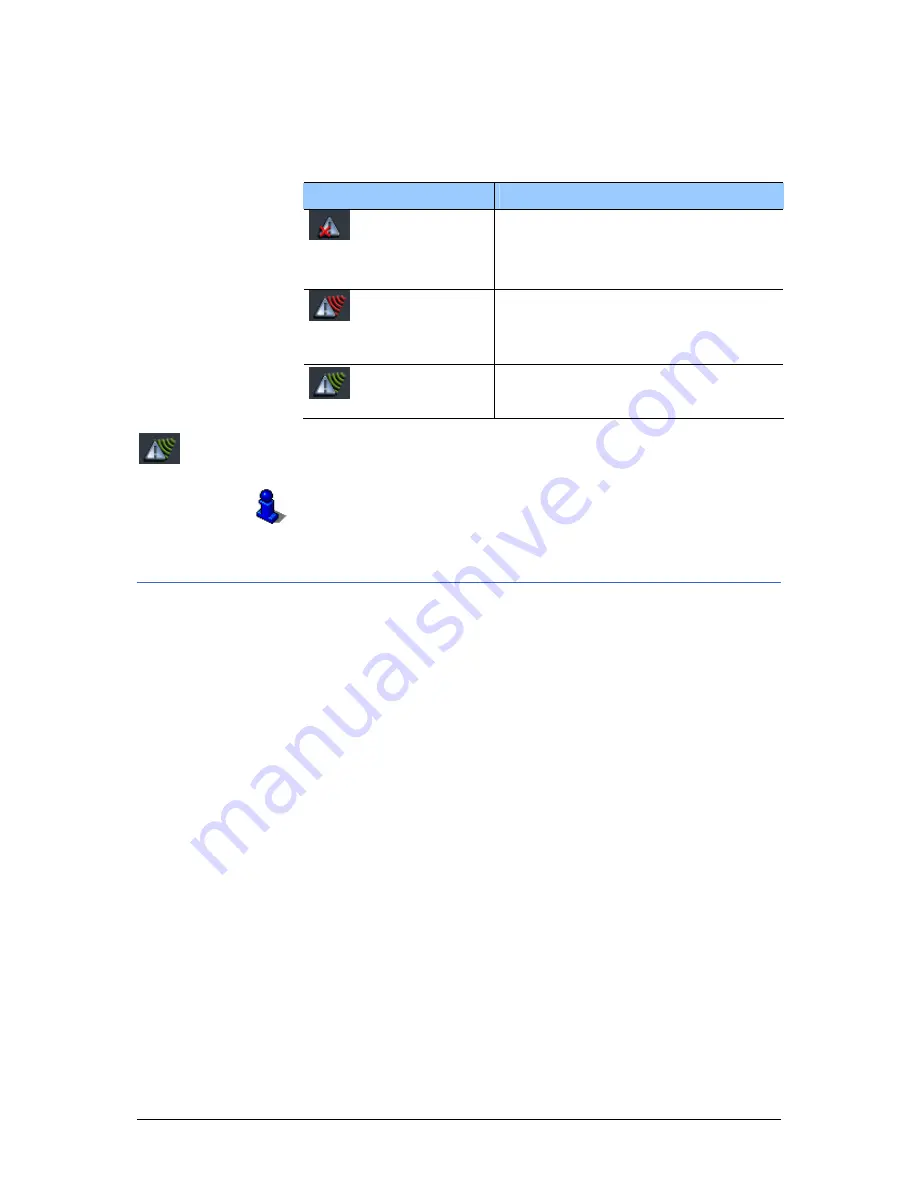
User's manual OnCourse Navigator 5
- 32 -
Command buttons
TMC
The TMC symbol is placed at the bottom of the screen. The
different TMC icons have the following significance:
Symbol
Significance
No TMC
No TMC receiver connected
-OR-
The TMC receiver is not connected
correctly.
Searching for
broadcast station
The TMC receiver is ready but cannot
receive TMC signals. This is the case
when, e.g., you are in an area where
TMC is not available.
TMC ready
TMC signals are being received.
TMC
Tap this icon to display TMC information.
For details on the TMC functionality, please refer to "Using TMC
functionality", page 106.
3.3.1
Command buttons with caption
Command buttons
You will find command buttons with captions on almost every
screen of OnCourse Navigator. There is three groups of
command buttons:
1.
Command buttons with a defined functionality.
These buttons are designed to execute a functionality, which
is indicated by their caption. They are normally buttons like
Save, OK, Cancel, Select map, Navigation etc.
2.
Buttons to select one of two possibilities.
These buttons are designed to select one of two possibilities.
Normally, the current state is indicated by the caption of the
button. They are normally buttons like User mode, Yes-No,
On-Off.
When you tap one of these buttons, the caption switches to
the other possibility. This change must be confirmed by
clicking another button (normally OK or Save) before the
current screen closes.
Содержание OnCourse Navigator 5
Страница 1: ...User s manual OnCourse Navigator 5 as on June 2005 ...
Страница 6: ......
Страница 10: ......
Страница 26: ......
Страница 88: ......
Страница 104: ......
Страница 114: ......
Страница 126: ......
Страница 130: ......
Страница 132: ......
Страница 135: ...User s manual OnCourse Navigator 5 Index 133 Volume 120 Z Zoom bar 95 ...






























