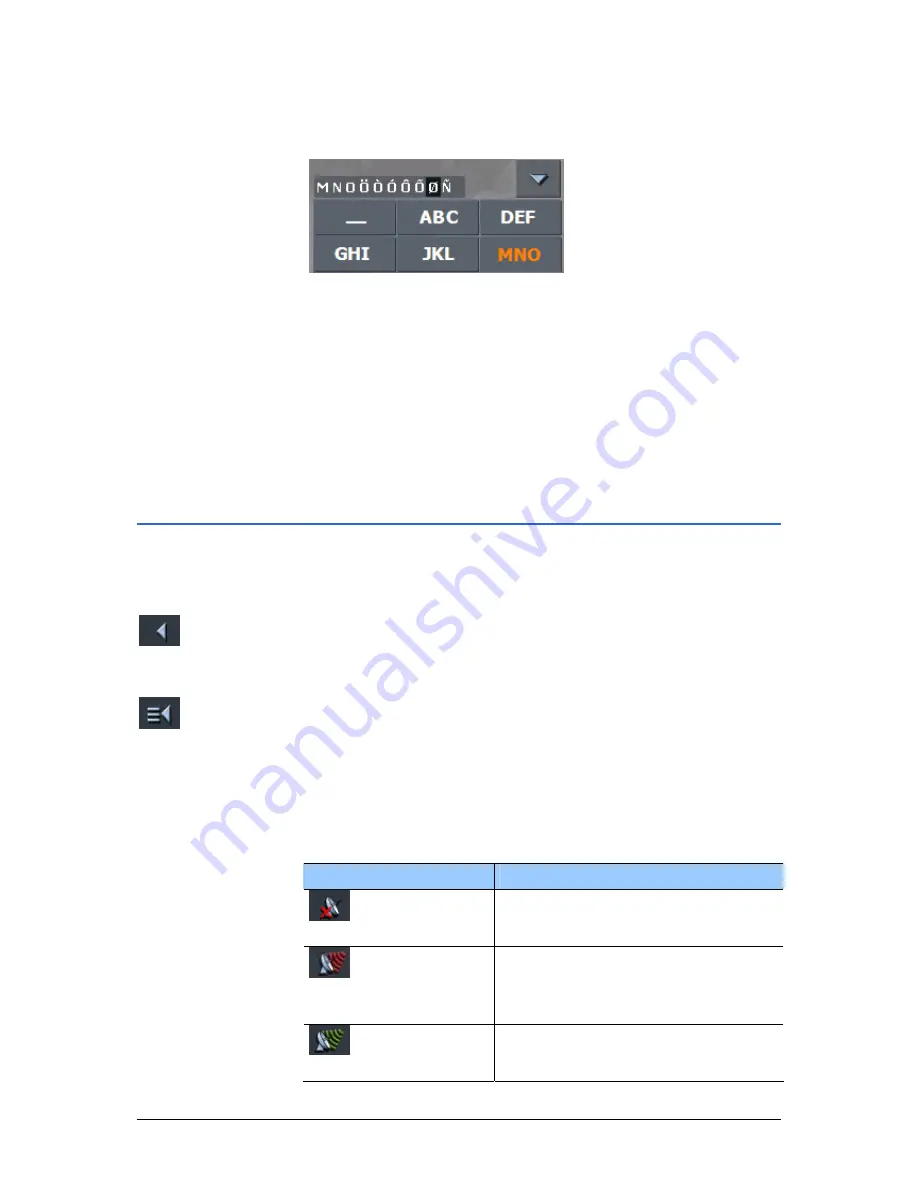
User's manual OnCourse Navigator 5
- 30 -
Command buttons
Special characters
When you tap a key, a line above the software keyboard appears
which lists all characters that may be entered by this key. The
active character is highlighted.
If, e.g., you want to type "Ø", tap the "MNO" key repeatedly until
"Ø" is highlighted in the line above the software keyboard.
You need not enter special characters when entering a
destination's town or street name but they may be helpful for
entering names for saved destinations and itineraries.
Moving the cursor
If you want to delete another character than the one to the left of
the cursor position, or if you want to insert a character at another
place than at the end of the text, you have to move the cursor to
the respective place.
Just tap the place where you want to have the cursor.
3.3
Command buttons
Icons
The following buttons appear at the bottom of every OnCourse
Navigator screen:
Return
Tap this icon to return to the previous screen. This icon is not
available on the M
AIN SCREEN
.
Main screen
Tap this icon to open the main screen. This icon is not available
on the M
AIN SCREEN
.
GPS
The GPS symbol is placed at the bottom of the screen. The
different GPS icons have the following significance:
Symbol
Significance
No GPS
A GPS receiver is not connected or the
power supply is interrupted.
No signal
A GPS receiver is connected, but the
received signals are not convenient for
navigation purposes (e.g. because you
are in a closed building).
GPS ready
The signals are convenient. Navigation
may begin.
Содержание OnCourse Navigator 5
Страница 1: ...User s manual OnCourse Navigator 5 as on June 2005 ...
Страница 6: ......
Страница 10: ......
Страница 26: ......
Страница 88: ......
Страница 104: ......
Страница 114: ......
Страница 126: ......
Страница 130: ......
Страница 132: ......
Страница 135: ...User s manual OnCourse Navigator 5 Index 133 Volume 120 Z Zoom bar 95 ...
















































