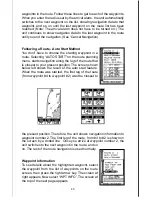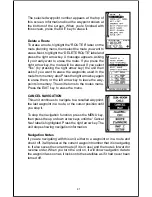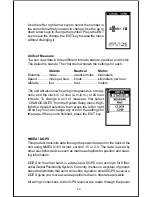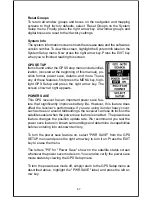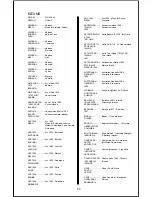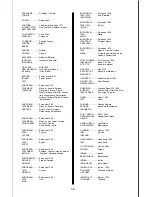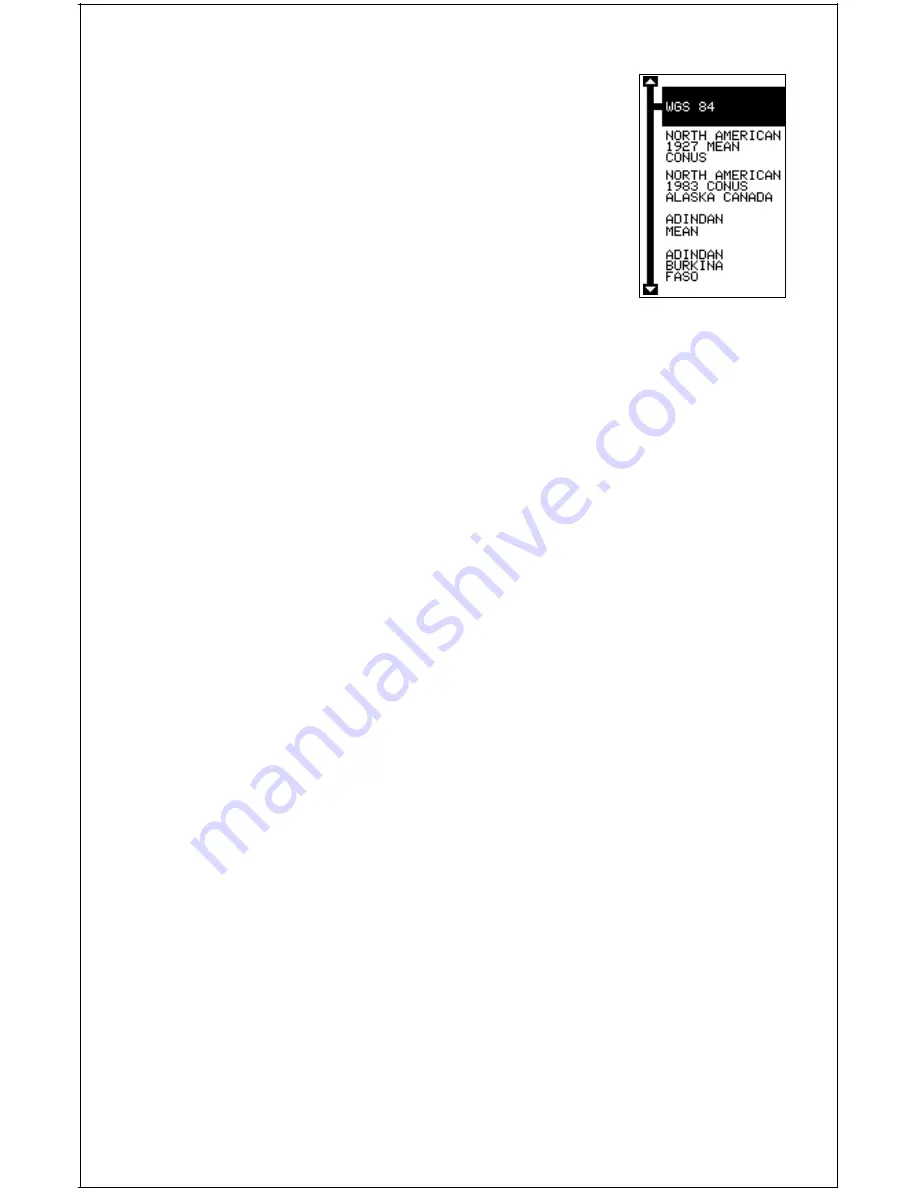
49
To change the datum, first press the MENU key, then
highlight the “GPS Setup” label and press the right ar-
row key. Now highlight the “Select Datum” label. Finally,
press the right arrow key again. A screen similar to the
one at right appears.
The WGS-84 label is highlighted. To change it, simply
press the up or down arrow keys to highlight the de-
sired datum, then press the ENT key. This selects the
datum and erases the select datum menu. To erase
the menu without changing the datum, simply press
the EXIT key.
A list of the datums used by the Map Guide Pro is in the back of this
manual.
PCF (Position Correction Factor)
Another method used to make your display match a chart or map is called
“PCF” or Position Correction Factor. This unit gives you the capability to
move or offset the position shown on the display to match one on the
chart. The unit will add this offset to all position and navigation displays at
all times.
Remember, the position error on any radio navigation system is very dy-
namic and the PCF offset should never be used in an attempt to cancel
the error.
In general terms, PCF should only be used if your map indicates what the
possible error is. PCF should always be reset to zero when you’re
finished with the chart.
For example, suppose you are stopped at a location that is accurately
marked on a chart. Your unit shows a longitude position that is .244 min-
utes east of the one on the chart and .047 minutes north latitude. Using
the PCF feature, you can make the Map Guide Pro match the chart you’re
using. If you move, the unit will continuously add the change to all posi-
tion, navigation, and mapping displays. This makes it more closely match
the datum used by the chart. For this reason, you should be careful when
entering the PCF offset. It’s saved in memory and doesn’t change when
the unit is turned off. However, resetting the unit does erase the PCF
offset.
To change the PCF offset, first press the MENU key, then highlight the
“GPS Setup” label and press the right arrow key. Now highlight the “Set