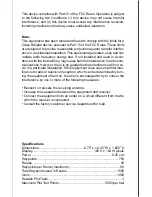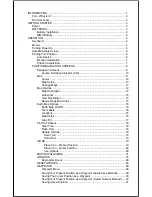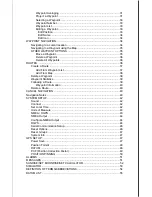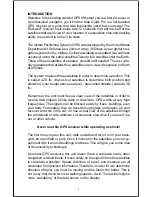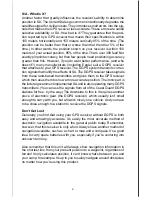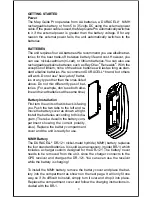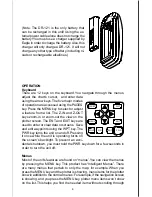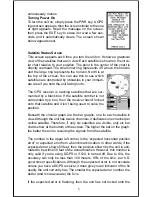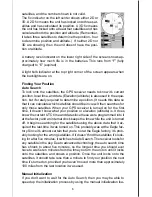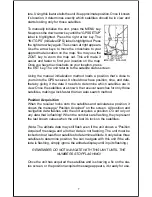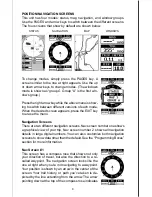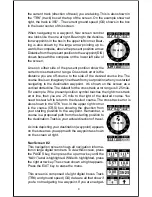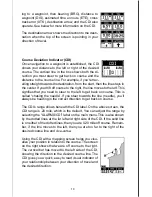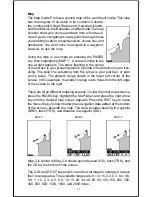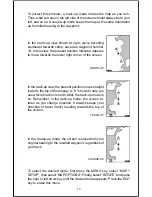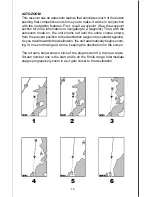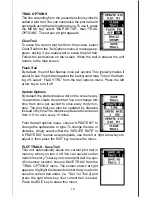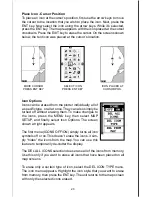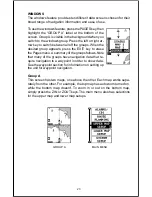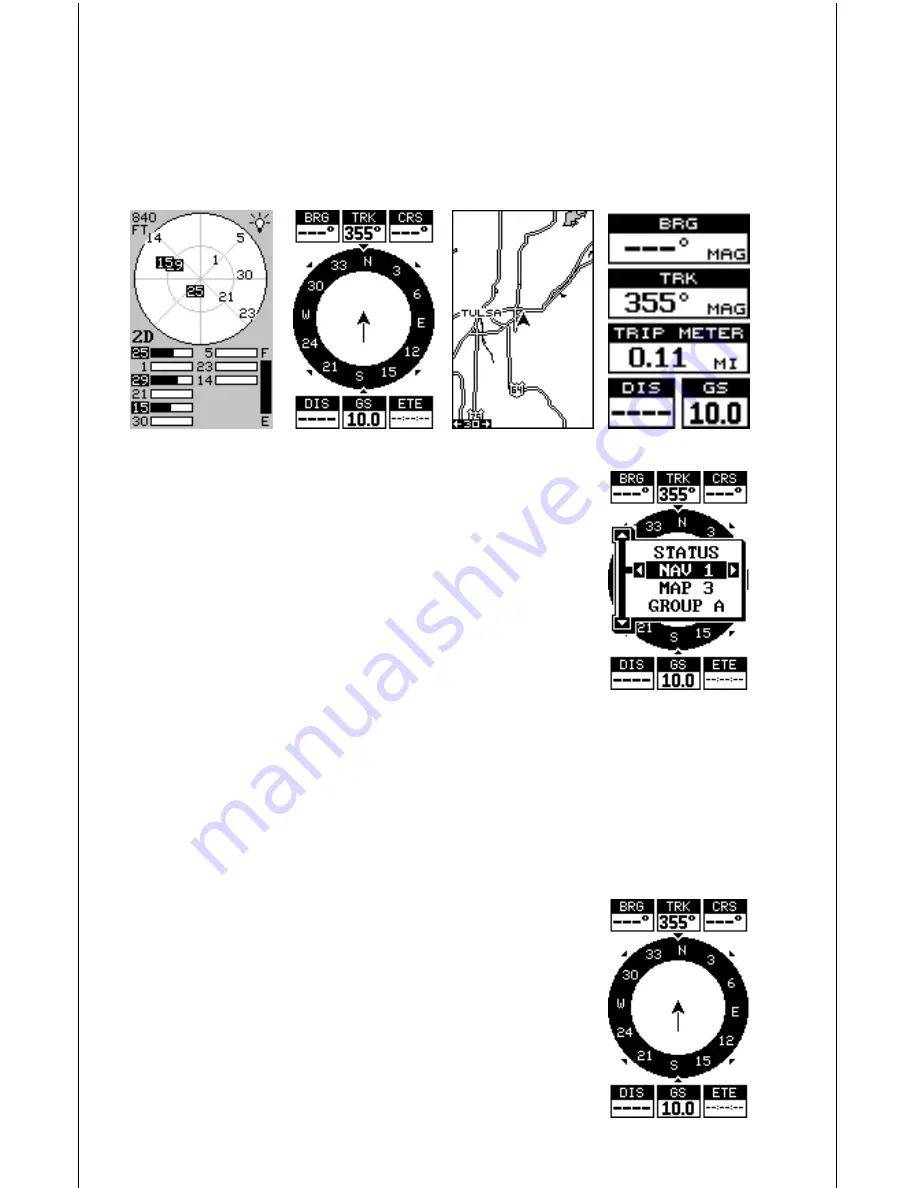
8
POSITION/NAVIGATION SCREENS
This unit has four modes: status, map, navigation, and window groups.
Use the PAGES and arrow keys to switch between the different screens.
The four screens that show by default are shown below.
STATUS
NAVIGATION
MAP
WINDOWS
To change modes, simply press the PAGES key. A
screen similar to the one at right appears. Use the up
or down arrow keys to change modes. (The windows
mode is shown as “groups”. Group “A” is the first win-
dows group.)
Press the right arrow key while the above menu is show-
ing to switch between different versions of each mode.
When the desired screen appears, press the EXIT key
to erase the menu.
Navigation Screens
There are two different navigation screens. Nav screen number one shows
a graphical view of your trip, Nav screen number 2 shows all navigation
details in large digital numbers. You can also customize both navigation
screens to show data other than the default. See the “Programming Boxes”
section for more information.
Nav Screen #1
This screen has a compass rose that shows not only
your direction of travel, but also the direction to a re-
called waypoint. The navigation screen looks like the
one at right when you’re
not
navigating to a waypoint.
Your position is shown by an arrow in the center of the
screen. Your trail history, or path you’ve taken is de-
picted by the line extending from the arrow. The arrow
pointing down at the top of the compass rose indicates