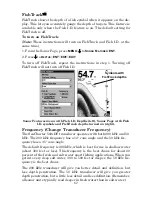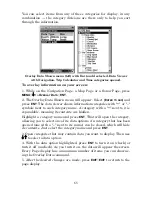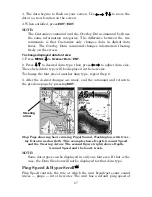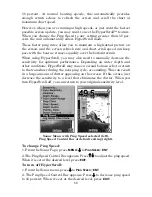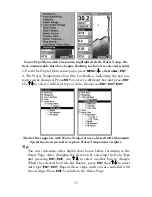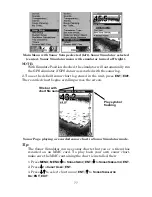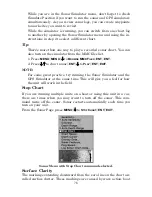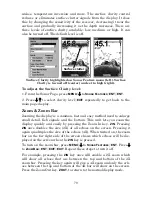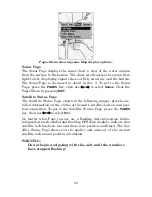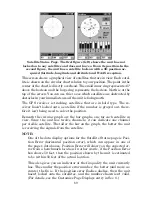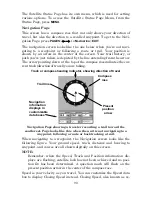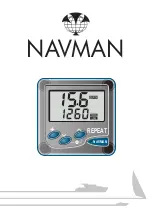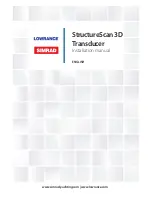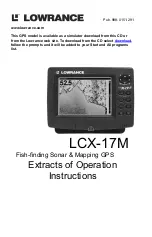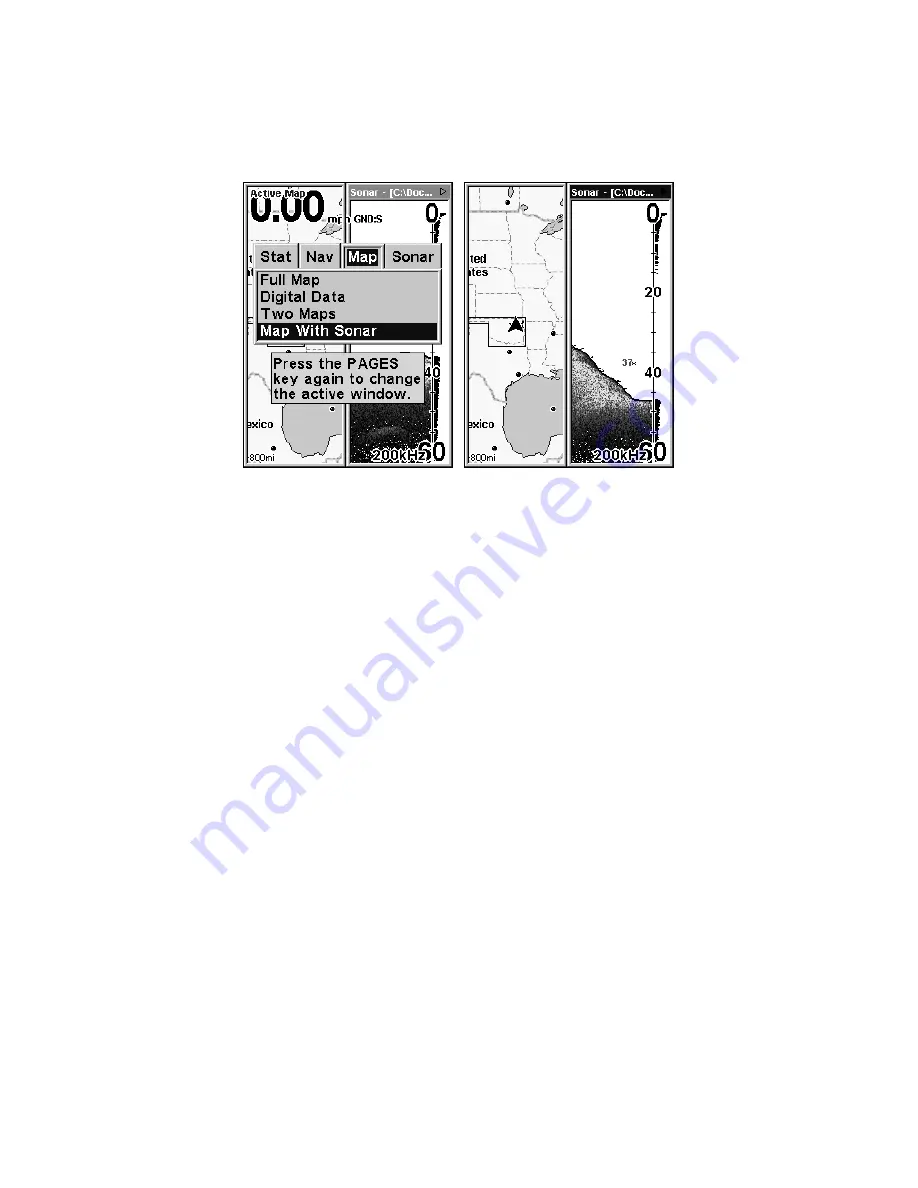
76
Map With Sonar Split Screen
There is a page mode that splits the screen in half, with sonar on one
side and mapping on the other. It can be found on the Pages Menu un-
der the Map Page category.
The Pages Menu with the Map option list (left). Active Map is listed at
the top of the map page. Map with Sonar split screen (right). Sonar is
the active page, denoted by the blue bar at the top of the page.
When this screen is displayed, you can switch back and forth between the
two windows by activating the sonar or map window. To do this, press
PAGES
|
PAGES
. "Active Map" will appear at the top of the map page when
it is activated. Press
PAGES
|
PAGES
again and the bar at the top of the
sonar page turns blue.
Sonar Simulator
This unit has a built-in simulator that lets you run it as if you were on
the water. All sonar features and functions are useable. To use the
simulator:
1. From the Sonar Page, press
MENU
|
MENU
|
↓
to
S
ONAR
S
ETUP
|
ENT
|
↓
to
S
ONAR
S
IMULATOR
|
ENT
|
ENT
|
EXIT
. Repeat these steps to turn it off.
NOTE:
If you turn on your unit before attaching a transducer, it may enter
a demo mode. The words demo mode flash on the bottom of the
screen and a sonar chart plays much like the simulator. Unlike the
simulator, the demo mode is for demonstration only and will auto-
matically stop as soon as you turn on the unit with a transducer at-
tached.
Содержание IntelliMap 502C iGPS
Страница 92: ...84 Notes ...
Страница 188: ...180 Notes ...
Страница 189: ...181 Notes ...
Страница 190: ...182 Notes ...