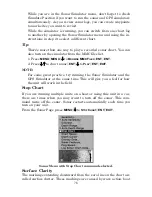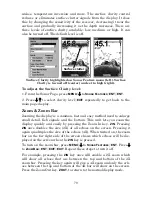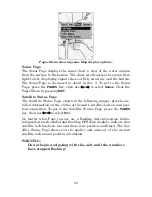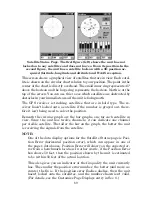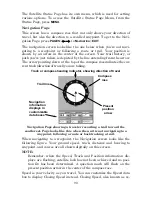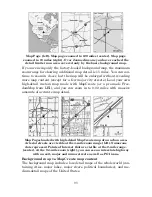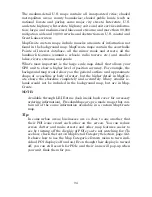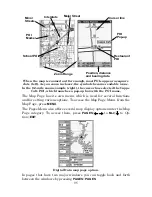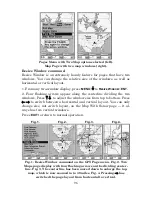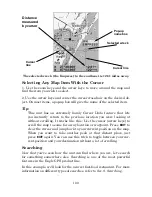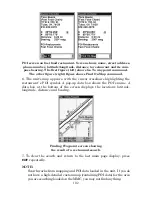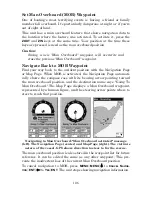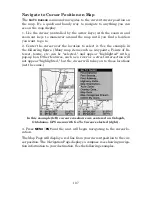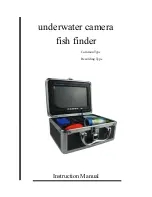92
A circular symbol depicting your destination (waypoint) appears on the
screen as you approach the waypoint, as shown on the screen in the
preceding figure.
Travel Time is the time that it will take to reach your destination at
your present closing speed. (You can also customize the time data box
to show Arrival Time instead. Arrival Time is the local time it will be
when you arrive at the destination, based upon your present closing
speed and track.)
In the preceding example figure, the driver is headed northwest (a 345º
track) toward a waypoint 346º (bearing) away. The cross track error
range (white corridor) is 0.15 miles either side of the course. The driver
is headed toward trail waypoint 1, which is 0.3 miles away. The vehicle
is 234 feet right of the original course. Traveling at a speed of 17 mph,
the driver will arrive at the waypoint in 1 minute, 3 seconds.
The Navigation Page has its own menu, which is used for some ad-
vanced functions and for setting various options. (Options and setup
are discussed in Sec. 8). To access the Navigation Page Menu, from the
Navigation Page, press
MENU
.
Map Page
The Map Page screens show your course and track from a "bird's-eye"
view. By default, this unit shows the map with north always at the top
of the screen. (This can be changed. See the topic
Map Orientation
, in
Sec. 8.) If you're navigating to a waypoint, the map also shows your
starting location, present position, course line and destination. You
don't have to navigate to a waypoint, however, to use the map.
Map Page is the default screen that appears when you turn on the unit.
To get to the Map Page from another page, press
PAGES
|
←
→
to
M
AP
|
EXIT
. When the Map Page is displayed, a screen similar to the fol-
lowing figures appears.
The arrow in the center of the screen is your present position. It points
in the direction you're traveling. The magenta line extending from the
back of the arrow is your plot trail, or path you've taken.
The map zoom range is the distance across the screen. This number
shows in the lower left corner of the screen. In the first of the following
example figures, the range is 4,000 miles from the left edge of the map
to the right edge of the map.
The Zoom In and Zoom Out keys zoom the map to enlarge or reduce its
coverage area and the amount of mapping detail shown. There are 40
available map zoom ranges, from 0.02 miles to 4,000 miles.
Содержание IntelliMap 502C iGPS
Страница 92: ...84 Notes ...
Страница 188: ...180 Notes ...
Страница 189: ...181 Notes ...
Страница 190: ...182 Notes ...