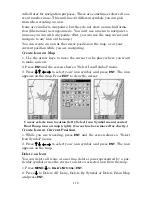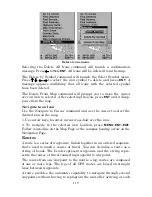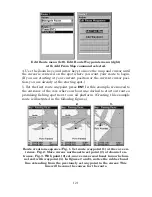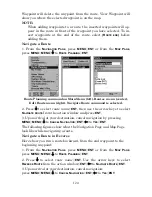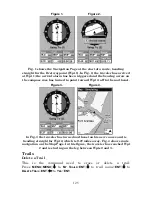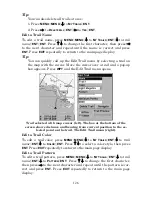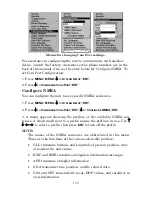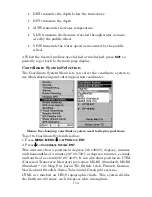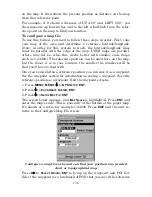129
press
→
to the next character and repeat until the latitude is correct.
Press
EXIT
.
4. Press
↓
to
L
ONGITUDE
|
ENT
. Press
↑
↓
to change the first character,
then press
→
to the next character and repeat until the longitude is
correct. Press
EXIT
.
5. When latitude and longitude are correct, press
EXIT
repeatedly to get
back to the main page display.
Selecting a Waypoint
To select a waypoint on the map, use the arrow keys to center the cur-
sor crosshairs on the waypoint. A highlighted border will appear
around the waypoint.
Set a Waypoint by Average Position
This feature sets a waypoint at the current position after taking several
position readings and averaging them. This boosts waypoint position
accuracy by helping to eliminate errors caused by atmospheric condi-
tions and other factors.
1. Press
WPT
|
↑
to
M
Y
W
AYPOINTS
|
→
to
N
EW
|
ENT
.
2. Press
↓
↑
to
A
VERAGE
P
OSITION
|
ENT
|
↑
to
C
REATE
|
ENT
.
3. Wait while the unit takes points to get an average for the position. The
greater the number of points, the greater the accuracy. When the desired
number of points accumulates, press
ENT
to create the waypoint.
4. The Edit Waypoint menu appears. You can save the waypoint by
pressing
EXIT
|
EXIT
or you can edit the waypoint.
Set a Waypoint by Projecting a Position
This feature sets a waypoint at a point located a specific distance and
bearing from a reference position. The reference position can be se-
lected from your waypoint list, a map feature or from the POI list.
1. Press
WPT
|
↑
to
M
Y
W
AYPOINTS
|
→
to
N
EW
|
ENT
.
2. Press
↓
to
P
ROJECTED
P
OSITION
|
ENT
|
↑
to
C
REATE
|
ENT
.
3. Press
↓
to
C
HOOSE
R
EFERENCE
|
ENT
. Use
↑
↓
to select a waypoint, map
feature or Point of Interest. When a selection has been made press
ENT
.
Use
↑
↓
to select the reference point based on its location (nearest) or
name, then press
ENT
.
4. Select the desired reference point and press
ENT
, which will bring up
the waypoint information window. Use
←
→
to choose
S
ET
R
EFERENCE
at
the bottom of the screen and press
ENT
.
5.Press
↓
to
D
ISTANCE
|
ENT
. Press
↑
↓
to change the first character, then
Содержание IntelliMap 502C iGPS
Страница 92: ...84 Notes ...
Страница 188: ...180 Notes ...
Страница 189: ...181 Notes ...
Страница 190: ...182 Notes ...