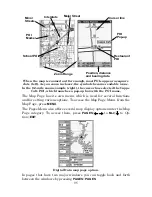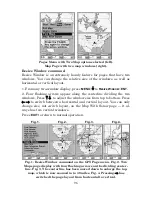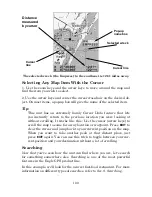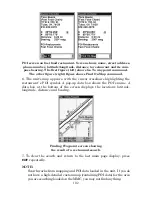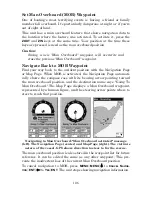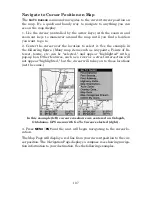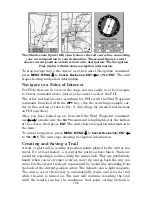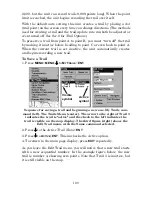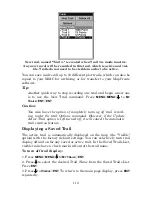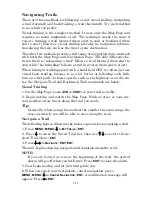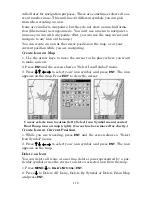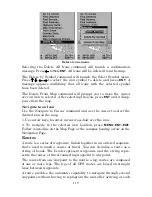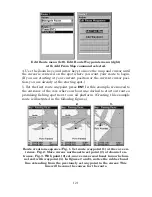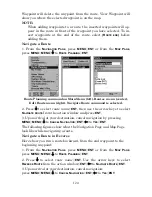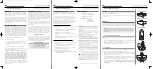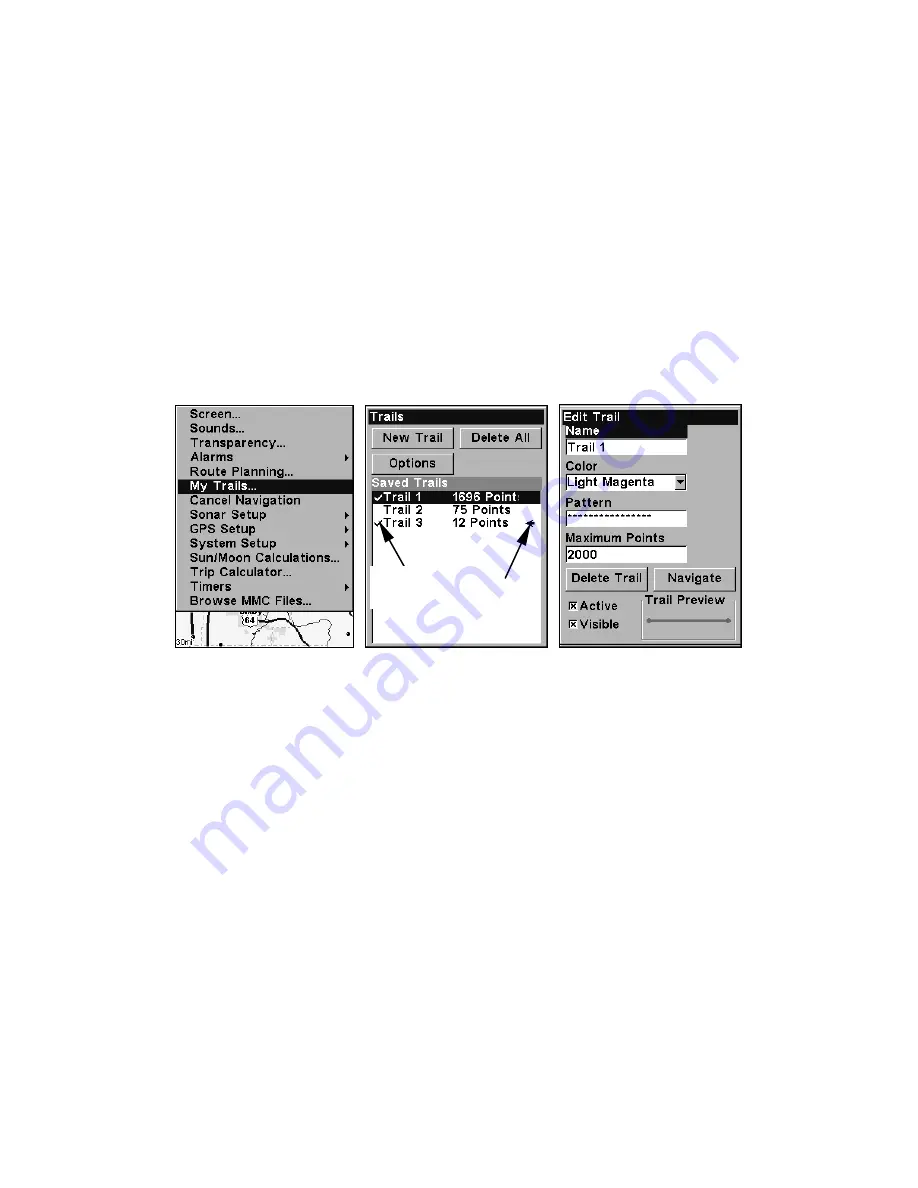
109
2,000, but the unit can record trails 9,999 points long). When the point
limit is reached, the unit begins recording the trail over itself.
With the default auto setting, this unit creates a trail by placing a dot
(trail point) on the screen every time you change directions. (The methods
used for creating a trail and the trail update rate can both be adjusted or
even turned off. See Sec. 8 for
Trail Options
.)
To preserve a trail from point A to point B, you must "turn off" the trail
by making it
inactive
before heading to point C or even back to point A.
When the current trail is set inactive, the unit
automatically
creates
and begins recording a new trail.
To Save a Trail
1. Press
MENU
|
MENU
|
↓
to
M
Y
T
RAILS
|
ENT
.
Sequence for saving a trail and beginning a new one. My Trails com-
mand (left). The Trails Menu (center). The arrow to the right of Trail 3
indicates the trail is "active" and the check to the left indicates the
trail is visible on the map display. The third figure (right) shows the
Edit Trail menu, with the Name command selected.
2. Press
↓
to the
Active Trail Name
|
ENT
.
3. Press
↓
to
A
CTIVE
|
ENT
. This unchecks the Active option.
4. To return to the main page display, press
EXIT
repeatedly.
As you leave the Edit Trail menu, you will notice that a new trail starts
with a new sequential number. In the example figure below, the new
trail is number 4, showing zero points. Note that Trail 3 is inactive, but
it is still visible on the map.
Active
symbol
Visible
symbol
Содержание IntelliMap 502C iGPS
Страница 92: ...84 Notes ...
Страница 188: ...180 Notes ...
Страница 189: ...181 Notes ...
Страница 190: ...182 Notes ...