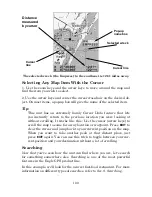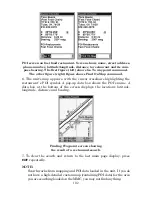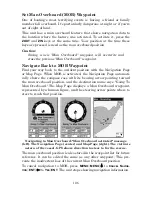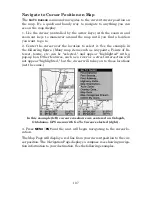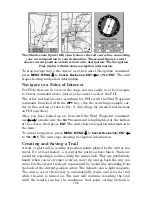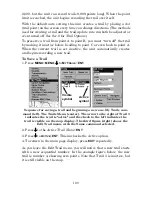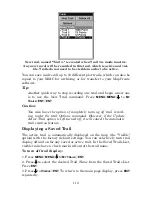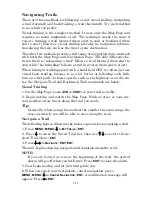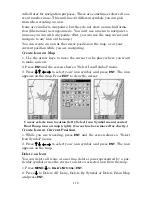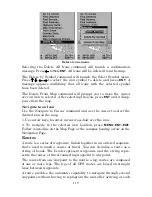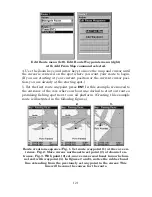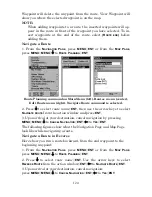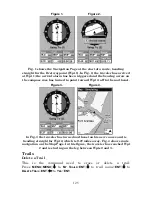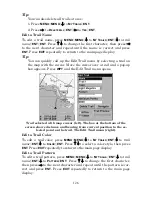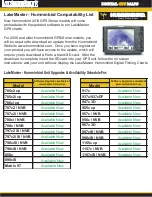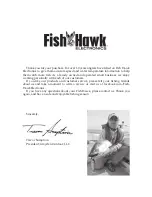114
NOTE:
If you are located at or near the end of your trail, the arrival alarm
will go off when you hit Enter. Press
EXIT
to clear the alarm.
5. Now begin moving and let your unit guide you.
6. When you reach your destination, be sure to cancel your navigation:
press
MENU
|
MENU
|
↓
to
C
ANCEL
N
AVIGATION
|
ENT
. A confirmation message
will appear. Press
←
|
ENT
.
Transfer Custom Maps and GPS Data Files
Custom Maps:
Custom maps work only from the MMC card or SD card. When a card
containing a Custom Map File is loaded into the unit, the unit auto-
matically loads the map into memory when the unit is turned on.
Instructions for copying Custom Map Files to an MMC are contained in
the instruction manual for your MMC card reader and MapCreate 6
software. For instructions on inserting an MMC into the unit,
see Sec.
2, Installation/Accessories
.
GPS Data files:
GPS Data Files contain waypoints, routes, trails and event marker
icons. Instructions for copying GPS Data Files between your computer
and an MMC are contained in the instruction manual for your MMC
card reader and MapCreate 6 software.
GPS data automatically recorded in the unit's internal memory must be
saved to the MMC (as a GPS Data File) in order to store it on your per-
sonal computer. GPS Data Files stored on an MMC must be copied from
the card to the unit's internal memory before the unit can read them.
1. Insert the MMC into your unit. Press
MENU
|
MENU
|
↓
to
S
YSTEM
S
ETUP
|
ENT
|
↓
to
T
RANSFER
M
Y
D
ATA
|
ENT
and the screen below appears.
Содержание IntelliMap 502C iGPS
Страница 92: ...84 Notes ...
Страница 188: ...180 Notes ...
Страница 189: ...181 Notes ...
Страница 190: ...182 Notes ...