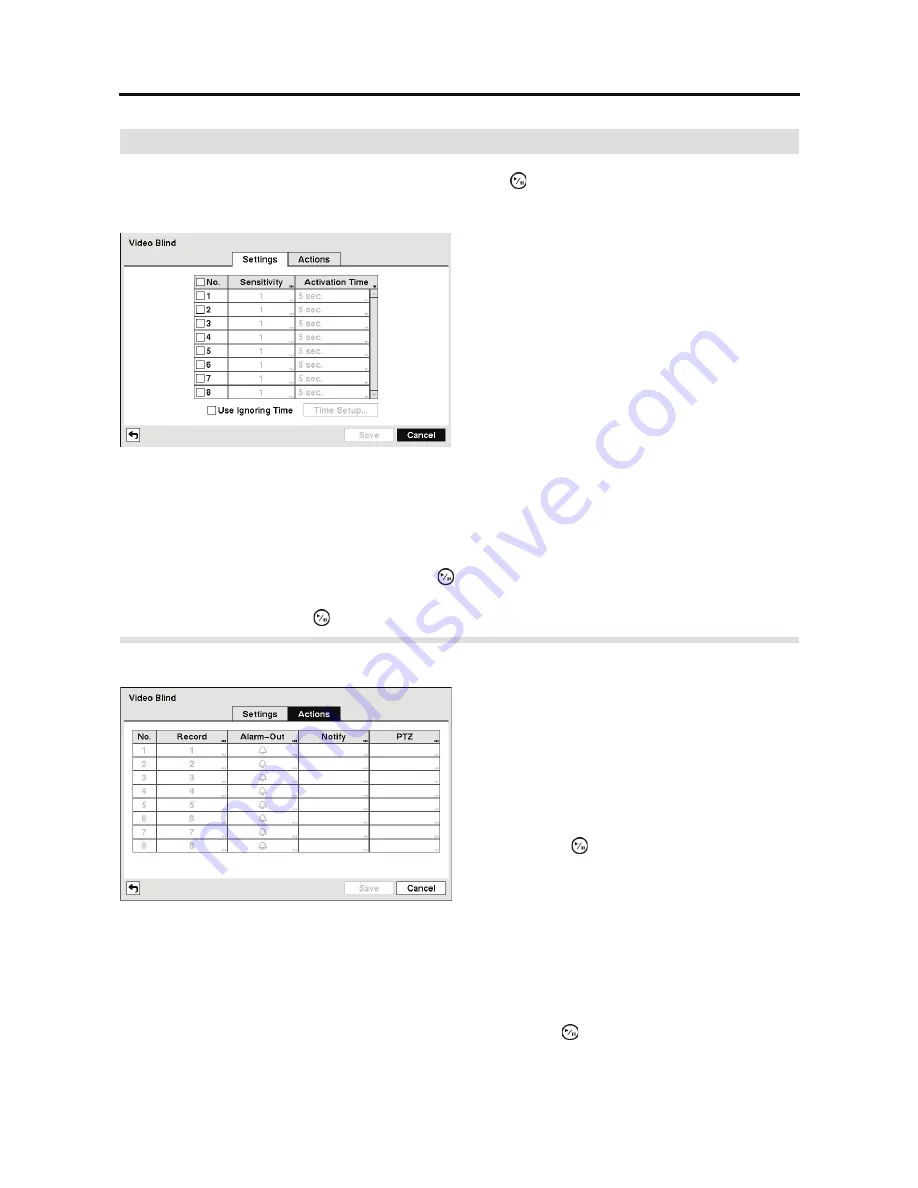
4- & 8-Channel Digital Video Recorder
47
Video
Blind
Highlight
Video Blind
in the Event menu and press the button. The
Video Blind
setup screen
appears.
Highlighting the box under the
Activation Time
heading allow you to set the duration before the
DVR will report a Video Blind. The DVR will not consider any blindness on camera video to be
Video Blind if the blindness does not last during the preset Activation Time after detected.
Highlight
Use Ignoring Time
and press the
button to toggle between On and Off. When set
to On, the DVR will ignore video blind events occurred during the preset period. Highlighting
Time Setup
and press the button allows you to set up event ignoring time.
Highlight the
Actions
tab,
and the Video Blind
Actions
setup screen appears.
NOTE: For the Record action, the camera you select should be set to the Event or Time
& Event recording mode in the Record Schedule setup screen.
Highlight the box under the
Alarm-Out
heading and press the
button. Select between Alarm
Output and Beep (DVR’s internal buzzer) that you would like to activate and to sound whenever
the DVR detects video blind on the selected camera.
Figure 51 Video Blind Settings setup screen.
The DVR checks to see if anything is blinding
the camera. Highlighting the box under the
Sensitivity
heading allows you to adjust the
DVR’s sensitivity to video blind from 1 (least
sensitive) to 15 (most sensitive).
NOTE: The DVR supports both Black Blind
and White Blind detection.
NOTE: Video blind might NOT be detected
for a camera with a very noisy image
especially when set for low sensitivity
values.
Figure 52 Video Blind Actions setup screen.
The DVR can be set to react to video blind
differently for each camera. Each camera can
be associated with another camera, trigger an
Alarm-Out connector, sound the DVR’s internal
buzzer, notify a number of different devices,
and/or move PTZ cameras to preset positions.
Highlight the box under the
Record
heading
and press the button. A list of cameras
appears. You can associate as many cameras
with that camera as you wish. If the DVR
detects video blind on the selected camera, it
starts recording video from all the associated
cameras.
Содержание E-DVR-104
Страница 1: ......
Страница 2: ......
Страница 62: ...User s Manual 54 ...
Страница 90: ...User s Manual 82 Map of Screens ...






























