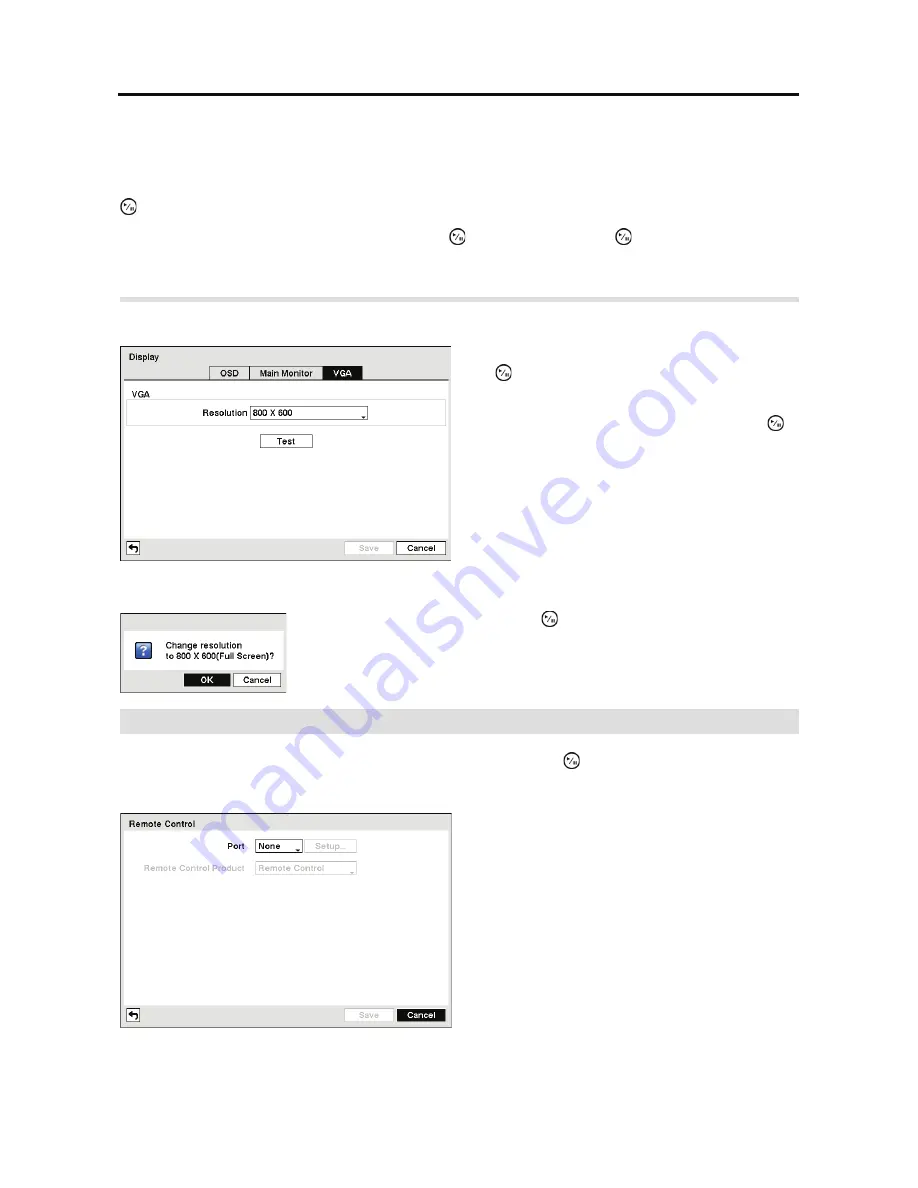
User’s Manual
36
NOTE: Sequence cannot be used in the 3x3 and 1+7 modes of the 8-channel DVR, and 2x2
mode of the 4-channel DVR.
You can adjust the display dwell time by highlighting the box beside
Interval
and pressing the
button. You can select dwell intervals ranging from 1 second to 1 minute.
Highlight
Event Monitoring On
and press the button. Pressing the button toggles between
On
and
Off
. When it is
On
, the DVR will display the camera associated with the event when an
event occurs.
Highlight the
VGA
tab, and the
VGA
setup screen appears.
Remote
Control
Highlight
Remote Control
in the Devices menu and press the
button. The
Remote Control
setup
screen allows you to select a port and make correct settings for a remote keyboard.
Figure 36 VGA setup screen.
Highlight the box beside
Resolution
and press
the button. You can select from 800x600,
1024x768 and 1280x1024.
Highlight the box
Test
box and press the
button to test how the screen will be displayed
with the resolution you set.
Highlighting
OK
and pressing the
button applies resolution changes.
Figure 37 Remote Control setup screen.
Highlight the box beside
Port
and select
between None, RS232
and RS485. If the RS232
port and RS485 port is in use for PTZ control,
networking or text input, the remote keyboard
cannot be configured.
Highlight
Setup…
and select the correct Baud
Rate, Parity, Data Bits and Stop Bits for the
device you are connecting to the DVR.
Highlight the box beside
Remote Control
Product
and select the device from the list.
Содержание E-DVR-104
Страница 1: ......
Страница 2: ......
Страница 62: ...User s Manual 54 ...
Страница 90: ...User s Manual 82 Map of Screens ...






























