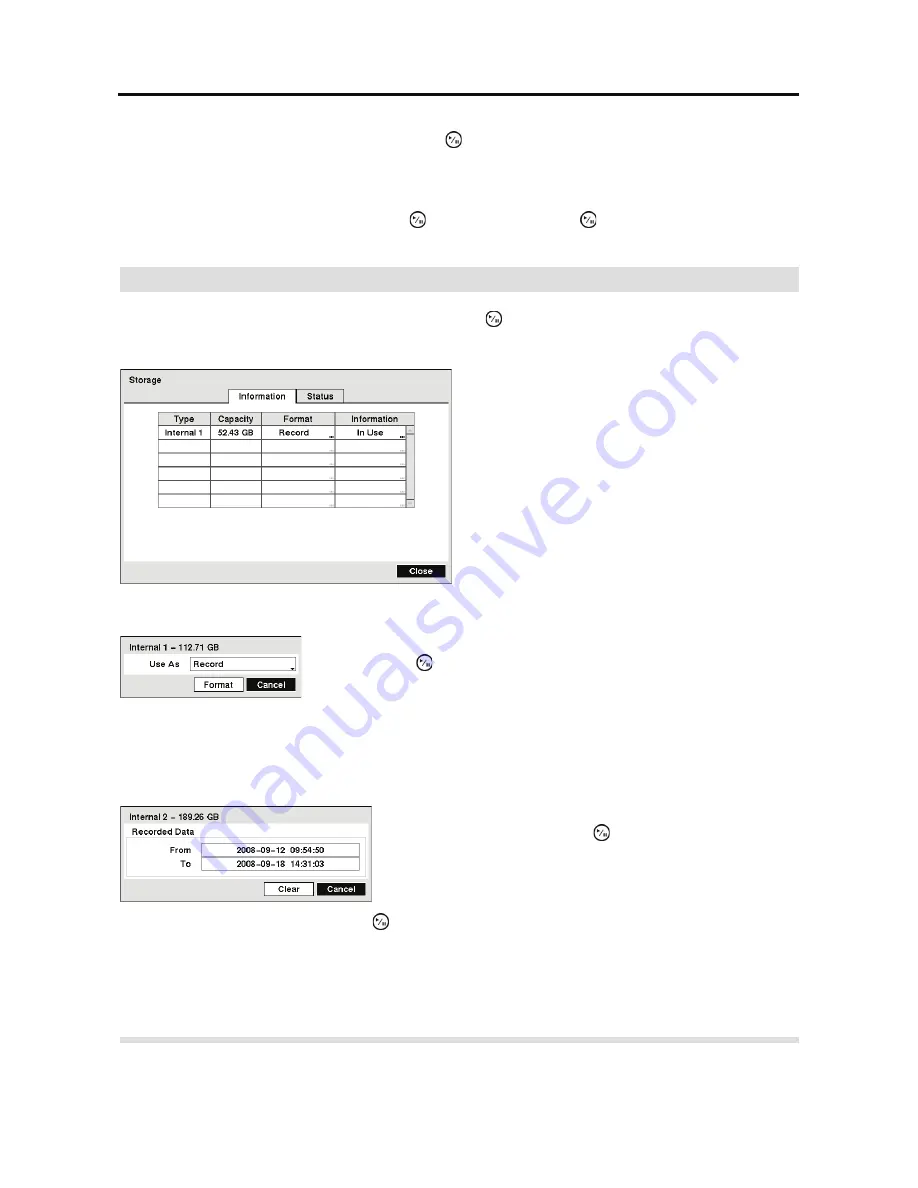
User’s Manual
18
Highlight the box beside
Interval
and press the button. Set the time interval for synchronization
from 30 minutes to 1 day at various time intervals.
Last Sync-Time
displays the last time the DVR was synchronized with the time server.
Highlight
Run as Server
and press the button. Pressing the button toggles between
On
and
Off
. When it is
On
, the DVR you are setting up will run as a time server.
Storage
Highlight
Storage
in the System menu and press the
button. The
Storage
setup screen appears
and displays information about the DVR’s storage devices.
NOTE: The DVR does NOT support USB hard disk drives with a version lower than 2.0.
The
Information
column displays whether the device is being used or not.
Other
indicates the
device has been used for another DVR.
Highlighting
Clear
and pressing the
button will clear all video data. You will be asked to verify
that you wish to clear all data before the DVR erases the video data.
CAUTION: Do NOT disconnect the USB cable or the power from the device while
copying video clips. If the USB cable is disconnected while copying video clips,
archived data might be lost.
Highlight the
Status
tab, and the Storage
Status
setup screen displays.
Figure 13 Storage Information setup screen.
The information in the
Type
column describes
the storage device.
The capacity of the storage device is displayed
in the
Capacity
column.
The
Format
column displays whether the device
is used for recording (
Record
) or not (
Not
Using
).
Not formatted
indicates the device is
not formatted.
Highlight the box in the
Format
column for the desired storage device
and press the button. You will be able to format the device for
recording. When selecting
Not Using
from
Use As
and highlighting
the
Format
button, the device will not be used for recording.
Highlight the box in the
Information
column for the desired
storage device and press the button. The box beside
Recorded Data – From / To
displays the time information
of recorded data.
Содержание E-DVR-104
Страница 1: ......
Страница 2: ......
Страница 62: ...User s Manual 54 ...
Страница 90: ...User s Manual 82 Map of Screens ...






























