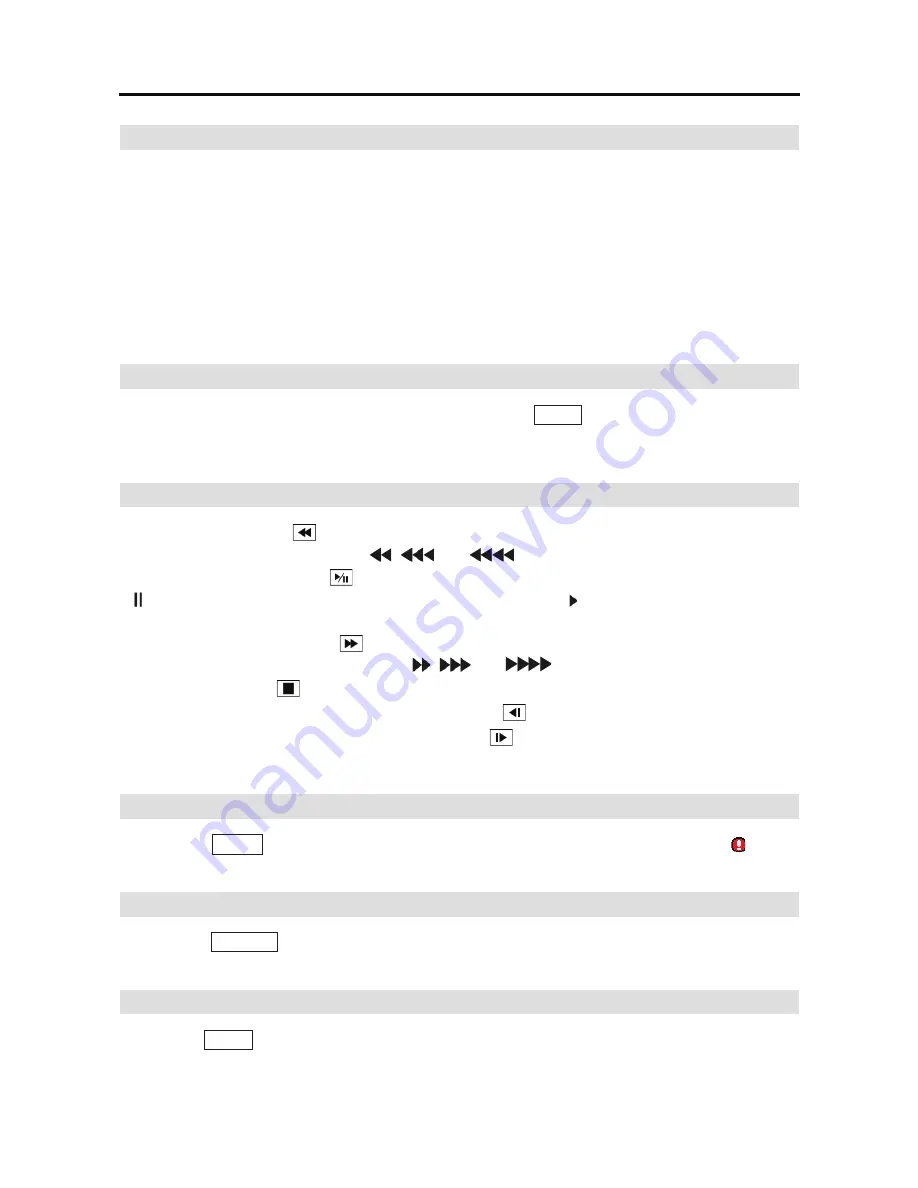
4- & 8-Channel Digital Video Recorder
11
Arrow Buttons
These buttons are used to navigate through menus and GUI. You can also use them to change
numbers by highlighting a number in the menu and using the
Up
and
Down
arrow buttons to
increase or decrease the number’s value. These buttons are also used to control Pan and Tilt when
in the PTZ mode.
When in the PIP display format, pressing the
Up
and
Down
arrow buttons moves the position of
the small screen counter-clockwise and clockwise.
Pressing the
Left
and
Right
buttons moves through screen pages in the Live Monitoring mode
and Search mode.
Menu Button
In the Live Monitoring mode and Search mode, pressing the
MENU
button displays the menu icons
at the top of the screen. Pressing the button also hides the menu icons. During menu setup, pressing
the button closes the current menu or setup dialog box.
Playback Buttons
y
Rewind:
Pressing the
button plays video backward at high speed. Pressing the button again
toggles the playback speed from
,
and
.
y
Play/Pause:
Pressing the
button plays back video at regular speed. The screen displays
when the DVR is in the Pause mode and the screen displays when the DVR is playing back
video.
y
Fast Forward:
Pressing the
button plays video forward at high speed. Pressing the button
again toggles the playback speed from
,
and
.
y
Stop:
Pressing the
button stops playback and enters the Live Monitoring mode.
y
Backward:
When in the pause mode, pressing the
button moves to the previous image.
y
Forward:
When in the pause mode, pressing the
button moves to the next image.
In the Live Monitoring mode, pressing any playback button enters to the Search mode.
Panic Button
Pressing the
PANIC
button starts panic recoding of all camera channels, and displays on the
screen. Pressing the button again will stop panic recording.
Layout Button
Pressing the
LAYOUT
button toggles between different display formats. The available formats
are: 3x3, 1+7, 1+5, 2x2 and PIP.
Zoom Button
Pressing the
ZOOM
button zooms the current image on the screen. A PIP with a rectangle temporarily
displays showing what area of the screen has been enlarged. You can use the arrow buttons to
move the rectangle to another area.
Содержание E-DVR-104
Страница 1: ......
Страница 2: ......
Страница 62: ...User s Manual 54 ...
Страница 90: ...User s Manual 82 Map of Screens ...






























