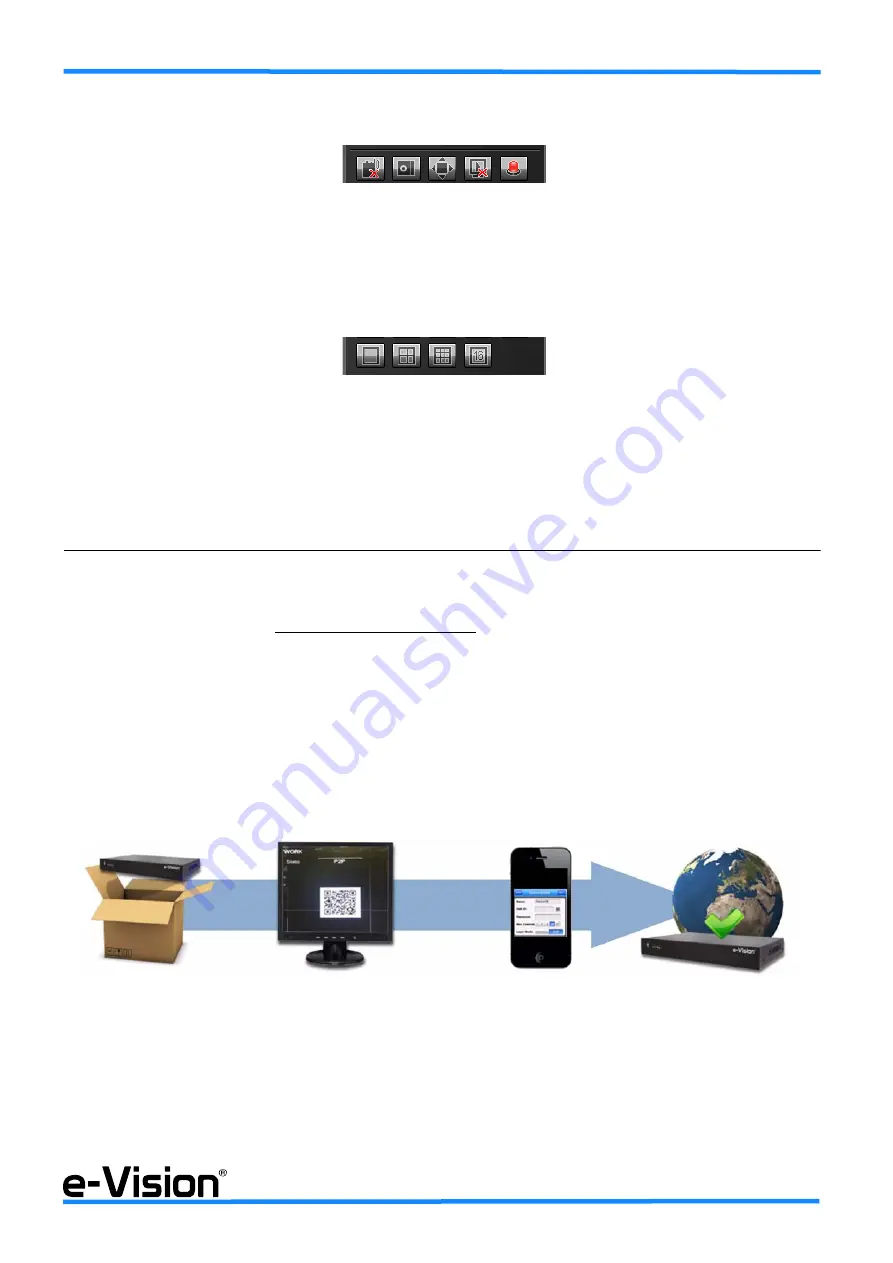
090000938
-
NVR Serie BU
-
Quick Guide
35
9.5 AREA 5: Intercom Voc, Capture, Full Screen, StopAll, Alarm Info
Keys indicating (left to right)
Intercom Voc
,
Capture
,
Full Screen
,
StopAll
, and
Alarm Info
functions.
9.6 AREA 5: Cameras display modes
Keys to select cameras display modes. Left to right: full screen,
4
windows,
9
windows,
16
windows.
10. REMOTE ACCESS TO NVRS
The NVRs can be accessed:
1. using smartphones with
Goolink
application.
Such application ensures only live view of camera images;
2. via IE browser and e-Vision DDNS service;
3. setting a public static IP address for NVRs or using a different DDNS service (No-IP, DynDns, etc.): as a conse-
quence, you will be able to use the same access string for smartphones (with M-Eye application) and IE browser.
10.1 Access with P2P function and Goolink application
Download
Goolink
application form APPSTORE or GOOGLEPLAY.
1. Get the NVR 2. Display the QR code 3. Read the QR code 4. NVR is connected!






































