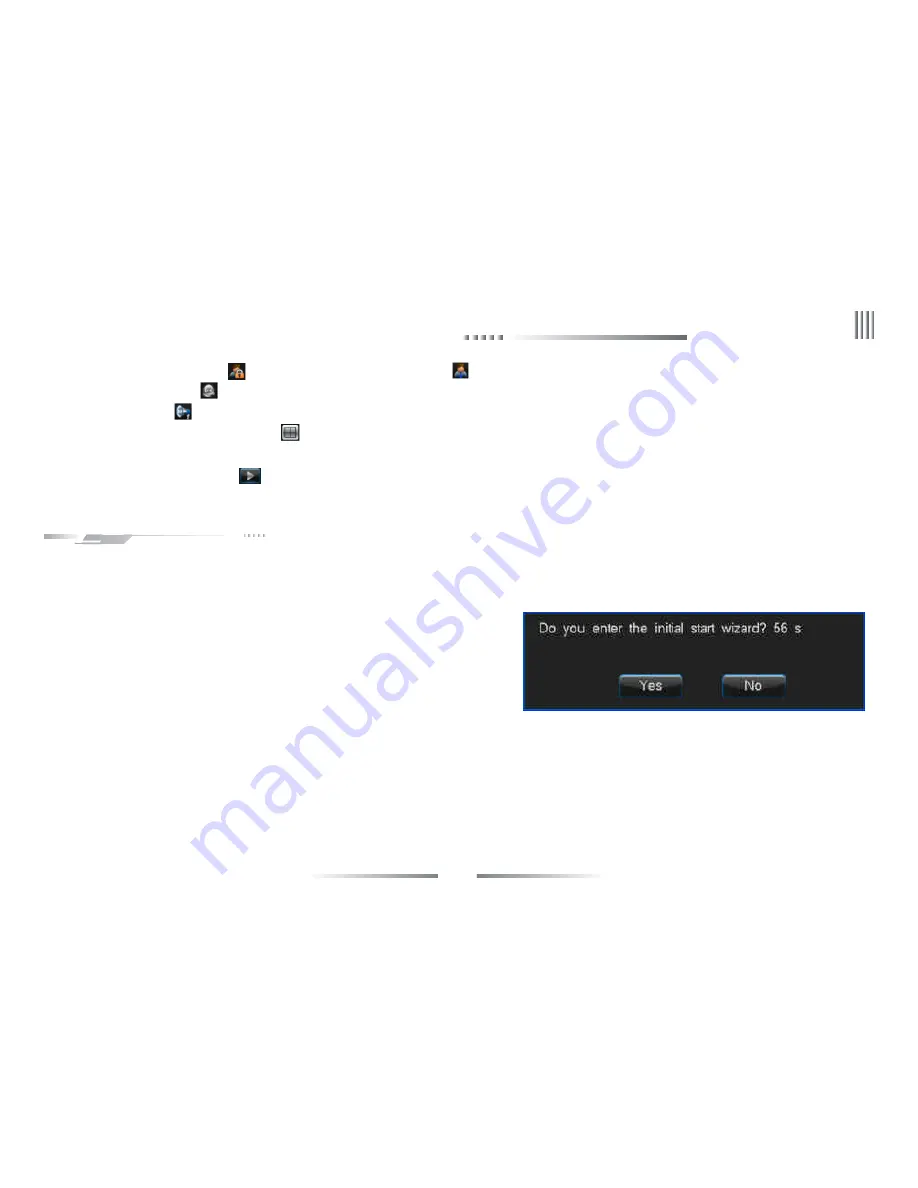
35
Net DVR
4.2 Power on Wizzard
After device boot, you can do simple configuration through power on wizzard to make DVR working normal and the interface as below:
Setting method: access “System Setup” -> “General”, then choose the “Display power on wizzard” and save, next time boot will prompt whether access power on wizzard.
Note: please confirm the HDD has connected with SATA port before use initial start wizard.
The simple configuration in power on wizzard as below:
1. Ensure whether access the power on wizzard, choose “Yes” to access.
2. Authority filter, input the password (the default is 888888).
3. System time setting, click save after set finish and choose “Next”.
4. Network setting, you can set the IP, gateway, DNS, command port, HTTP port;
click “Save” after set finish and choose “Next”.
5. HDD management, choose the HDD number which you want format then click “Format”, after
pop-up “Are you sure to format HDD?”, click “Yes” to format the HDD, after finish choose “Next”.
Note: if you choose “Format log” and choose the 1st HDD in list when format HDD, then the log can be formatted, otherwise the log can’t be formatted.
6. Input settings, set the definition of input. If parameters of other channels are the same, you can click “Copy” to copy the parameter setting to other channels. Then click “Save” button
to continue.
7. Coding parameter, click “Save” after set the local stream and network stream, if other channels have same setting, choose “Copy” to access, then choose which channel need copy,
click “Save” then choose “Next”.
8. Record setting, choose the channel which you want enable manual record, click “Save” then choose “Finish” to exit power start wizzard.
6. Display/hide status bar: Single click “hide” to hide the status bar, move mouse point to the bottom of interface and single click “display” to display the status bar.
5. Channel preview order adjust icon: Single click “
” to adjust the order of preview channels.
4. Audio icon: Single click “
” to enable or unable voice.
3. Alarm status icon: Single click “
” to access “alarm status” to query alarm information and clear alarm voice.
2. System login/lock icon: Single click “
” to access host after booting, single click “
” to lock the host.
7. Quick playback icon: Single click icon “
” to quick playback the before 5 minutes record.
eLineTechnology.com






























