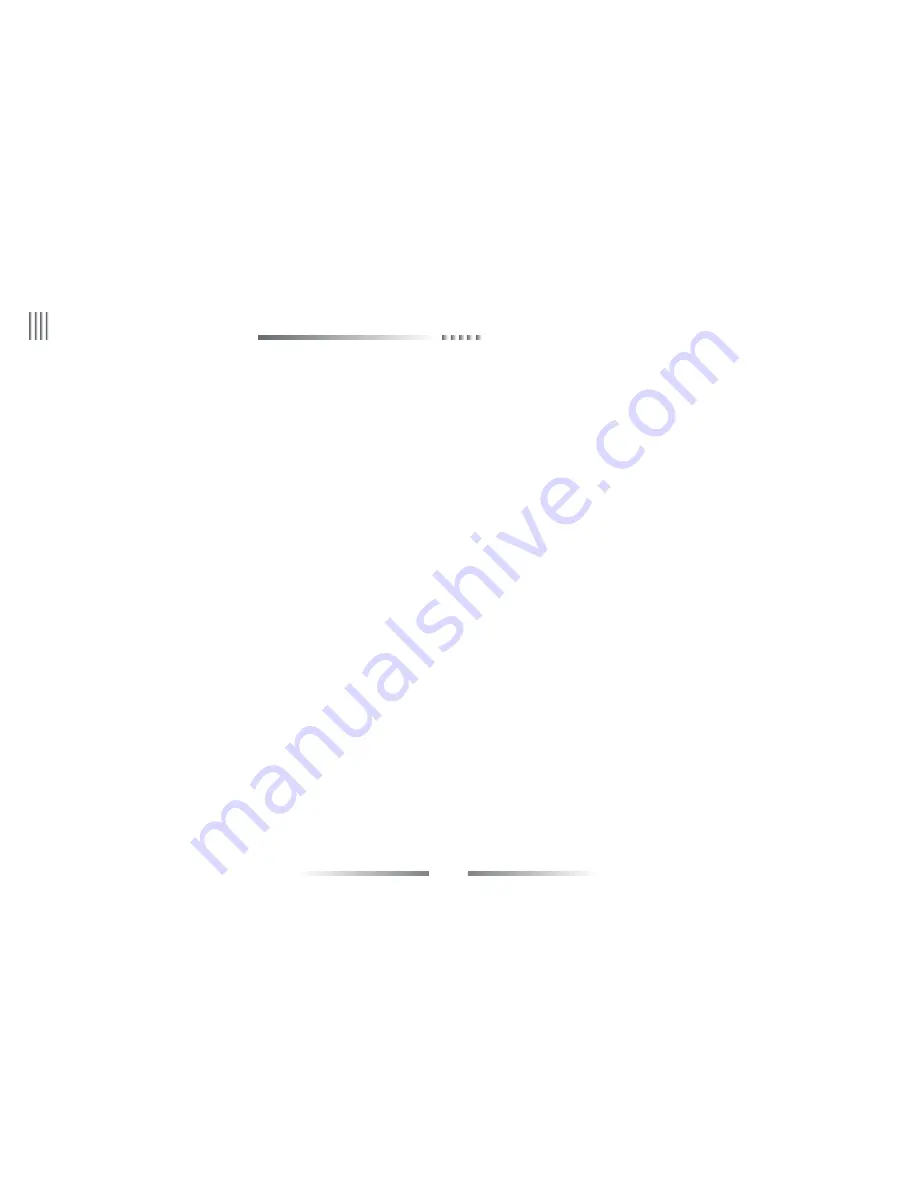
2
User Manual
CONTENT
Preface ....................................................................................................................................................................................................................................................................... 1
Chapter1 Brief Introduction about the DVR ............................................................................................................................................................................................................. 6
1.1 Summarization ............................................................................................................................................................................................................................................... 6
Chapter2 Technology Guideline and Main Functions .............................................................................................................................................................................................. 6
2.1 Technology Guideline .................................................................................................................................................................................................................................. 6
2.2 Main Functions ............................................................................................................................................................................................................................................. 8
Chapter3 Equipment Installation and Illustration .................................................................................................................................................................................................. 12
3.1 Installation Environment and Cautions ...................................................................................................................................................................................................... 12
3.1.1 Attentions on Installing Hard Disk ................................................................................................................................................................................................... 13
3.2 Package Checking ....................................................................................................................................................................................................................................... 13
3.3 Device Interface ........................................................................................................................................................................................................................................... 14
3.3.1 Video/Audio Connection ................................................................................................................................................................................................................... 14
3.3.2 USB Backup Interface ......................................................................................................................................................................................................................... 14
3.3.3 Network Interface ............................................................................................................................................................................................................................... 14
3.3.4 Alarm Input/Output Connection ........................................................................................................................................................................................................ 14
3.3.5 RS-485 Connection ............................................................................................................................................................................................................................ 18
eLineTechnology.com



































