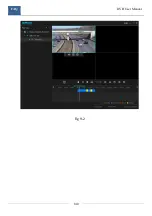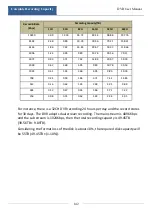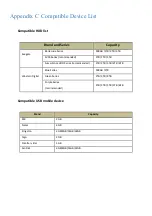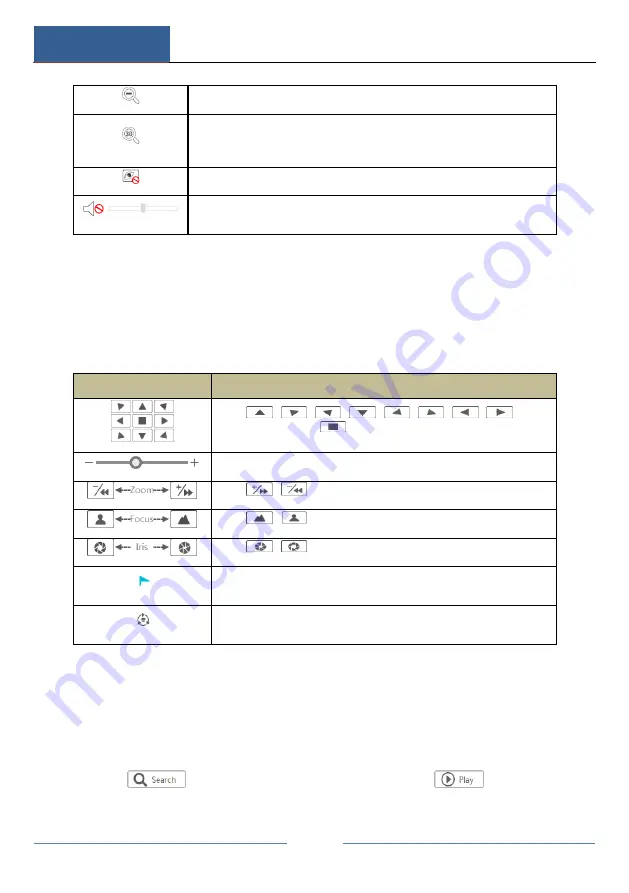
Remote Surveillance
DVR User Manual
131
Click it to zoom out the image of the camera.
The 3D zoom in function is designed for P.T.Z. Click the button and then
drag the image to zoom in or zoom out the image; click the image on
different areas to view the image of the dome omni-directionally.
Click it to close the preview camera.
Click it to enable audio and then drag the slider bar to adjust the volume. You
can listen to the camera audio by enabling audio.
PTZ panel introduction:
Button
Meaning
Click
/
/
/
/
/
/
/
to
rotate the dome; click
to stop rotating the dome.
Drag the slider to adjust the rotating speed of dome.
Click
/
to zoom in/out camera image.
Click
/
to increase/ decrease the focal length.
Click
/
to increase/decrease the iris of the dome.
Click it to view the preset list and then click the button in the list to call
the preset.
Click it to view the cruise list and then click the corresponding buttons
in the list to start or stop the cruise.
Remote Playback
Click “Playback” in the remote interface to go to the playback interface.
①
Check the record event types and cameras on the left panel. Set the record date
on the calendar beside the time scale.
②
Click
to search the record data and then click
or directly click
the time scale to play the record.
Содержание SIBELL QDVR-SBE32
Страница 3: ......
Страница 24: ...Basic Operation Guide DVR User Manual 17...
Страница 43: ...Camera Management DVR User Manual 36...
Страница 77: ...Record Disk Management DVR User Manual 70 Click to add a new schedule Refer to the picture below...
Страница 146: ...FAQ DVR User Manual 139 Fig 9 1...
Страница 147: ...FAQ DVR User Manual 140 Fig 9 2...