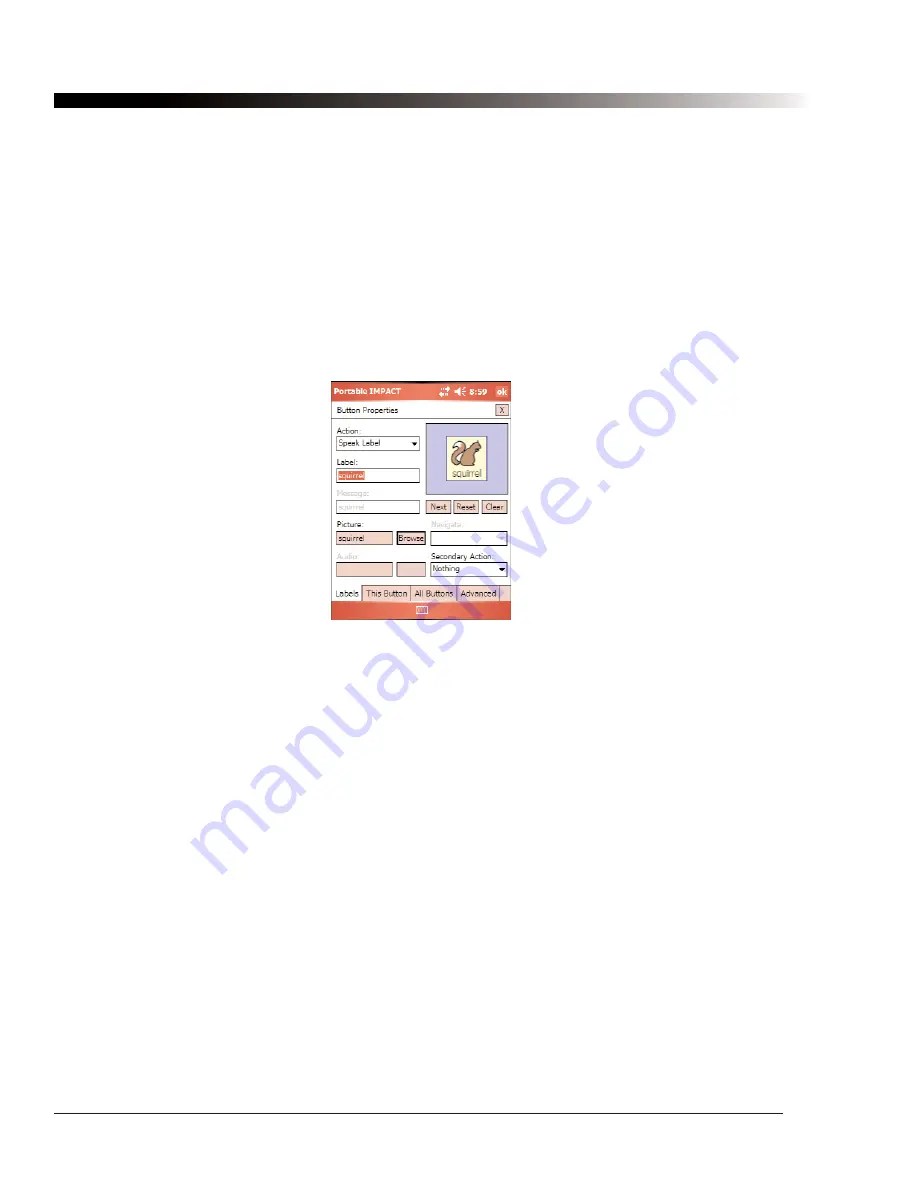
54
DynaVox Technologies
After you have configured the logfile, select
OK
to start logging (or
Cancel
to exit without starting to log).
Until logging is manually stopped, a new configuration is loaded, or the Palmtop software is shut down, all
subsequent communication events will be sent to the logfile. If you are using manual (two switch) scanning,
pay careful attention to the amount of free memory left on your memory card - every group and item advance
is considered a communication event unless the
Method
is set to
Output
. Logging can be paused by
selecting
Tools > Logging > Pause Logging
, or stopped by selecting
Tools > Logging > Stop Logging
in
the menu bar.
4.19. Button Properties Dialog
When your Palmtop device is in Edit Mode, you can edit a button by double-selecting it (to put your Palmtop
device in Edit Mode, select
View > Go to Edit Mode
). When you double-select a button in Edit Mode, the
Button Properties
dialog will open.
Figure 26: The Button Properties Dialog, Labels Tab
The
Button Properties
dialog has four tabs:
Labels
,
This Button
,
All Buttons
and
Advanced
. The controls on
the
Labels
tab are used to configure what appears on the button and what the button does. The controls on
the
This Button
tab control how the button looks - font, font color, body color, border color and border width.
The controls on the
All Buttons
tab provide the means to change the look of all the buttons in a configuration.
Finally, the
Advanced
tab allows you to set the page color, button shapes, and descriptions of the button
rows (for auditory scanning).
The preview box (in the upper right) is shared by all four tabs of the
Button Properties
dialog. It shows the
current appearance of the button, including labels, pictures, fonts, and colors. On the
Labels
tab, if you select
the button preview you will see what the button looks like when it is selected.
After you make changes to a button, select the
OK
button to accept the changes and return to Edit Mode. If
you do not want to keep the changes that you have made, select the
X
(
Cancel
) button.
4.19.1. Labels Tab: Setting an Action
The button action determines exactly what happens when you select a button in the configuration. For
example, you can have one button speak its text label, another button play a pre-recorded message, and
another button jump to another page. To set the button action, choose an item from the
Action
drop-down
menu on the
Labels
tab of the
Button Properties
dialog.
Содержание iChat3
Страница 2: ...ii DynaVox Technologies ...
Страница 4: ...iv DynaVox Technologies ...
Страница 22: ...10 DynaVox Technologies ...
Страница 86: ...74 DynaVox Technologies ...
Страница 122: ...110 DynaVox Technologies ...






























