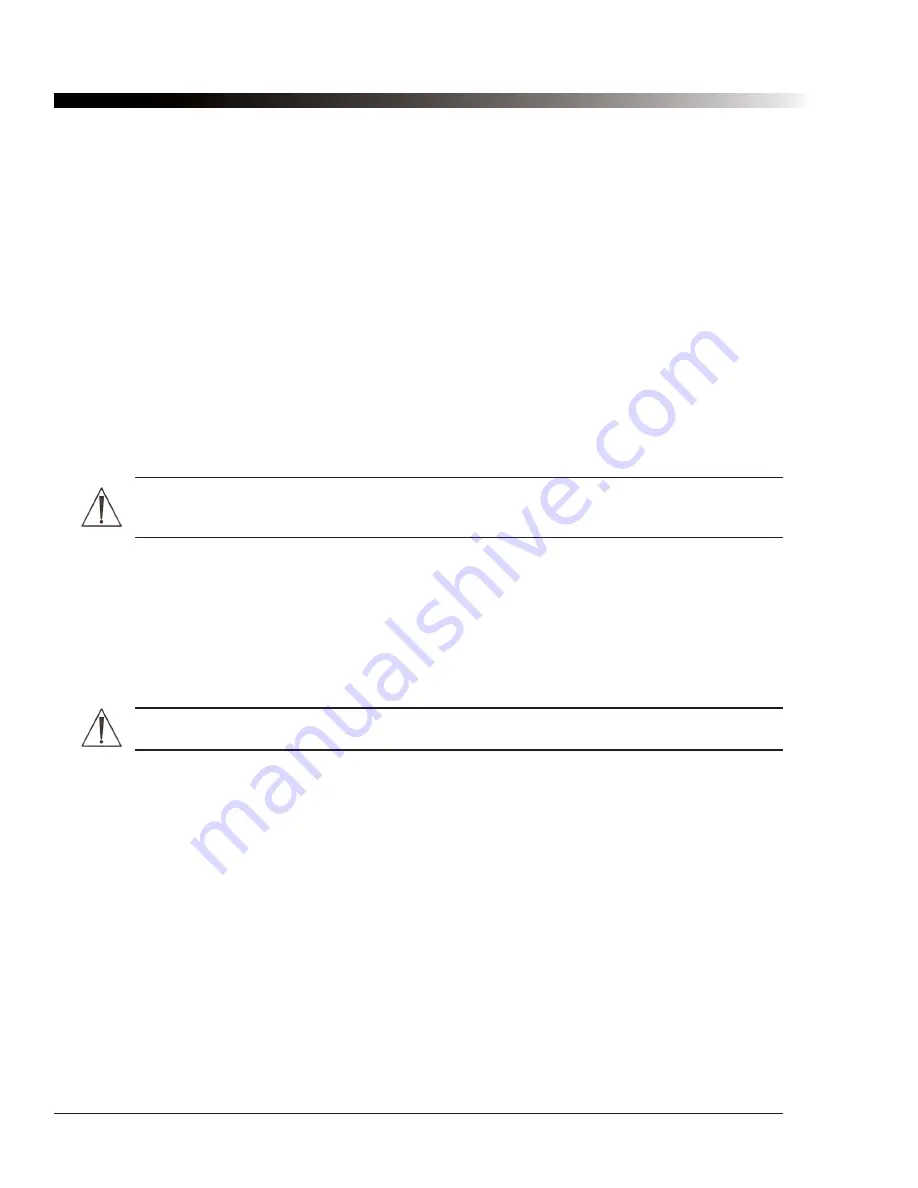
106
DynaVox Technologies
8.3. The device keeps turning off by itself.
The Axim computer is designed to conserve battery power (the
Axim Owner’s Manual
describes this feature
in detail). The computer is set to power down after several minutes of inactivity. You can adjust the amount of
idle time before the computer will automatically power down. Select
Tools > Options
and then select the
System
tab (see section 4.11.1). If these settings are correct, and your device still powers down after a short
time of inactivity, it might be low on battery power. This condition is usually accompanied by a warning
message from the software. If this is the case, recharge the batteries as soon as possible.
8.4. The screen dims when I do not want it to.
Another battery saving feature of Windows Mobile devices is the ability to dim the screen if the device is not
used for a specified about of time. You can adjust the amount of time the system will wait before it dims the
screen or you can turn this feature off entirely. To change the dimming settings, open the
Options
dialog by
selecting
Tools > Options
, then select the
System
tab. Select
Brightness
from the
Setting dialogs
drop-
down menu to bring up the
Brightness Properties
dialog, then select the
Battery Power
tab. Adjust the
settings as needed, then select
OK
to close the
Brightness
dialog, and select
OK
to close the
Options
dialog.
Warning:
Increasing the time before the backlight is dimmed or turning the feature off entirely
can dramatically decrease battery life.
8.5. The screen is too dark.
To adjust the brightness of the screen, open the
Options
dialog by selecting
Tools > Options
, then select
the
System
tab. Select
Brightness
from the
Setting dialogs
drop-down menu to bring up the
Brightness
Properties
dialog, You can adjust the screen brightness when the device is running on battery power, or
when it is running on external power. Adjust the settings as needed, then select
OK
to close the
Brightness
dialog, and select
OK
to close the
Options
dialog.
Warning:
Increasing the brightness of the screen can dramatically decrease battery life.
8.6. The device shows "Impact software could not be found."
The complete text of the message is:
Error: Impact software could not be found. Make sure the memory card is installed and
perform a soft reset.
This may indicate that the memory card has failed is some way. Try performing a soft reset (see section
3.21.1). If you receive the same message, call DynaVox Technical Support at 1-800-344-1778.
Содержание iChat3
Страница 2: ...ii DynaVox Technologies ...
Страница 4: ...iv DynaVox Technologies ...
Страница 22: ...10 DynaVox Technologies ...
Страница 86: ...74 DynaVox Technologies ...
Страница 122: ...110 DynaVox Technologies ...



















