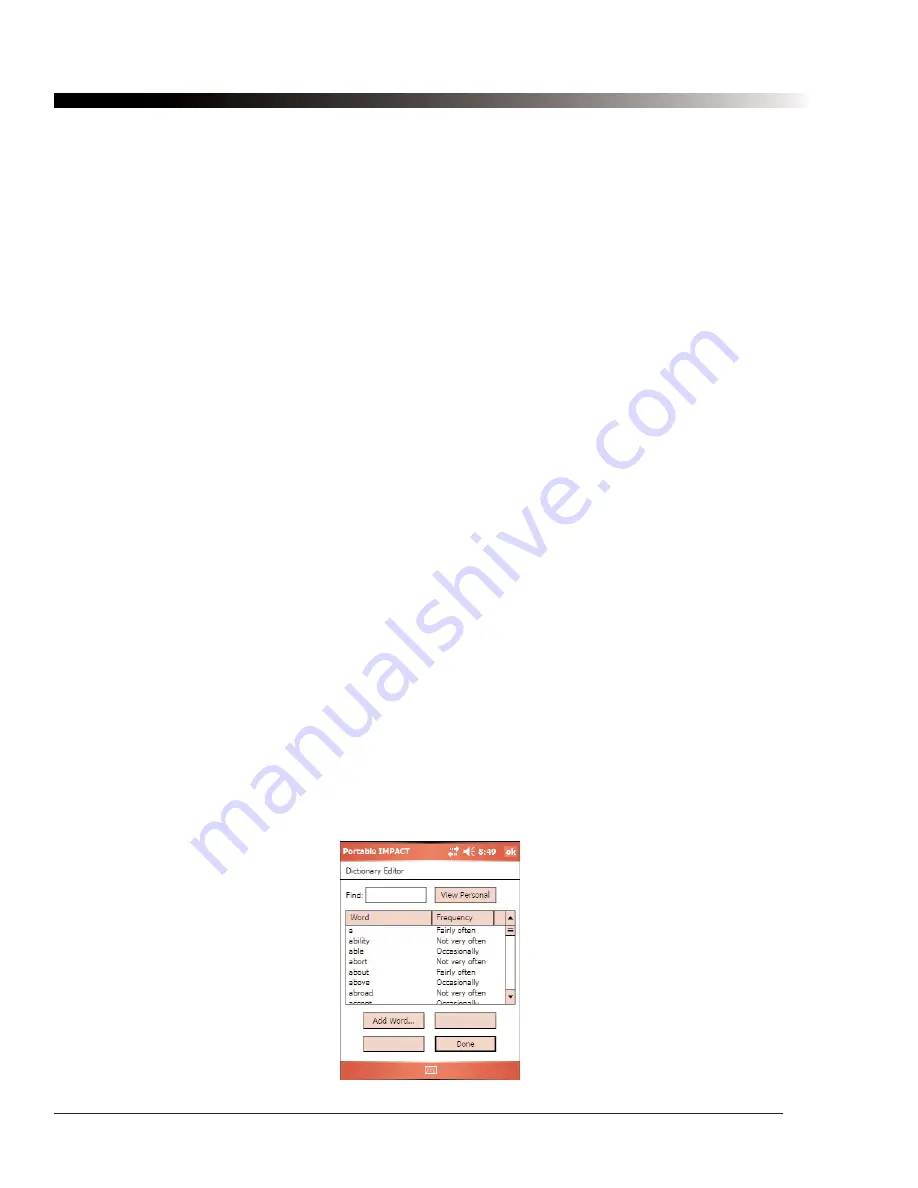
44
DynaVox Technologies
The four round hardware buttons on the lower part of the Axim computer (see Figure 1) can be configured to
provide shortcuts to several common functions. By checking the
Use hardware buttons as shortcuts
check
box, you can set up those four buttons to perform the following functions:
•
Calendar
button (far left) - speaks the contents of the Editor Window
•
Contacts
button - performs the
Navigate Back
function
•
Inbox
button - exits out of Full Screen mode (press twice in quick succession)
•
Home
button (far right) - clears the Editor Window contents
4.11.3. System Dialog: Setting Dialogs Option
You might occasionally want to change the settings of the system hardware to better suit your needs. For
example, you might want to change the brightness of the screen. To access the dialogs that allow you to
make such changes, use the
Setting
dialogs control. The following hardware dialogs are available:
•
Align Screen
Recalibrate the touchscreen and double-selection timing
•
Brightness
Set the screen brightness and automatic dimming feature
•
Input
Configure the onscreen mini-keyboard
•
PC Connection
Define the default connection mode and speed
•
Power
Check battery status and set automatic power-down
•
Screen Taps
Set screen tap and key click sounds
•
Bluetooth
Set Bluetooth options
For full documentation of these dialogs, consult the
Axim Owner’s Manual
.
4.12. Dictionary Editor Dialog
Your Palmtop device provides three separate dictionaries. These dictionaries not only contain lists of words,
but also contain information about the relative frequency of each word and the dependencies of one word on
another - data that is used by the Foresight prediction engine to generate accurate word prediction lists.
Although every effort has been made to make the dictionaries as general as possible, you might find that
some of the words you use are not included, or that words that you use frequently do not appear quickly
enough in the prediction list. You can use the
Dictionary Editor
dialog to improve word prediction by
modifying the words in the dictionary and their frequency settings. The centerpiece of this dialog is a list of
the words in the current dictionary. You can add new words, edit the frequency of words, and delete words.
To open the
Dictionary Editor
dialog, select
Tools > Dictionary Editor
.
Figure 19: The Dictionary Editor Dialog
Содержание iChat3
Страница 2: ...ii DynaVox Technologies ...
Страница 4: ...iv DynaVox Technologies ...
Страница 22: ...10 DynaVox Technologies ...
Страница 86: ...74 DynaVox Technologies ...
Страница 122: ...110 DynaVox Technologies ...






























