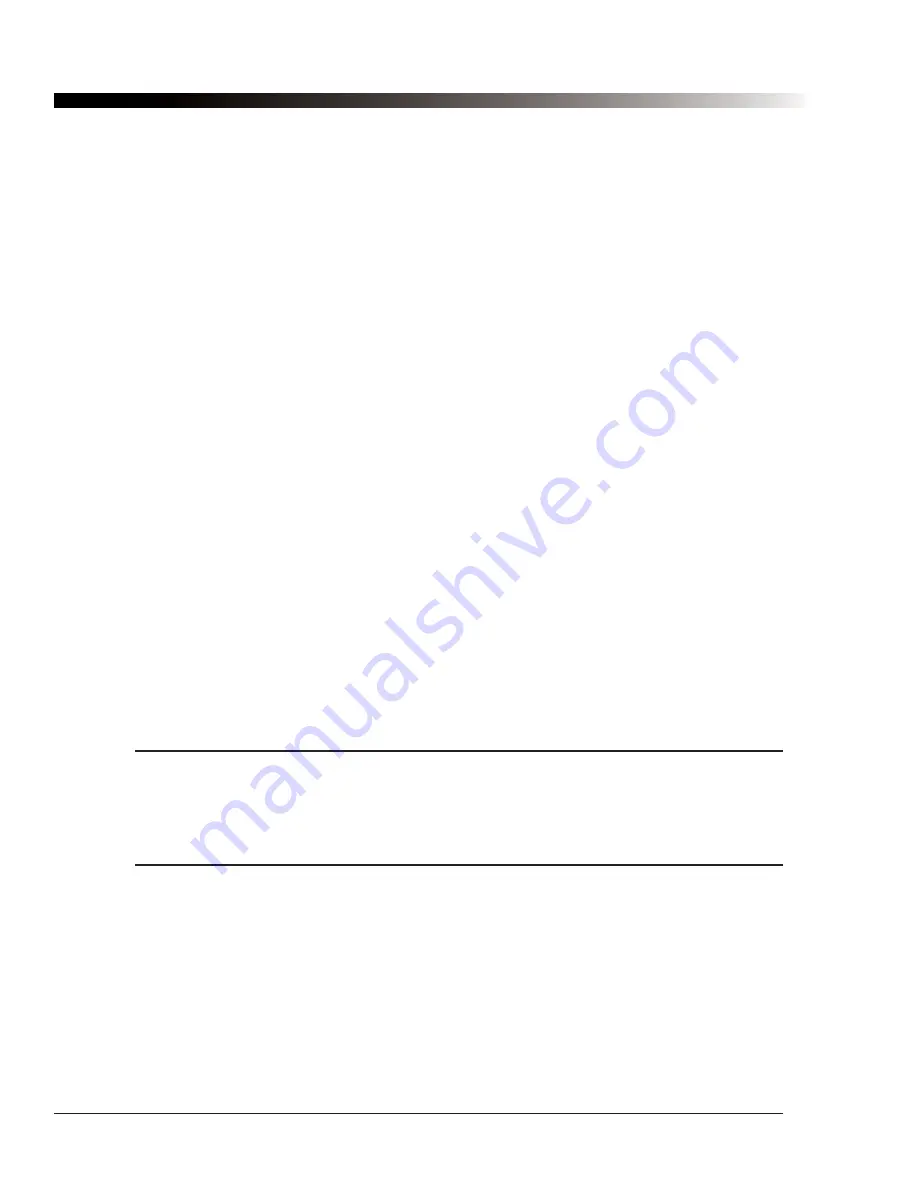
36
DynaVox Technologies
You may occasionally select an incorrect row while scanning. If this occurs, the system will "unselect" the
row after cycling through all of the items in the row two times. You can change the number of cycles
necessary before the row is unselected by checking the
Unselect After
box and setting the desired number
of cycles in the accompanying drop-down menu. This feature can be used with all scanning configurations.
When you are not talking, the continuous cycling of a single switch scanning matrix can be distracting and
annoying (especially if audio feedback is turned on). By default, the scanning will pause after two
uninterrupted cycles through the rows. To resume scanning, activate your switch once. You can specify the
number of cycles required before the pause by checking the
Pause After
box and setting the desired
number of cycles in the accompanying drop-down menu. This feature only works with single switch scanning.
4.7.4. Scanning Dialog: Audio Feedback Section
Many users find it helpful to have audio feedback to tell them when the active scanning group changes. You
can enable audio feedback by selecting the
Click on Group Advance
option in the
Audio Feedback
drop-
down menu. If this option is selected, you will hear a "click" sound every time a new column or row is
highlighted. If you would rather hear a spoken description of the new column or row, select the
Speak on
Group Advance
option. If an entire group is highlighted you will hear a description like "row 1." If a single
character or word is highlighted, then your Palmtop device will speak that character or word. For symbol and
phrase pages, you can change the individual row (group) descriptions on the
Advanced
tab of the
Button
Properties
dialog (see section 4.19.12).
If the
Speak Label on Group Advance
option is selected, then the label of the first item in a group will be
spoken (rather than the description of the group). If the
Interrupt on Group Advance
option is selected, the
auditory cues will be the same as if
Speak on Group Advance
had been selected, but when the scanning
highlight moves, the cue will be immediately cut-off (see the note below for more information). This option is
particularly useful for dual-switch scanning. To disable the audio feedback function, select the
None
option.
Because the synthetic voice used for
Speak on Group Advanc
e and
Speak Label on Group Advance
audio
feedback is meant only for you, it is called the "private voice.” You can set the private voice in the
Speech
tab of the
Options
dialog (see section 4.9). By making your private voice sound different than your "public
voice," it will be easier for you (and your conversation partners) to distinguish between audio feedback and
what you are actually trying to say.
Note:
Unless you select the
Interrupt on Group Advance
option, spoken feedback can slow
down scanning considerably since the entire description must be spoken before scanning can
advance to the next row or column. The delay values specify the amount of time to delay AFTER
the description has been spoken. It might be necessary to lengthen the scanning delays when
either
Speak on Group Advance
or
Speak Label on Group Advance
is enabled.
4.8. Input Configuration: Morse Code Dialog
Morse code can be an effective and rapid method of communicating for some users. Although it can take a
bit of effort to learn the codes for each character, after you have learned them you may find that Morse code
can be quite a bit faster than scanning (and maybe even faster than typing or using the touchscreen). For a
complete list of Morse codes, see
Appendix A
.
To enable Morse code input, first load one of the three standard configurations that have built-in support for
Morse Code:
Morse-Only
,
Alpha-List
, or
List
. Then select
Tools > Options
to open the
Options
dialog.
Check the
Morse
box, and then select the
Configure
button to open the
Morse
dialog.
2
Содержание iChat3
Страница 2: ...ii DynaVox Technologies ...
Страница 4: ...iv DynaVox Technologies ...
Страница 22: ...10 DynaVox Technologies ...
Страница 86: ...74 DynaVox Technologies ...
Страница 122: ...110 DynaVox Technologies ...






























