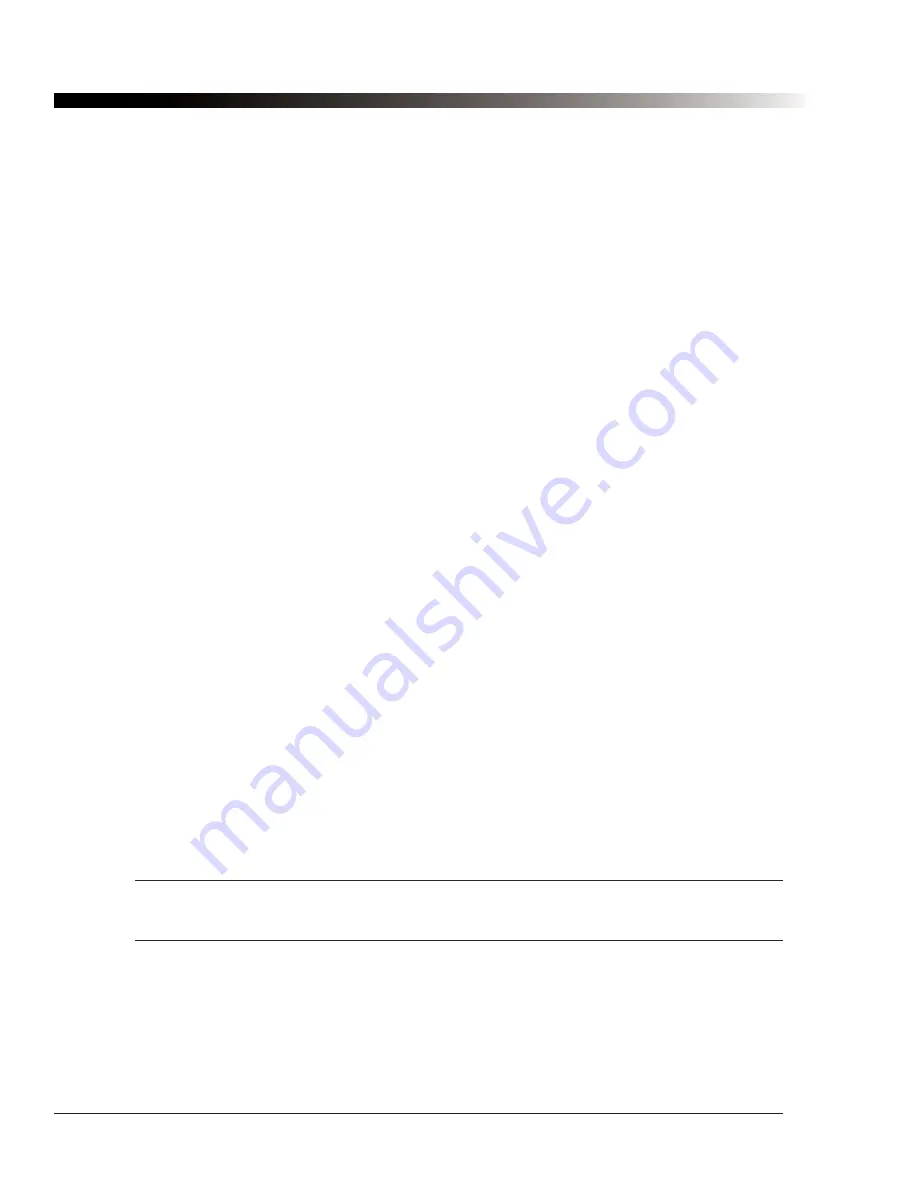
3.12. Importing an Image
Once you have installed the PC Editor software, you can use your own scanned images, images
downloaded from the Internet, images from the Windows clipboard, or homemade symbols on any button in
a configuration. This can be helpful for individuals that cannot make the connection between a cartoon
symbol and a concept or object. By providing an actual photograph, the user may be better able to select the
proper message. If you find that the symbol you need is not available within the Mayer-Johnson symbols,
you can create your own symbol using a graphics program on your PC, then import that image directly into
your configuration. For complete instructions on how to import images, see section 4.20.1.
3.13. Backing Up Your Device
Backing up your device is the best way to ensure that you can get back to where you were in the event that
something should happen to your device or to your files. There are two different kinds of backups, each of
which performs a unique function.
3.13.1. Palmtop Backup
As you use your Palmtop device to communicate, a number of custom files will be created on the device
memory card. These files include configurations that you have modified or created, sounds that you have
recorded, images that you have imported and abbreviations that you have added. Although a memory card
cannot "crash" like a disk drive can, it is possible to lose this information. It is therefore recommended that
you use the Palmtop backup utility to periodically archive your custom files.
To backup the data on your memory card, connect your device to your PC (as described in section 6.3).
Launch the PC Editor software on the PC, and select
Tools > Transfer Utilities > Backup Device to PC
.
You will be asked to name of the backup file that will store your custom data. We suggest using a name like
"Tom 030707" that includes the date. After you specify the name of the backup file, the PC Editor will begin
to transfer files from your Palmtop device to your PC. Once you begin a backup, it cannot be terminated.
Depending on how many custom files you have on your device, this process can take up to thirty minutes.
The backup file you created will be stored in the
Backup
folder of your PC Editor installation folder (typically
C:\Program Files\DynaVox Technologies\Palmtop Editor\
). Make sure that this directory gets included if you
also backup your PC. When the backup to your PC is complete, you may disconnect your Palmtop device
from your PC.
To restore your custom files from a backup file, connect your Palmtop device to your PC. Launch the PC
Editor software on the PC, and select
Tools > Transfer Utilities > Restore from Backup
.
You will be asked
to select an existing backup file. After you select a file, the PC Editor will begin to transfer files from the PC
to your Palmtop device. As with the backup, once the restore process has been started it cannot be stopped.
When the restore process from your PC is complete, you may disconnect your Palmtop device from your PC.
Note:
The restore process will overwrite any custom files that you already have on your device.
Be very sure that this is OK before you start to restore from a backup file.
It is strongly recommend that you back up your Palmtop device at least once a month.
14
DynaVox Technologies
2
Содержание iChat3
Страница 2: ...ii DynaVox Technologies ...
Страница 4: ...iv DynaVox Technologies ...
Страница 22: ...10 DynaVox Technologies ...
Страница 86: ...74 DynaVox Technologies ...
Страница 122: ...110 DynaVox Technologies ...






























