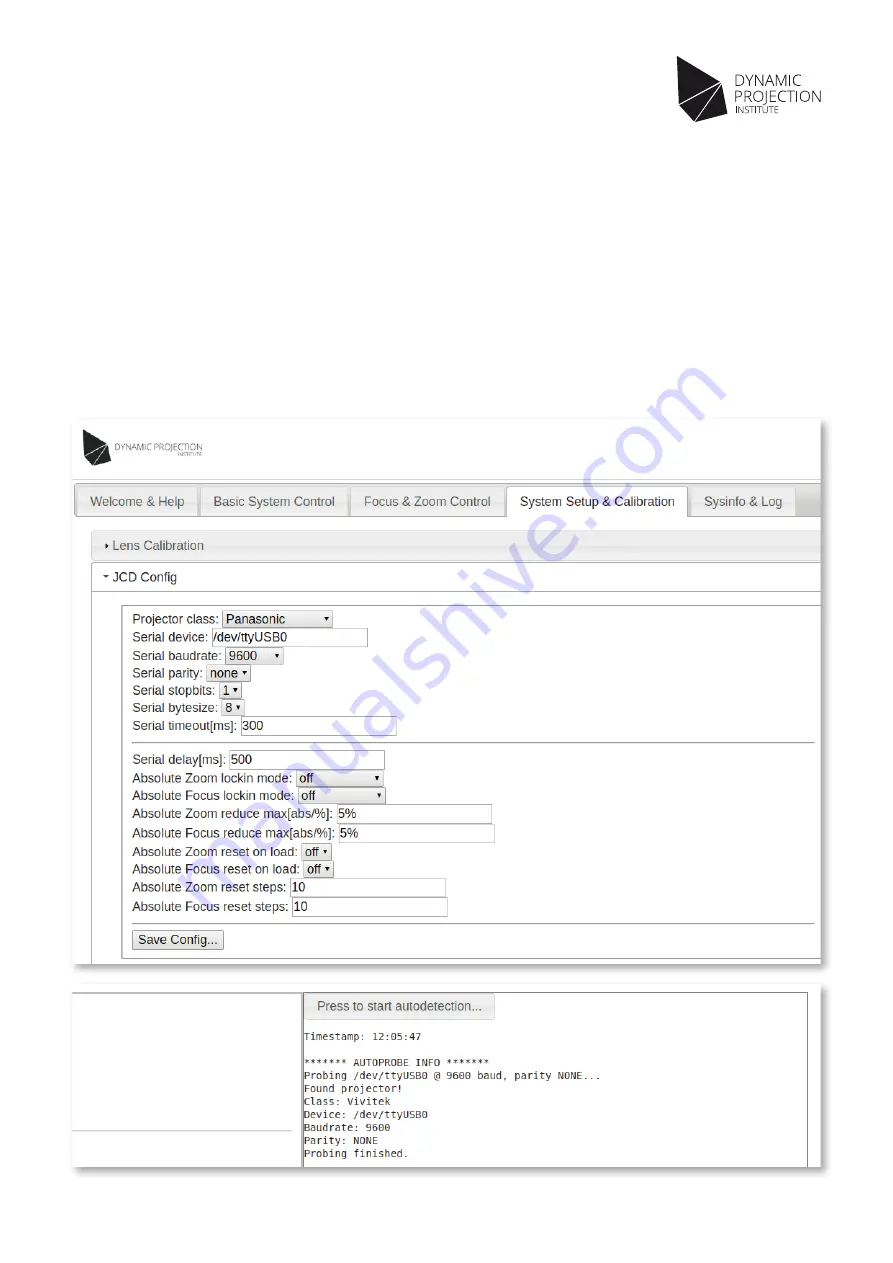
10
Copyright © 2014 - 2017 Dynamic Projection Institute GmbH. All rights reserved. http://www.dynamicprojection.com
Weights and dimensions shown are approximate. Specifications and appearance are subject to change without notice.
Version 1.8
JCD Configuration - Projector
In order to be able to interact with the projector, JCD needs to be configured with the serial connection settings. Switch to the
“System Setup & Calibration” tab and open the “JCD Config” section.
The system is able to detect these settings automatically, click on the “Press to start autodetection...” button to start the detection.
The autodetection will take some time, information about the progress will be displayed below the button. When the process is
complete, the message “Probing finished.” will appear, and the detected settings for projector class, serial device, serial baudrate and
serial parity will be displayed below the message “Found projector!”. Copy these into the input fields on the left side and click on the
“Save Config...” button to save the configuration. A confirmation is required to prevent accidental overwriting of the current settings.
NOTE: In some cases, you may have to modify the “Serial delay” option to reflect the time for one lens step / before the
projector can accept the next command. Please consult the manual of the projector for further information.






















