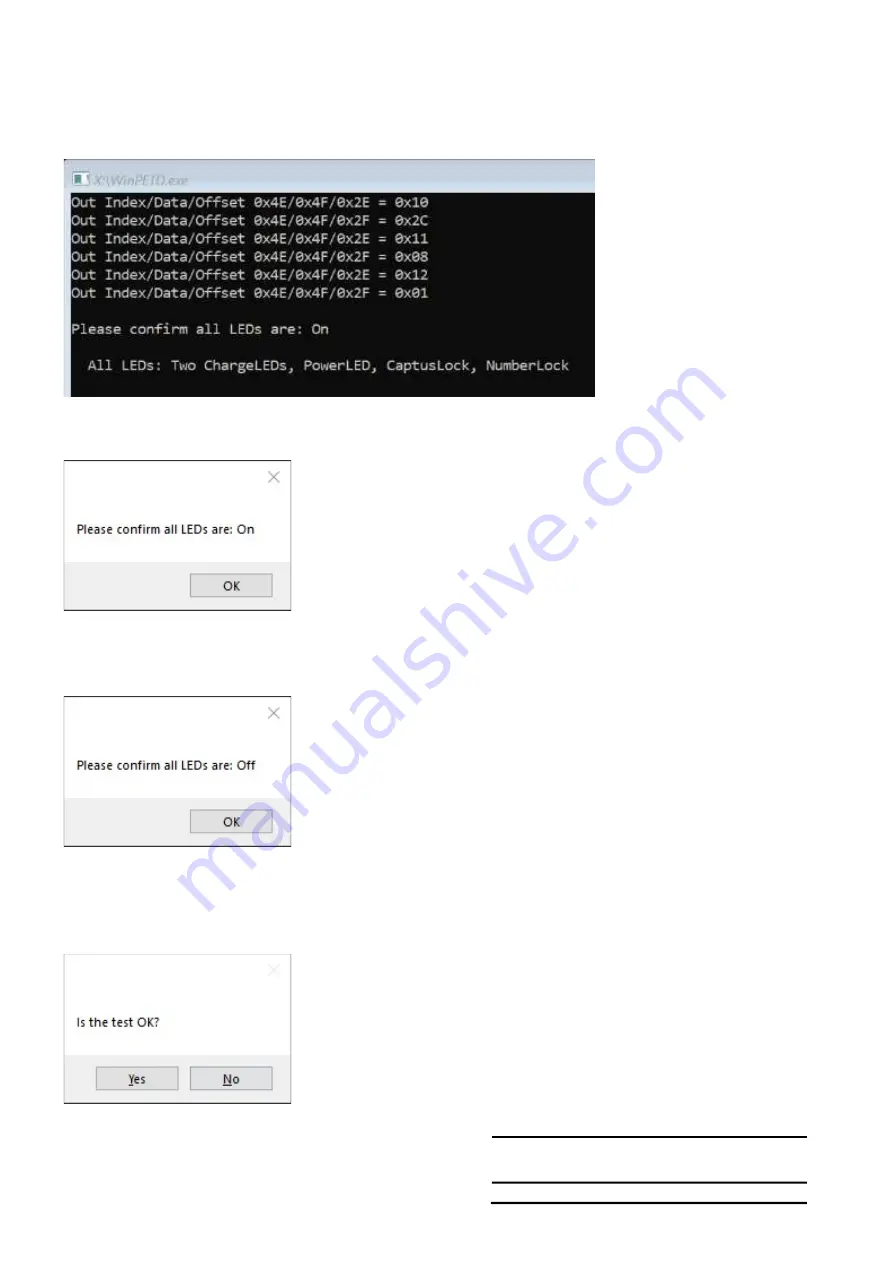
NO.
CONT.ON 21
PAGE NO.20
Copyright (C) 2020 Dynabook Inc., All Rights Reserved.
4-1-2 LED Test [Rev01]
1) Test contents
This test checks if all the LEDs (Two Charge LEDs at left side, Power LED, Caps Lock and Num Lock on left top of KB) works properly.
2) Test screen
The LED test starts like above, and some prompt message boxes will be popped-up.
When above message box appears, please confirm all the LEDs (Two Charge LEDs at left side, Power LED, Caps Lock and Num Lock
on left top of KB) are: On
When above message box appears, please confirm all the LEDs (Two Charge LEDs at left side, Power LED, Caps Lock and Num Lock
on left top of KB) are: Off
3) Test Result
Содержание SATELLITE C50-H
Страница 1: ...Chapter 1 Hardware Overview...
Страница 17: ...1 Chapter 2 Troubleshooting...
Страница 95: ...NO CONT ON 48 PAGE NO 47 Copyright C 2020 Dynabook Inc All Rights Reserved 5 1 2Htmllogfilesample...
Страница 96: ...NO CONT ON 49 PAGE NO 48 Copyright C 2020 Dynabook Inc All Rights Reserved...
Страница 99: ...NO CONT ON F PAGE NO 51 Copyright C 2020 Dynabook Inc All Rights Reserved 5 2 5YangPass_15_JP...
Страница 100: ...IP3 YangPass Maintenance Tool Product Specification PQS20200500302 REV00 PQS20200500305 REV01 Dynabook Dynabook Inc...
Страница 116: ...Chapter 4 Replacement Procedures 4...
Страница 117: ......
Страница 127: ......
Страница 140: ......
Страница 143: ...4 8 4 8 System Board 4 Replacement Procedures 4 21 Satellite C50 E Maintenance Manual Figure 4 21 Removing System Board...
Страница 144: ......
Страница 152: ......
Страница 156: ......
















































