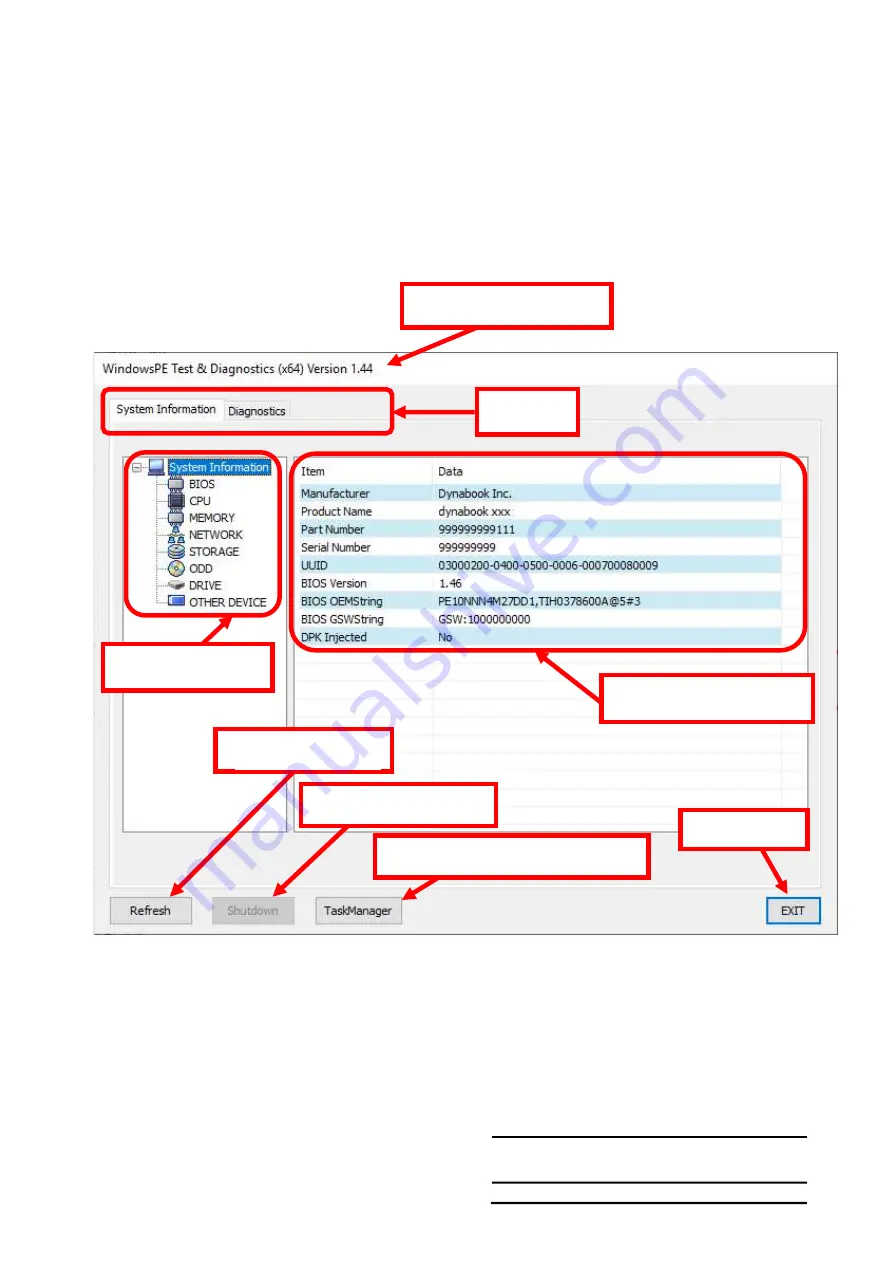
NO.
CONT.ON 9
PAGE NO.8
Copyright (C) 2020 Dynabook Inc., All Rights Reserved.
3. dynabook WPETD Operation
3-1 Launch WPETD in Windows PE
Boot up the target PC by WPETD USB memory created in “2-1 Creating WPETD
USB memory”. Windows PE starts then
dynabook WPETD will launch.
3-2 System Information Menu
When you launch WPETD in Windows PE, you see “System Information” menu first.
There are 2 tabs as “System Information” and “Diagnostics”, you can switch each other by clicking the tab name.
3-2-1 Each item
[Refresh] button
This obtains the system information again.
If you have some grayed-out test items by missing something for example “missing test
medium”, recover the situation then click this button and check if it turns to enable.
[Shutdown] button
It shuts down Windows PE.
Menus
Version information
Information tree
Detail of system info
Task manager Launch button
Shutdown button
Exit button
Refresh button
Содержание SATELLITE C50-H
Страница 1: ...Chapter 1 Hardware Overview...
Страница 17: ...1 Chapter 2 Troubleshooting...
Страница 95: ...NO CONT ON 48 PAGE NO 47 Copyright C 2020 Dynabook Inc All Rights Reserved 5 1 2Htmllogfilesample...
Страница 96: ...NO CONT ON 49 PAGE NO 48 Copyright C 2020 Dynabook Inc All Rights Reserved...
Страница 99: ...NO CONT ON F PAGE NO 51 Copyright C 2020 Dynabook Inc All Rights Reserved 5 2 5YangPass_15_JP...
Страница 100: ...IP3 YangPass Maintenance Tool Product Specification PQS20200500302 REV00 PQS20200500305 REV01 Dynabook Dynabook Inc...
Страница 116: ...Chapter 4 Replacement Procedures 4...
Страница 117: ......
Страница 127: ......
Страница 140: ......
Страница 143: ...4 8 4 8 System Board 4 Replacement Procedures 4 21 Satellite C50 E Maintenance Manual Figure 4 21 Removing System Board...
Страница 144: ......
Страница 152: ......
Страница 156: ......
















































