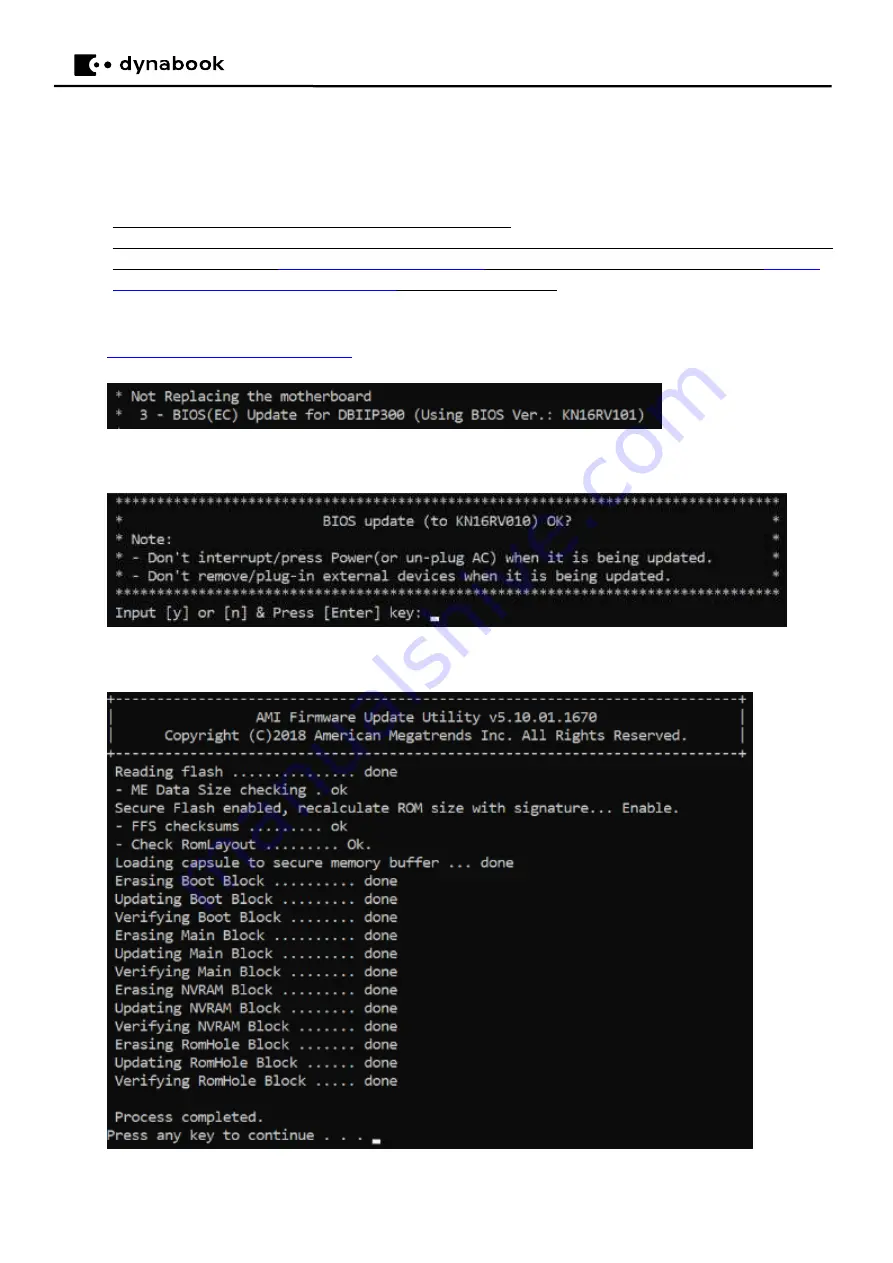
9
3.4
BIOS Update (when motherboard is NOT replaced)
3.4.1
Function Description
If you do not replace the motherboard, please use this menu to update the BIOS.
Note:
DMI info and OA 3.0 key will be preserved (won
’
t be initialized).
If current BIOS version of the PC is less than 0.11, and you update it to a version 1.00 (or later) directly, a faiure will
be appeared as
shown in “
4.3.3 Secure Flash Rom Verify fail
”. Try to upate it to version 0.11 first or use “
BIOS Update (when motherboard is replaced)
” to update the BIOS first
.
3.4.2
Update Procedure
1)
Startup the dynaDesk Maintenance Tool
, on the initial screen, input
[3]
and press the
[Enter]
key.
(Below
“
BIOS Ver.: KN16RV100
”
indicated current menu
’
s writeable BIOS selected by this tool)
2)
The following confirmation message will be displayed, input
[y]
and press the
[Enter]
key to continue BIOS Update.
(
Note:
input
[n]
and press the
[Enter]
key to return to the initial screen if you do not want to update BIOS.)
3)
BIOS update is started.
(Once the update is completed, press
any
key to reboot the system.)
Содержание SATELLITE C50-H
Страница 1: ...Chapter 1 Hardware Overview...
Страница 17: ...1 Chapter 2 Troubleshooting...
Страница 95: ...NO CONT ON 48 PAGE NO 47 Copyright C 2020 Dynabook Inc All Rights Reserved 5 1 2Htmllogfilesample...
Страница 96: ...NO CONT ON 49 PAGE NO 48 Copyright C 2020 Dynabook Inc All Rights Reserved...
Страница 99: ...NO CONT ON F PAGE NO 51 Copyright C 2020 Dynabook Inc All Rights Reserved 5 2 5YangPass_15_JP...
Страница 100: ...IP3 YangPass Maintenance Tool Product Specification PQS20200500302 REV00 PQS20200500305 REV01 Dynabook Dynabook Inc...
Страница 116: ...Chapter 4 Replacement Procedures 4...
Страница 117: ......
Страница 127: ......
Страница 140: ......
Страница 143: ...4 8 4 8 System Board 4 Replacement Procedures 4 21 Satellite C50 E Maintenance Manual Figure 4 21 Removing System Board...
Страница 144: ......
Страница 152: ......
Страница 156: ......






























