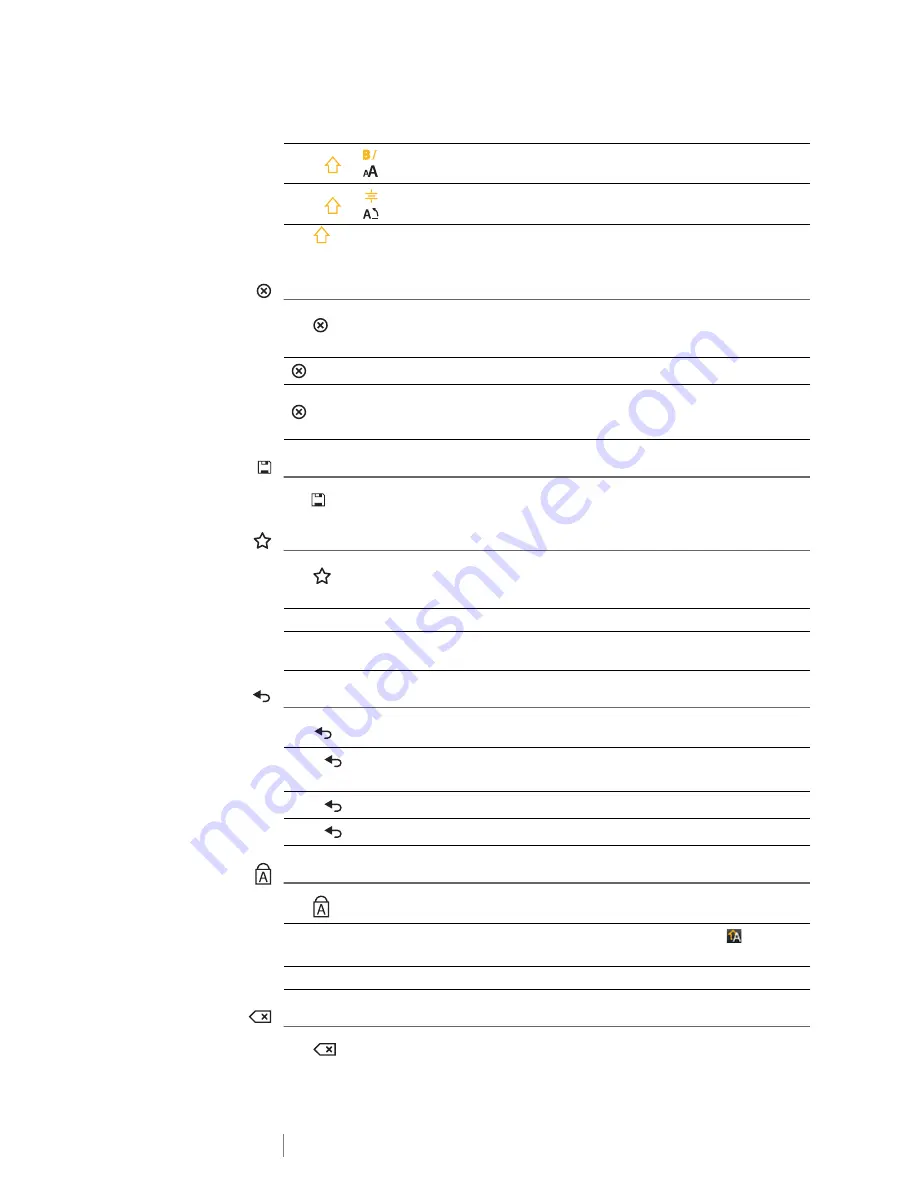
8
XTL
®
300
User Guide
The
key is also used with the navigation keys to select text in a text box. See
Navigation Keys
on page 9.
Clear
The
key clears a label of all text and formatting or, if in a list screen, removes
the selected item.
Save
The
key saves the labels you are currently editing. See
Saving Labels
on page 31.
Favorites
The
key opens the list of labels and images that you previously assigned to
Favorites.
Back
The
key cancels an action or exits from a menu without making a selection.
Caps Lock
The
key toggles capitalization on and off.
Backspace
The
key deletes the character, barcode, or image to the left of the cursor.
Press
+
Opens the Style tool. See
Changing the Text Style
on
page 24.
Press
+
Opens the Align tool. See
Aligning the Text
on page 25.
on a label edit screen
Deletes all text and formating leaving a single blank label.
in a list screen
Deletes a saved label selected. Also deletes a template
or an image added by you. Included images or templates
cannot be deleted.
Selecting a favorite label
Opens that label file in the appropriate label editor.
Selecting a favorite image
Inserts the image into the label being edited at the current
cursor postion.
Press
on a label edit
screen
Undoes the last edit to the label.
Press
on a wizard screen Moves back one page of the wizard.
Press
in a list or menu
Moves up one level in the list or menu.
Caps lock turned on
All letters that you enter are capitalized. The
indicator
appears in the status bar.
Caps lock turned off
All letters entered appear in lowercase.
Содержание XTL 300
Страница 1: ...BC User Guide ...
Страница 5: ...5 XTL 300 User Guide 50 Environmental Information 51 Safety Precautions ...
Страница 50: ...45 XTL 300 User Guide ...
Страница 52: ...47 XTL 300 User Guide Prohibit Fire and Exit First Aid GHS ...
Страница 54: ...49 XTL 300 User Guide Arrows Symbols ...
Страница 58: ...53 XTL 300 User Guide ...














































